Highlighting Important Information
Highlighting Rows or Columns
- Rows/columns: COL_KEY INTENSIFIED OFF
- If required: COL_KEY to COL_GROUP INTENSIFIED OFF, if they are not used in the list.
- If no totals are used: then you may also use COL_TOTAL INTENSIFIED OFF.
Highlighting Totals and Subtotals
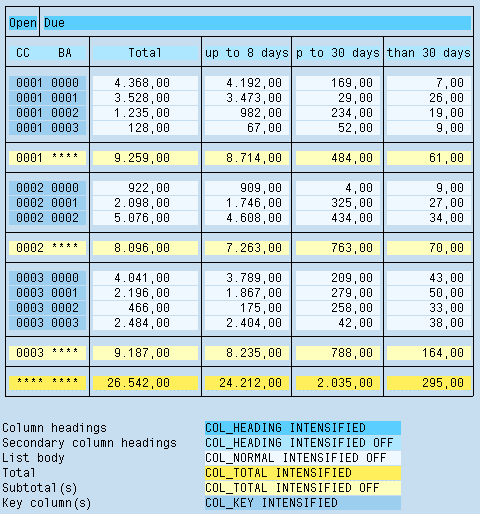
Figure 1: A one-line list with subtotals and totals
Colors
- Totals: COL_TOTAL INTENSIFIED
- Subtotals: COL_TOTAL INTENSIFIED OFF
- If subtotal and total are wide apart, you can also use COL_TOTAL INTENSIFIED for subtotals.
Horizontal Lines
- To highlight individual totals and subtotals, separate them from the remaining information by horizontal lines.
- If several similar subtotals are one below another, do not separate them from each other by a horizontal line.
- Separate different categories of subtotals, on the other hand, from each other by horizontal lines.
Vertical Lines
- If you total via several columns, such as totals over the months of a year, separate the totals columns from each other as the data columns by vertical lines.
- If only one total is created, do not use vertical lines in grand totals lines and subtotal lines.
Marking Totals of Different Level
- Totals are additionally marked by "*" in an extra column.
- If you have totals of different levels, then use the corresponding amount of asterisks: "***" means the total of the 3rd level.
- If more than 5 levels are used, it is difficult to distinguish the
different numbers of asterisks. Therefore opt for the following display:
*(n)with n = level, for example, *(7) for a total of the 7th level
Highlighting Inserted Information
In some lists, it is possible to choose a row and to show its information in detail by inserting a number of rows into the list. This insertion can also be carried out on several levels. For indication inserted rows use the color COL_POSITIVE INTENSIFIED OFF.
Note: You should refrain from using a multiple-level colorization here because you do not know the number of levels that have to be included.
Highlighting Cells
Use the following colors for highlighting individual cells:
- COL_POSITIVE INTENSIFIED (green, for example, positive threshold value)
- COL_NEGATIVE INTENSIFIED (red, for example, negative threshold value)
- Other colors, if available: COL_TOTAL, COL_KEY or COL_GROUP (in each case INTENSIFIED OFF)
Caution: COL_POSITIVE and COL_NEGATIVE are assigned in the default setting to shades of green and red and thus have a predefined meaning.
Priority of Colors
If lines as well as columns of a table are marked in color, conflicts between colors occur on the screen because color attributes cannot be combined and only one color can be displayed.
Do not interrupt the highlighting of key columns and totals or subtotals (totals and subtotals have even priority over keys). In addition, colors for highlighting cells have priority over other colorings.
Source: SAP R/3 Style Guide