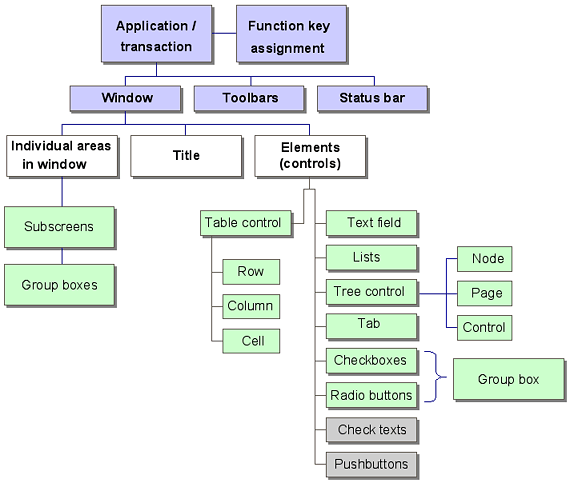Context Menus and Menu Buttons
Context Menus are suitable for expert users who want shortcuts. Do not use them for Options that cannot be chosen any other way and Users who are not computer experts and are not familiar with popup menus.
Figure 1: Possible assignments of context menus
Legend
- Violet: Application level
- White: Window level
- Green: Element level
Elements
Available
- Function texts with access character
- Shortcut keys
- Separators for contextual/visual structure
- Cascading menu options
Possibilities
- Icons (only for functions with icons elsewhere in the system)
- "Radio button items" for graphic representation of information about sessions or about a status
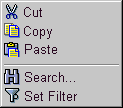
Figure 2: Example of a context menu with icons
And the F-Keys?
Objective: List of function key assignments
- Removed from the context menu
- Put in Help menu (for example)
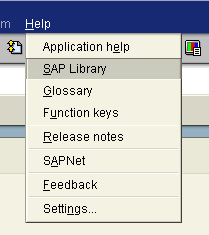
Figure 3: Functions listed in the help menu
Does and Dont's of Menubuttons*
Guidelines
- Menubuttons have more* functions
- Display & Selection from within the menu
- Define the default action
- Use the button with the default action
- Menubuttons: What for ?
- Selection from options palette
- Differentiation of an action i.e.Delete (at button)
- Menubuttons must:
- All functions must be contained within the menu
- if default function has not been changed, the action stands first within menu
- make default function visible on button
*) up to now only standard function 'pulldown menu' in ALV Tree/Grid
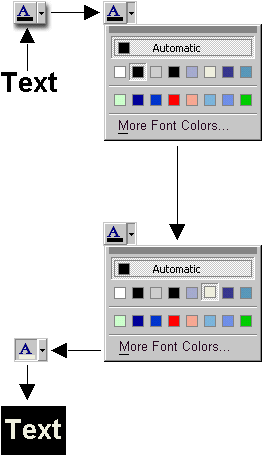
Figure 4: Illustration of actions triggered by a menu button
Other Functions
Application toolbar
Has only a few functions left:
a) For working with screen elements (example: tree)
b) For working on the whole object.
Caution: A menu with functions for using the application (even when the toolbar is hidden) is always required!
Source: SAP R/3 Style Guide