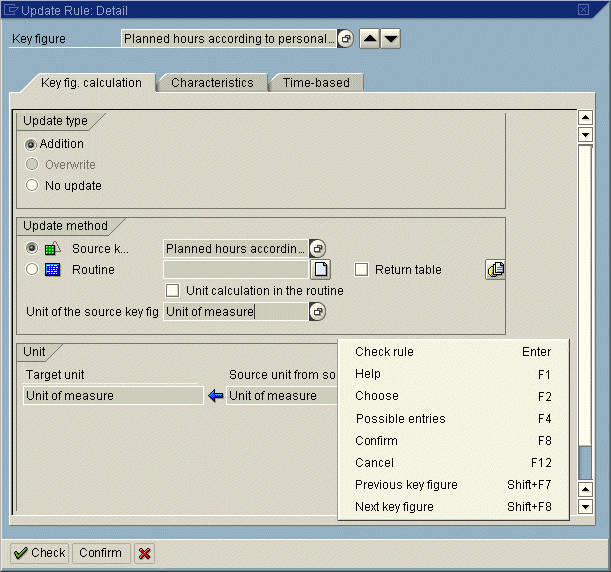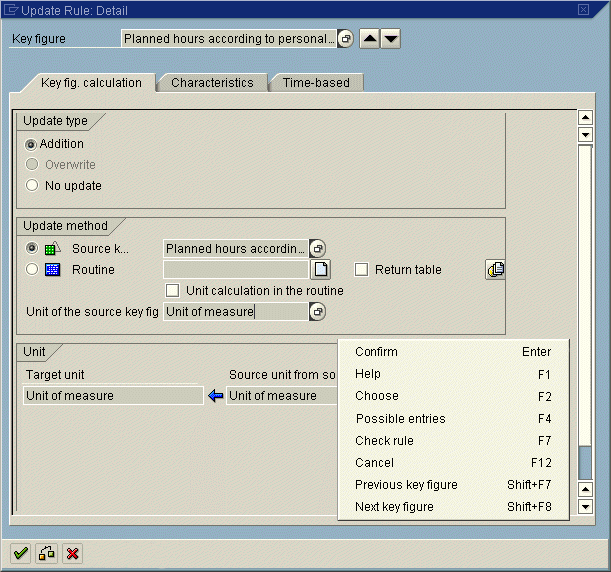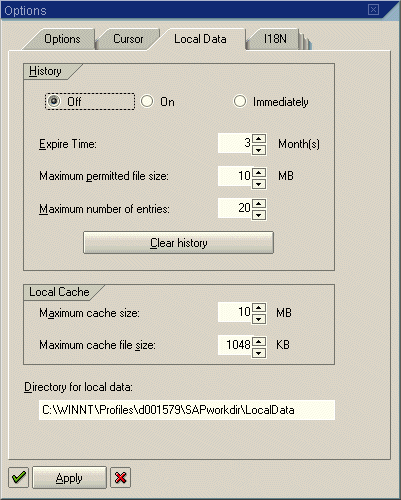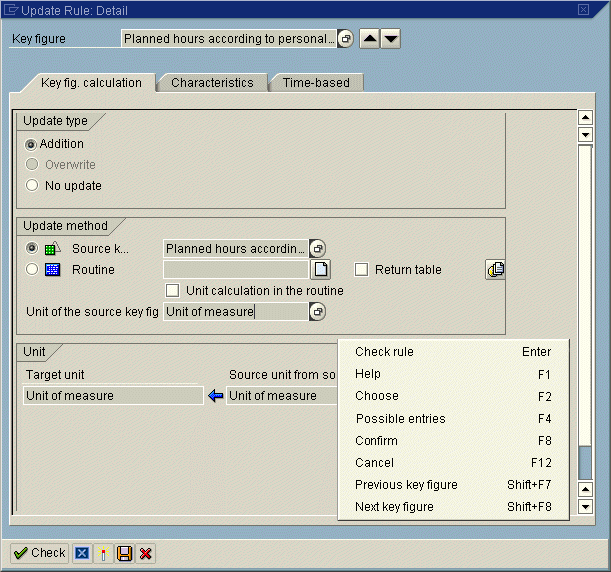Checking, Confirming, Closing and Applying the Dialogue Box
If several fields and/or table entries in a dialogue box can be changed, it may be useful to have entries checked when you hit the "Enter" key. In this case, the dialogue box remains open and must be closed explicitly using a separate function. The function "Check" can be performed on "Enter" (format: icon_okay + text "Check"). The dialogue box must then be closed with the function "Confirm" (case 1).
Conversely, the dialogue box can, of course, be closed with Enter, as before. An specific function, "Check", which has been added, then allows entries to be checked without closing the dialogue box (case 2).
Here are also cases where the entries in the dialogue box affect the underlying primary window (case 3). This case is similar to case 2, except that the function "Check" is called "Apply".
Case 1: Check on "Enter", Confirm on V8
In order to check the entries in the following dialogue box, the function "Check" is assigned to "Enter" (format: icon_okay + text "Check"). The dialogue box remains open. The function "Confirm" is on V8 (format: only text "Confirm"). This ensures that the entries are checked and the dialogue box closed. "Cancel" is the last function.
This type of arrangement is always useful when it is usual to make several entries which must first be checked to see if they are correct. This is especially useful if tables are also used in the dialogue box.