Prompts in Dialogues
Prompts are a special, and from the user's perspective an important type of dialogue box, because they help him or her to prevent mistakes in critical situations. For instance, if the user executes an action with potentially destructive or irreversible consequences, the system alerts the user to the critical situation and sends a prompt. This prompt informs the user about the current situation and provides him or her with possible actions to choose from.
In the R/3 System three categories of prompts are distinguished:
- prompts which the system displays every time a user action may cause a loss of data, so-called safety prompts,
- prompts which require the user to confirm or abort an action,
- prompts which require the user to choose between two alternatives.
Within these categories, you can use various forms of display and modes of operation, all of which are implemented in different function modules.
A distinction is made between destructive and non-destructive actions or response options. "Destructive actions or response options" result in a loss of data. If no data is lost, they are referred to as "non-destructive actions or response options".
Safety Prompts
The system displays safety prompts when the user executes one of the following functions:
- F15=Exit, F3=Back, F12=Cancel, F17=Other <object>, OK-Code=N
- another object class from the application area menu
- another action from the <object> menu
Display dialogue boxes with a safety prompt only if data entered may be lost. Use the system flag SY-DATAR to check whether this is the case.
Other System Prompts
The system requests the user, with or without messages, to confirm an action, for example:
- if entities - files, folders, tables, and so on -are to be deleted
- if entities are to be copied
- if a decision has to be made about how to continue processing
General Layout Guidelines
Dialogue boxes contain the following elements:
- a title bar
- an optional diagnosis text, explaining why the following question is asked
- a question which refers to the action previously performed, the possible loss of data, or the diagnosis text
- the "Yes" and "No" responses, displayed as two adjacent pushbuttons (exception see below); present the "Yes" response first; the cursor is generally placed on the non-destructive option
- the "Cancel" pushbutton; position it to the right of the response buttons (exception see below)
For the most common prompts, there exist predefined dialogue boxes that are called via function modules (see below). Blank lines between the individual elements of the dialogue boxes are set automatically by these modules.
Safety Prompts after Returns
Display safety prompts when leaving the initiated action may cause a loss of data. There are two possibilities:
- Return with Post/Save: The user is able to save the entered data and then returns to the previous stage in the function.
- Return without Post/Save: The user is not able to save the entered data and only may return to the previous stage in the function.
With Post/Save
(function module POPUP_TO_CONFIRM_STEP or POPUP_TO_CONFIRM_WITH_VALUE)
Use this prompt as the standard return option, if possible. The user leaves the task function by activating the Exit function. The previously entered or changed data is either posted or saved when the user chooses this option in the upcoming dialogue box. Otherwise unsaved data will be lost. The user can also choose the "Cancel" option to close the dialogue box and cancel the initiated "Exit".
The question refers to the possible loss of data. Select the non-destructive option "Yes".
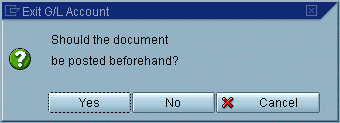
Figure 1: Safety prompt for the function Exit
Show a similar dialogue box for the function Back. Note the different screen titles.
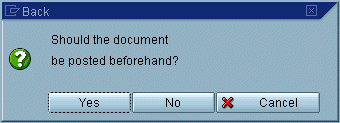
Figure 2: Safety prompt for the function Back
Post/Save is Not Possible
(function module POPUP_TO_CONFIRM_LOSS_OF_DATA)
The second return option is used if data is inconsistent or if too costly checks need to be performed. This time the user activated the Cancel function in the primary window. He or she can respond to the safety prompt in one of two ways: Either leave the task function and lose the previously entered or changed data, or return to the task to proceed.
A diagnosis text is displayed. It always reads: "Unsaved data will be lost". The question refers to the initiating action. Select the "No" response option.
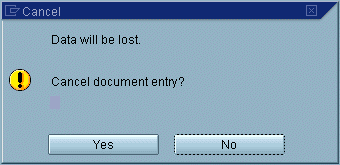
Figure 3: Safety prompt for the function Cancel
Confirming Actions
If a dialogue box requires the user to confirm an action, there are two variants: The user is to confirm a non-destructive or a destructive action.
Non-Destructive Action
(function module POPUP_TO_CONFIRM_STEP or POPUP_TO_CONFIRM_WITH_VALUE)
In this case, check if you can do without a dialogue box because displaying a dialogue box will slow down processing.
The user has for example activated the "Change Currency" function. A dialogue box is displayed because the function has to be confirmed here.
The question refers to the initiating function. Select the "Yes" response option to speed up processing.
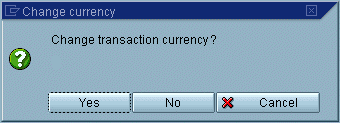
Figure 4: Example of a confirmation prompt for a non-destructive action
Destructive Action
(function module POPUP_TO_CONFIRM_STEP or POPUP_TO_CONFIRM_WITH_VALUE)
If the destructive operation may have irreversible consequences, always display a dialogue box. For example, the user has selected 20 lines in a list and then chooses "Delete". Display a dialogue box since the function has to be confirmed.
If a transaction offers several equally important operations which require the user to confirm the action, and these operations are of a destructive and non-destructive nature, select the "Yes" option as response for all operations. This explains why in extraordinary circumstances the "Yes" option is selected for a destructive action.
If, however, the destructive operation is a less frequently used function, then select the "No" response for maximum protection against a loss of data.
The question refers to the initiating function. In the example, the "No" response option is selected to protect from loss of data.
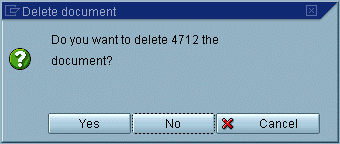
Figure 5: Example of a confirmation prompt for a destructive action
Confirming Actions after Previous Message
The options described in the previous section can be supplemented with a message, warning, diagnosis or information that precedes the actual question.
Message + Action
(function module POPUP_TO_CONFIRM_WITH_MESSAGE)
First, the system displays a dialogue box with a message specifying the critical processing state. Then the user is asked how he or she wants to proceed.
A message text (concluded with a full stop) is placed in front.
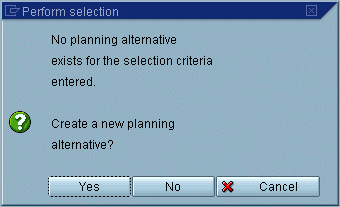
Figure 6: Example of a confirmation prompt with message
Choosing between two Related Options with or without Previous Message
The most general form of a dialogue box containing a prompt is the dialogue box which requires the user to choose between related options. It can be preceded by a message, warning, diagnosis, or information.
[Message] + Decision
(function module POPUP_TO_DECIDE and POPUP_TO_DECIDE_WITH_MESSAGE)
If the system asks the user an either/or-question which does not allow yes/no-answers, name the options offered to the user. Optionally, you can let the system display a message first. In the question, the two options are linked with "or".
Next to the question, separated by a blank line, present two corresponding response options and a canceling option in a horizontal button arrangement. As the following example shows, a vertical button arrangement is also possible.
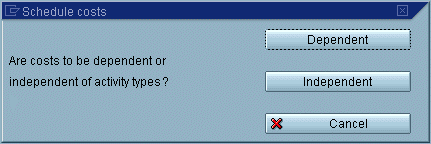
Figure 7: Confirmation prompt with alternatives (vertical arrangement, no message)
Source: SAP R/3 Style Guide