Layout
When designing for small screens, it is important to keep content within the layout legible, aligned, organized, and accessible. The following article presents some best practices that offer guidance for the design of a smartwatch layout, such as rules for handling different screen shapes, margins, text alignment, and touch targets. Screen Shapes Smartwatches on which [...]
Category: SAP Fiori for Wear OS
Type: -
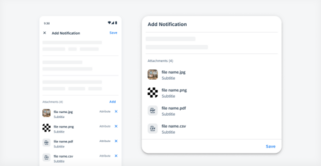
 Your feedback has been sent to the SAP Fiori design team.
Your feedback has been sent to the SAP Fiori design team.