- Latest Version 1.128
- Version 1.126
- SAPUI Version 1.124
- SAPUI5 Version 1.122
- SAPUI5 Version 1.118
- SAPUI5 Version 1.116
- SAPUI5 Version 1.114
- SAPUI5 Version 1.112
- SAPUI5 Version 1.110
- SAPUI5 Version 1.108
- SAPUI5 Version 1.106
- SAPUI5 Version 1.104
- SAPUI5 Version 1.102
- SAPUI5 Version 1.100
- SAPUI5 Version 1.98
- SAPUI5 Version 1.96
- SAPUI5 Version 1.94
- SAPUI5 Version 1.92
- SAPUI5 Version 1.90
- SAPUI5 Version 1.88
- SAPUI5 Version 1.86
- SAPUI5 Version 1.84
- SAPUI5 Version 1.82
- SAPUI5 Version 1.80
- SAPUI5 Version 1.78
- SAPUI5 Version 1.76
- SAPUI5 Version 1.74
- SAPUI5 Version 1.72
- SAPUI5 Version 1.70
- SAPUI5 Version 1.68
- SAPUI5 Version 1.66
- SAPUI5 Version 1.64
- SAPUI5 Version 1.62
- SAPUI5 Version 1.60
- SAPUI5 Version 1.58
- SAPUI5 Version 1.56
- SAPUI5 Version 1.54
- SAPUI5 Version 1.52
- SAPUI5 Version 1.50
- SAPUI5 Version 1.48
- SAPUI5 Version 1.46
- SAPUI5 Version 1.44
- SAPUI5 Version 1.42
- SAPUI5 Version 1.40
- SAPUI5 Version 1.38
- SAPUI5 Version 1.36
- SAPUI5 Version 1.34
- SAPUI5 Version 1.32
- SAPUI5 Version 1.30
- SAPUI5 Version 1.28
- SAPUI5 Version 1.26
- Latest Version 1.128
- Version 1.126
- SAPUI Version 1.124
- SAPUI5 Version 1.122
- SAPUI5 Version 1.120
- SAPUI5 Version 1.118
- SAPUI5 Version 1.116
- SAPUI5 Version 1.114
- SAPUI5 Version 1.112
- SAPUI5 Version 1.110
- SAPUI5 Version 1.108
- SAPUI5 Version 1.106
- SAPUI5 Version 1.104
- SAPUI5 Version 1.102
- SAPUI5 Version 1.100
- SAPUI5 Version 1.98
- SAPUI5 Version 1.96
- SAPUI5 Version 1.94
- SAPUI5 Version 1.92
- SAPUI5 Version 1.90
- SAPUI5 Version 1.88
- SAPUI5 Version 1.86
- SAPUI5 Version 1.84
- SAPUI5 Version 1.82
- SAPUI5 Version 1.80
- SAPUI5 Version 1.78
- SAPUI5 Version 1.76
- SAPUI5 Version 1.74
- SAPUI5 Version 1.72
- SAPUI5 Version 1.70
- SAPUI5 Version 1.68
- SAPUI5 Version 1.66
- SAPUI5 Version 1.64
- SAPUI5 Version 1.62
- SAPUI5 Version 1.60
- SAPUI5 Version 1.58
- SAPUI5 Version 1.56
- SAPUI5 Version 1.54
- SAPUI5 Version 1.52
- SAPUI5 Version 1.50
- SAPUI5 Version 1.48
- SAPUI5 Version 1.46
- SAPUI5 Version 1.44
- SAPUI5 Version 1.42
- SAPUI5 Version 1.40
- SAPUI5 Version 1.38
- SAPUI5 Version 1.36
- SAPUI5 Version 1.34
- SAPUI5 Version 1.32
- SAPUI5 Version 1.30
- SAPUI5 Version 1.28
- SAPUI5 Version 1.26
List Report – Content Area
Intro
The SAP Fiori elements list report template supports the three content area layouts detailed below.
For design information, see General Layout and the links below.
Simple Content Layout
The default layout for the content area is the simple content layout and displays the data for one business object in a single table view. It supports:
- Display of one business object in one table, or — with SAP Fiori elements for OData V2 — in one list
- Automatic data loading
- One table toolbar
- Creation of business objects via a dialog
- Creation of cards for the Insights section of My Home in SAP S/4HANA Cloud, when My Home in SAP S/4HANA Cloud has been enabled. The Add Card to Insights option automatically appears in the overflow toolbar of the table in list report. You can turn off this feature.
Multiple View Layout
For more complex scenarios, you can turn on the multiple view layout which supports:
- Display of multiple views of a table that shows one business object, for example, each view of the same table can display different prefiltered states
- The segmented button for a maximum of three views or the select control for four or more views
Note that the SAP Fiori elements framework determines the switch control automatically based on the number of views. - Display of the count or number of total rows in the view (must be enabled)
- One table toolbar
- Automatic data loading
- Creation of business objects via a dialog with SAP Fiori elements for OData V2
- Creation of cards for the Insights section of My Home in SAP S/4HANA Cloud, by default when My Home in SAP S/4HANA Cloud has been enabled. You can turn off this feature.
Multiple Content Layout
To support even more complex scenarios, you can turn on the multiple content layout which supports:
- Display of one or more business objects in multiple tables, for example, you can display a customer overview with different tables for invoices, deliveries, and overdue payments. All the tables can be filtered by a specific customer and a specific date
- Text-only icon tab bar to switch among the tabs
- Views with data visualization in either table or chart format with both SAP Fiori elements for OData V2 and V4
- Automatic data loading
- Different toolbars for each view

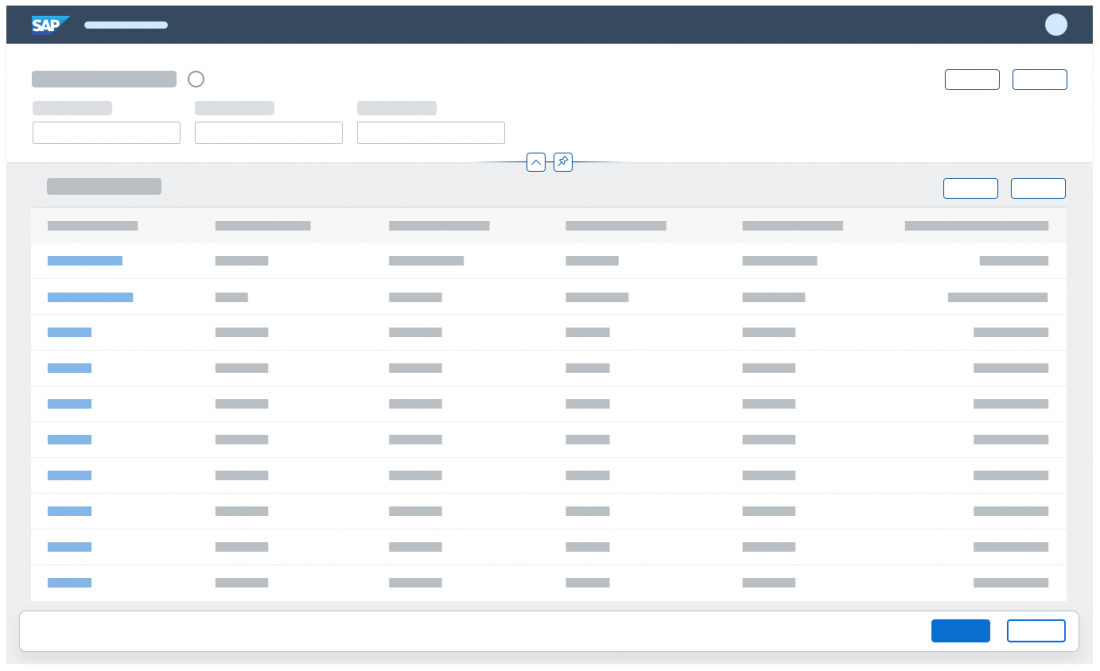
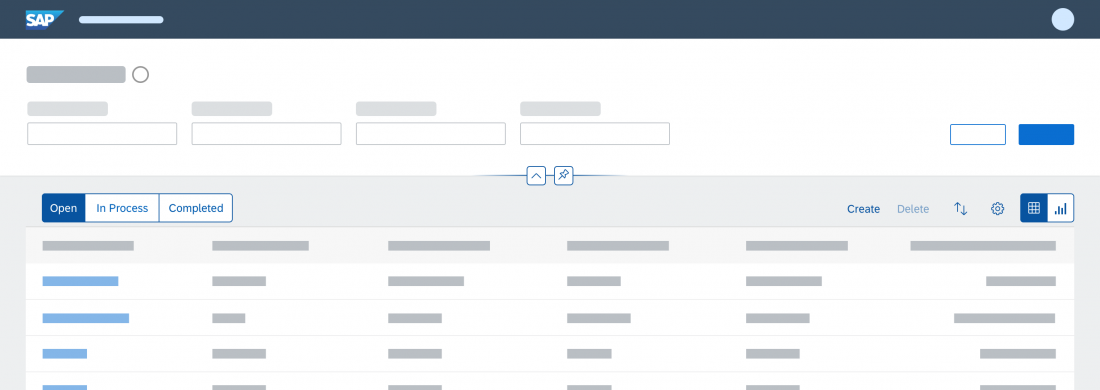
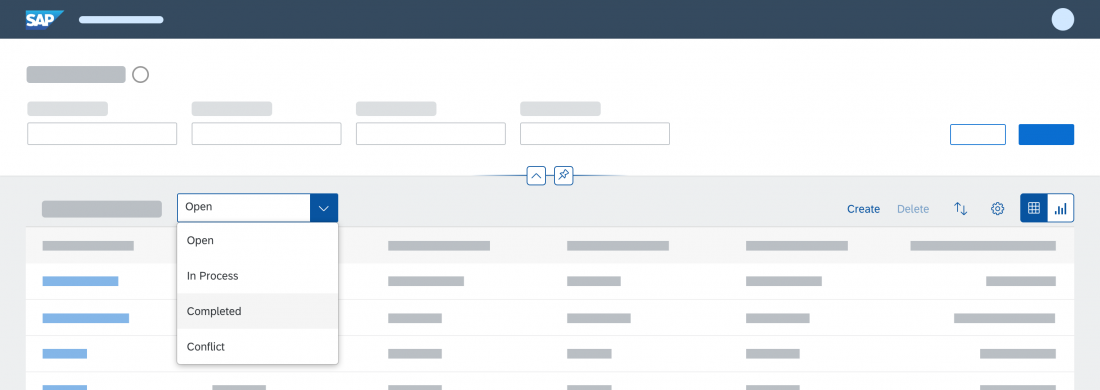
 Your feedback has been sent to the SAP Fiori design team.
Your feedback has been sent to the SAP Fiori design team.