Design of Tables or Lists for Making Selections
Multiple-Selection Tables or Lists
In multiple selection tables or lists the user may choose as many options as desired from any number of options.
- The table or list must contain at least two options.
- You can select as many lines of the table or list as you want or none at all.
Multiple-selection tables or lists can be a part of primary windows or appear in a separate dialogue box.
Selection
If several lines can be selected at a time in a table, display the selection fields as checkboxes, positioned to the left of the respective line (Exception: In multiple-line tables checkboxes appear only at the beginnings of logical lines). Put no space between them and the first field of the table entry. Checkboxes can also appear in other columns in the table (horizontally, that is to say) and are then to be used as in matrices.
A selected entry is to be highlighted by the task (Flag INTENSIFIED ON). To achieve immediate highlighting, support the Select (F9) functionality in addition to the mouse click. Groups of lines may be selected/deselected by the functions Select all/Deselect all and Select block.
Arrangement
The entries of the selection list are listed one below the other. Provide scrollbars, if the list exceeds the size of the window.
Column Headings
Provide column headings only used for multiple-column tables or for one-column tables, if the title bar does not explain the table contents. Checkboxes for selecting rows do not have a column heading.
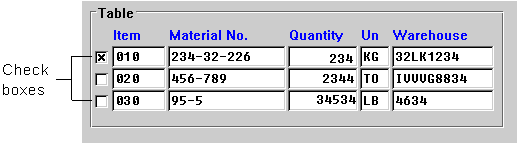
Figure 1: Example of a multiple-selection table with checkboxes; note that the
checkboxes themselves do not have a column heading
Edit Flag
Sometimes it is useful to indicate that a table row has already been processed. You can indicate this by putting an asterisk "*" into a separate column, positioned directly before the checkbox. Display the asterisks flat on the screen.
When only one action is possible on the objects of the table, the asterisks can remain even though the user toggles several times between the table and, for instance, a detailed view. The asterisks may not remain, however, when several actions are possible.
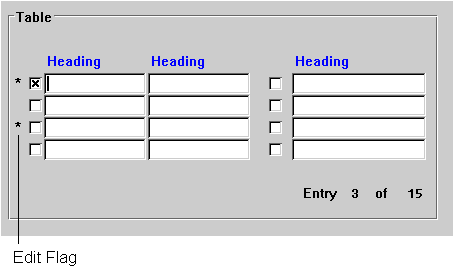
Figure 2: The edit flag is displayed as a column of asterisks
Single-Selection Tables or Lists
Use single-selection tables or lists to choose exactly one item (line) from any number of options.
- The table or list must contain at least two options.
- One option of the table or list has always to be chosen.
Single-selection tables or lists can be part of primary windows or appear in a separate dialogue box.
In addition, the guidelines specified for multiple-selection lists apply.
Selection
Single-selection tables or lists are not ready for input. Entire logical lines are selected.
For one-column or two-column tables, you can place a radio button before the tables to indicate single selection (explicit selection). For large multiple-column tables, radio buttons should currently not be used. Use automatic selection in this case or use the table control.
Matrices
If a list of objects exists and several independent options can be set to each object, list the objects one below the other. The user sets the options by activating adjacent checkboxes. In this case, the text of the option or the checkbox appears as a column heading above the checkboxes. If possible, the checkboxes should appear centered below the column headings.
This guideline also applies to radio buttons. The options of a line must be an affiliated group in the Screen Painter.
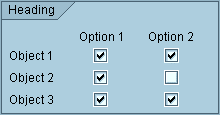
Figure 3: A matrix with checkboxes
SAP Matrix
"SAP matrix" in this context means a table ready for input containing fields, lines and columns as objects the user can select. The user can select as many lines, columns and fields as desired.
Selection
- Fields: Explicit selection and deselection. The selected field can then be processed (that is, edited) with any function.
- Lines: Same as with the multiple selection. The cursor, however, has to be positioned on the checkbox in front of the lines.
- Columns: An entire column is selected and deselected by explicitly selecting and deselecting the column header.
Checkboxes can select lines or fields, depending on the arrangement.
Source: SAP R/3 Style Guide