Status Info Label
FioriStatusInfoLabel
Intro
The status info label component can be used to provide complementary bits of information.
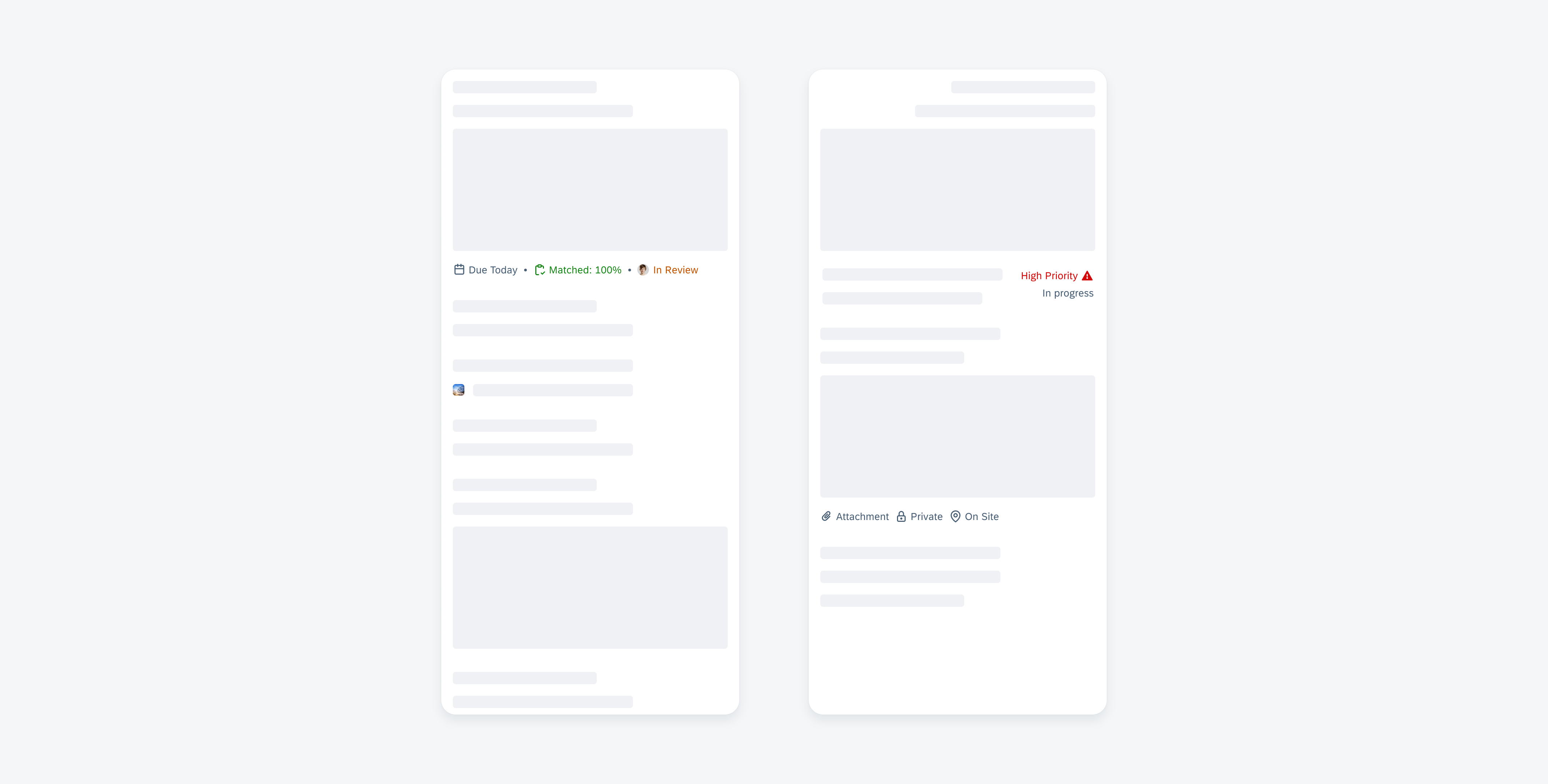
Status info label displayed in a horizontal and stacked layout
Usage
The status info label displays complementary information that relates to the object. It is a flexible combination of a text value and an icon. When incorporating a status info label into your app, it is crucial to keep the following aspects in mind:
Anatomy
A. Icon (Optional)
The icon is a visual illustration that can complement the text value or be used independently. If it is combined with a label, it can be placed as a leading or trailing element.
B. Label (Optional)
The label indicates short information bits such as keywords, categories, or status. The text value can be used independently or combined with an icon.
C. Dot (Optional)
A dot can be used to separate status info label items in a horizontal alignment.
Behavior and Interaction
Status info label items are not interactive. If there is more than one status info label item, they may either line up in a horizontal layout one after the other or be stacked under each other. A stacked column can be either left or right-aligned.
Variations
Components
A. Icon Only
Shows visual information such as an icon, image, logo, or avatar.
B. Label Only
Text value that implies a brief description, for example, it can show the priority or urgency of the object’s status. Maintain wording to a maximum of two words.
C. Leading Icon
A leading icon is placed in front of the label.
D. Trailing Icon
A trailing icon follows the label.
Color
Default vs. Semantic
The default tag color is grey, but status info label items can also be displayed in many different colors of the semantic color palette.
Resources
Development: FioriStatusInfoLabel
Related Components/Patterns: Cards Overview, Object Header, Object Cell

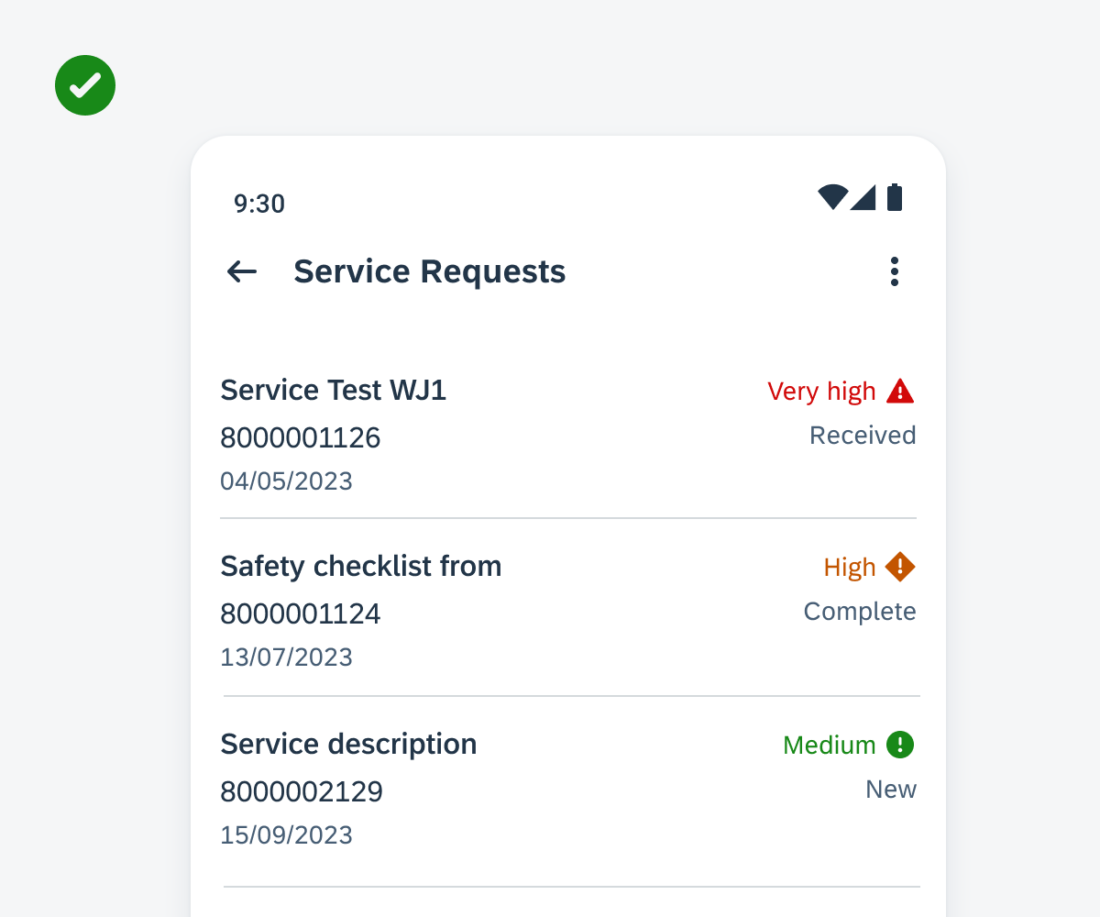
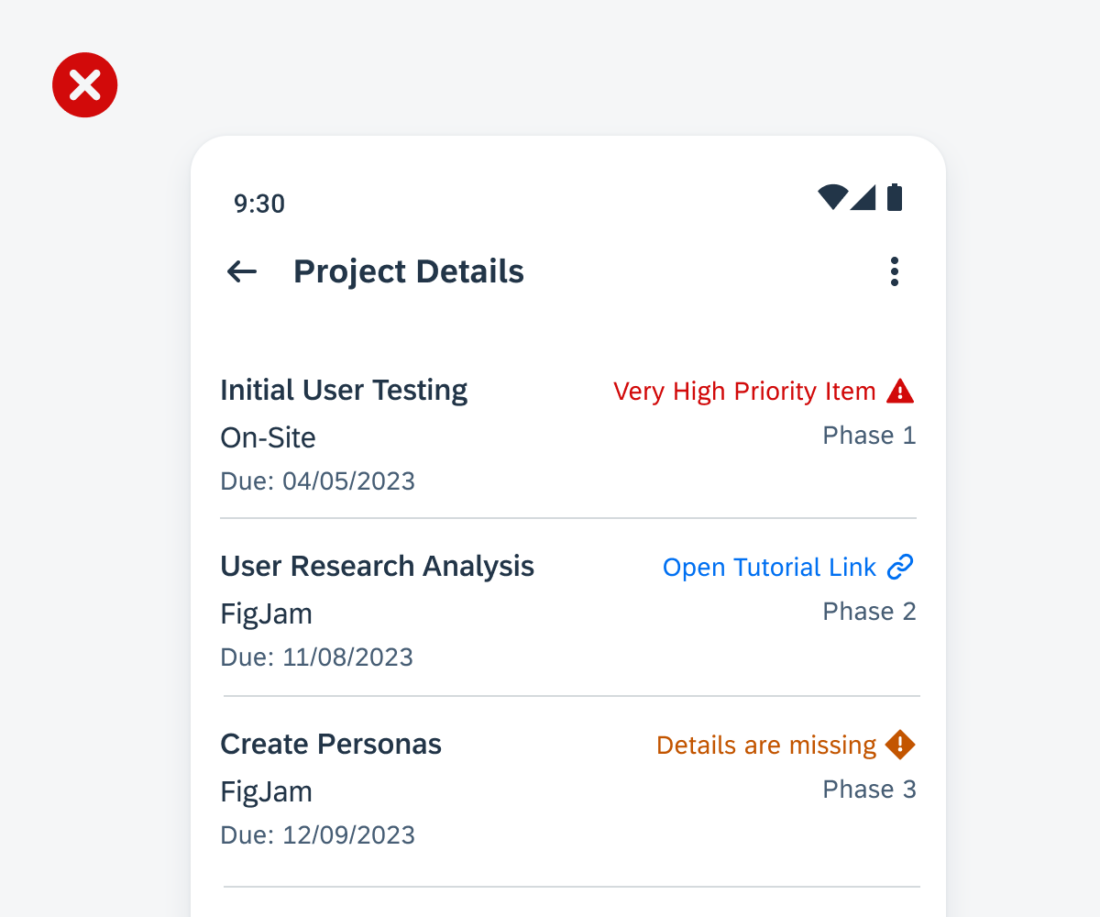
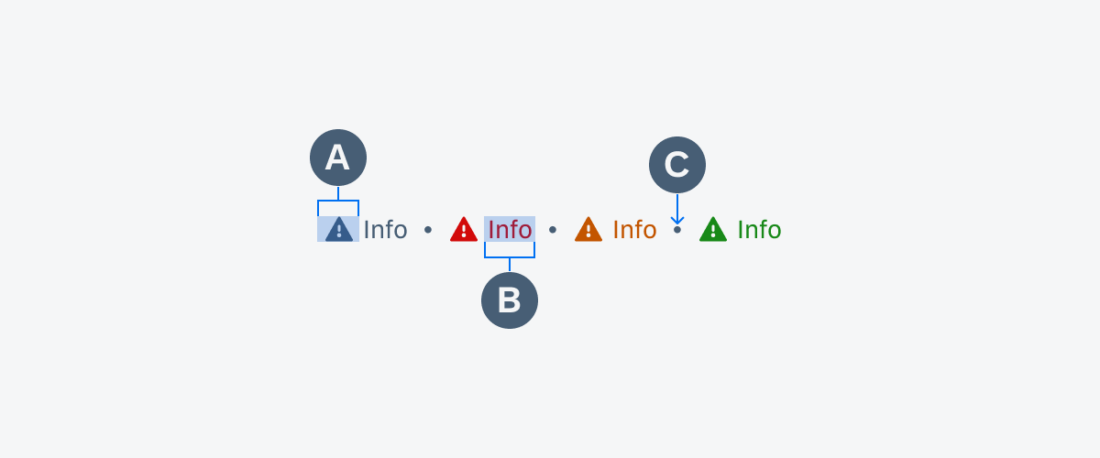
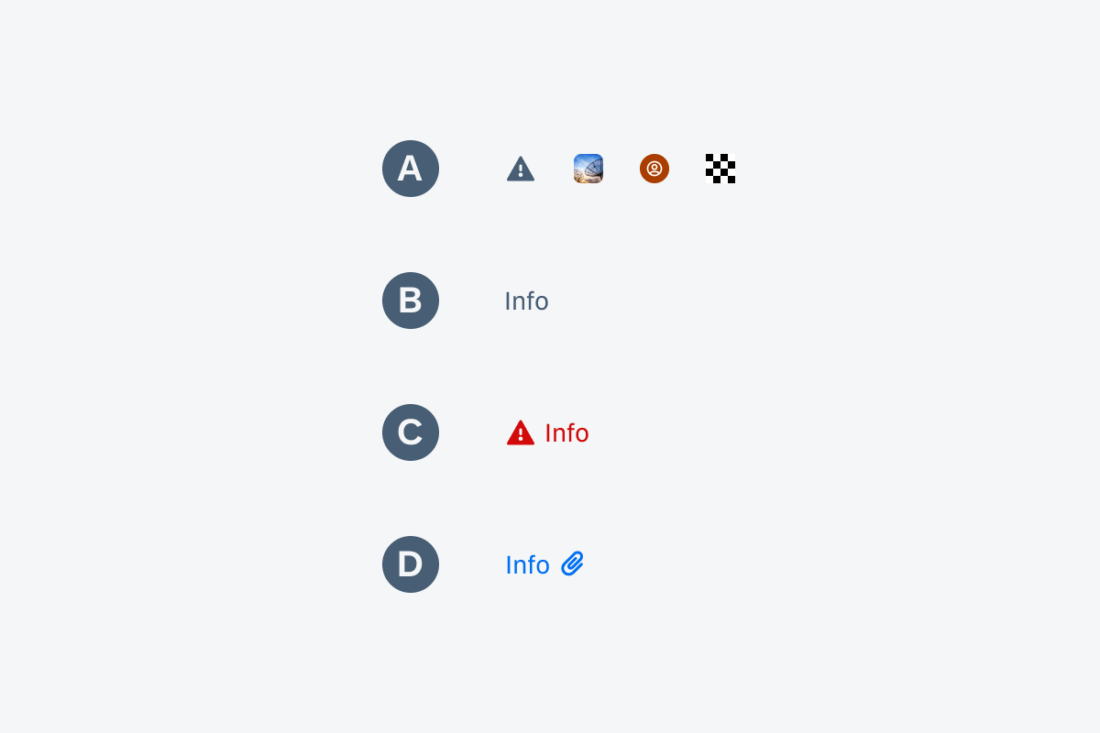
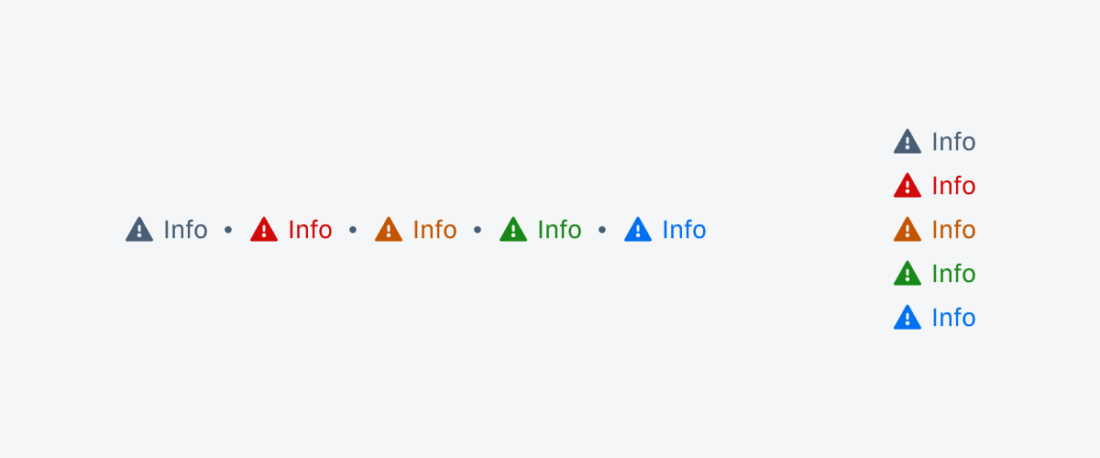
 Your feedback has been sent to the SAP Fiori design team.
Your feedback has been sent to the SAP Fiori design team.