- Latest Version 1.128
- Version 1.126
- SAPUI Version 1.124
- SAPUI5 Version 1.122
- SAPUI5 Version 1.120
- SAPUI5 Version 1.118
- SAPUI5 Version 1.116
- SAPUI5 Version 1.114
- SAPUI5 Version 1.112
- SAPUI5 Version 1.110
- SAPUI5 Version 1.106
- SAPUI5 Version 1.104
- SAPUI5 Version 1.102
- SAPUI5 Version 1.100
- SAPUI5 Version 1.98
- SAPUI5 Version 1.96
- SAPUI5 Version 1.94
- SAPUI5 Version 1.92
- SAPUI5 Version 1.90
- SAPUI5 Version 1.88
- SAPUI5 Version 1.86
- SAPUI5 Version 1.84
- SAPUI5 Version 1.82
- SAPUI5 Version 1.80
- SAPUI5 Version 1.78
- SAPUI5 Version 1.76
- SAPUI5 Version 1.74
- SAPUI5 Version 1.72
- SAPUI5 Version 1.70
- SAPUI5 Version 1.68
- SAPUI5 Version 1.66
- SAPUI5 Version 1.64
- SAPUI5 Version 1.62
- SAPUI5 Version 1.60
- SAPUI5 Version 1.58
- SAPUI5 Version 1.56
- SAPUI5 Version 1.54
- SAPUI5 Version 1.52
- SAPUI5 Version 1.50
- SAPUI5 Version 1.48
- SAPUI5 Version 1.46
- SAPUI5 Version 1.44
- SAPUI5 Version 1.42
- SAPUI5 Version 1.40
- SAPUI5 Version 1.38
- SAPUI5 Version 1.36
- SAPUI5 Version 1.34
- SAPUI5 Version 1.32
- SAPUI5 Version 1.30
- SAPUI5 Version 1.28
- SAPUI5 Version 1.26
- Latest Version 1.128
- Version 1.126
- SAPUI Version 1.124
- SAPUI5 Version 1.122
- SAPUI5 Version 1.120
- SAPUI5 Version 1.118
- SAPUI5 Version 1.116
- SAPUI5 Version 1.114
- SAPUI5 Version 1.112
- SAPUI5 Version 1.110
- SAPUI5 Version 1.108
- SAPUI5 Version 1.106
- SAPUI5 Version 1.104
- SAPUI5 Version 1.102
- SAPUI5 Version 1.100
- SAPUI5 Version 1.98
- SAPUI5 Version 1.96
- SAPUI5 Version 1.94
- SAPUI5 Version 1.92
- SAPUI5 Version 1.90
- SAPUI5 Version 1.88
- SAPUI5 Version 1.86
- SAPUI5 Version 1.84
- SAPUI5 Version 1.82
- SAPUI5 Version 1.80
- SAPUI5 Version 1.78
- SAPUI5 Version 1.76
- SAPUI5 Version 1.74
- SAPUI5 Version 1.72
- SAPUI5 Version 1.70
- SAPUI5 Version 1.68
- SAPUI5 Version 1.66
- SAPUI5 Version 1.64
- SAPUI5 Version 1.62
- SAPUI5 Version 1.60
- SAPUI5 Version 1.58
- SAPUI5 Version 1.56
- SAPUI5 Version 1.54
- SAPUI5 Version 1.52
- SAPUI5 Version 1.50
- SAPUI5 Version 1.48
- SAPUI5 Version 1.46
- SAPUI5 Version 1.44
- SAPUI5 Version 1.42
- SAPUI5 Version 1.40
- SAPUI5 Version 1.38
- SAPUI5 Version 1.36
- SAPUI5 Version 1.34
- SAPUI5 Version 1.32
- SAPUI5 Version 1.30
- SAPUI5 Version 1.28
- SAPUI5 Version 1.26
Situation Handling Framework – UI Text Guidelines
Intro
This guideline applies for the standard situation templates in the SAP S/4HANA Situation Handling framework. For each standard template, you need to define the following texts for key users and end users.
Texts for key users:
Texts for end users:
- Short description (for in-app message and notification)
- Message details
- Secure notification details
- Public notification details
All texts are translated, except for the template ID.
For the individual texts, follow the guidelines below.
Template ID
Use
Non-translatable unique ID of the standard template. The template ID is seen only by key users.
Guidelines
- Use the following naming convention: LOB / INDUSTRY PREFIX_TEMPLATE NAME
- For the line of business or industry prefix, use only the official names known by customers. For example:
LOB Prefixes Industry Prefixes CA_ for Cross Applications
ENG_ for R&D / Engineering
FIN_ for Finance
MAN_ for Manufacturing
PROC_ for Procurement
SD_ for Sales
…ISA_ for Automotive
ISAD_ for Defence
ISPRS_ for Professional Services
PSM_ for Public Sector
… - Ensure that area-specific prefixes are used consistently, and that these are aligned with the prefixes for the SAP areas and components.
- If you have space, consider using an underscore to separate the words within your template name. This makes the ID easier to read.
- Maximum length: 30 characters
Examples
- CA_RSH_PLANITEM_CHANGE
- FICA_MASSACT_ERROR_RATE_AND_TIME
- FIN_ALLOCATION_RUN_WARNING_ERROR
- LCM_RELATIONSHIP_HEALTH_TRIGGER
Template Name
Use
Short name for the standard template. The template name is seen only by key users.
Guidelines
- Use title case.
- Use a meaningful text that will help the key user to find the right template. Don’t just copy the situation template ID.
- Don’t mention the terms “situation” or “notification” (or abbreviations or variants thereof, such as “sit” or “notify”). The usage is already implicit in the template.
- Be as concise as possible to save space. Leave out unnecessary articles or verbs.
- Don’t end with a period.
- Maximum length (all languages): 40 characters
Examples
Staffing Request Updated
Digital Access License Warning
Blocked Invoice Due Soon
Template Description
Use
Summary of the situation for an administrator or key user.
Guidelines
- Start with one of the following standard formulations:
- If situation applies to a specific user role:
Informs [user role in plural] about/when [situation]. - If the situation can apply to different user roles:
Informs users about/when [situation]
- If situation applies to a specific user role:
- Write full sentences in sentence case, ending with a period.
- Be concise.
- Avoid “responsible” (as in “responsible buyers”). In English, this can also mean a person’s attitude (as opposed to irresponsible).
- Maximum length (all languages): 255 characters
Examples
Informs resource managers when staffing requirements in a resource request have been changed.
Informs users when they have used over 80% of their digital access entitlement so that they can renew their license.
Informs users when invoices that are blocked for payment will soon be overdue.
Short Description
Use
Summary text to help users see at a glance what the situation is about. The same string is used for both in-app messages and secure notifications in the SAP Fiori launchpad.
In the template, you can see a preview of the short description as it appears in an app or notification.
Guidelines
- Phrase the text with the end user in mind. This may differ from the template name you defined for the key user.
- Use sentence case.
- Don’t end with a period, even if your text is a (short) sentence.
Reason: The short descriptions can also appear in a list (table), so a consistent format is required. Most short description texts will not be a complete sentence. - Don’t use placeholders for variables. (Currently, placeholders aren’t supported for the template short description.)
- Optimize your short description for the in-app situation message. Ignore any redundancy that is caused by the current display in the SAP Fiori notification (short description displayed below the details).
- Maximum length: 40 characters (in all languages)
Examples
Staffing request was updated
Digital license nearly used up
Blocked invoice overdue soon
Message Details
Use
Detail in-app message to explain the situation to the user in full.
In the standard template, you can see a preview of the message as it appears in an app.
Guidelines
- Describe the essence of the situation as concisely as possible.
- Don’t just repeat the short description (the message appears directly below the short description).
- Don’t repeat contextual information that is shown on the same page (for example, the item number or the projects affected).
However, you may include variables if highlighting a particular value would benefit the user. - Write full sentences in sentence case, ending with a period.
- Never include text variables. To prevent translation issues, only IDs or number variables are permitted.
- Maximum length: 200 characters + max. 15 variables
Examples
The project manager has updated the staffing requirements in the resource request. Check the staffed resources in the Resource Management app.
You have used 80% of your digital access entitlement. Please renew the license if you want to continue using this service.
An invoice that is blocked for payment will soon be overdue. Risk of late payment fee.
Secure Notification Details
Use
Situation details that are shown in the secure notification message on the SAP Fiori launchpad. The situation details may contain variables.
In the standard template, you can see a preview of the notification as it appears on the launchpad.
Guidelines
- Describe the essence of the situation as concisely as possible.
- Don’t just repeat the short description.
- Write full sentences in sentence case, ending with a period.
- If necessary, use variables to provide context and to help the user identify the object affected. Focus on the most relevant values. The user can access all other details by navigating to the underlying app.
- If you include variables, ensure that their meaning is clear in your context.
- Never include text variables. To prevent translation issues, only IDs or number variables are permitted.
- Maximum length: 200 characters + max. 15 variables
Examples
Staffing requirements have changed for project “Quartz” (work package: Software, work item: Upgrade, role: Administrator)
You have used 80% of your digital access entitlement. Please renew the license if you want to continue using this service.
Invoice 1234678 is blocked for payment and will soon be overdue. Risk of late payment fee.
Public Notification Details
Use
Public notifications appear outside the SAP Fiori launchpad (for example, email notifications). They are more general than internal messages and never contain variables or sensitive information. To resolve the situation, users can follow a link to the SAP Fiori system.
In the standard template, you can see a preview of the notification in the body text of an email.
Note: The email subject line is a standard text that is not specific to the situation.
Guidelines
- Describe the essence of the situation as concisely as possible.
- Don’t just repeat the short description.
- Write full sentences in sentence case, ending with a period.
- Don’t use variables.
- Maximum length: 255 characters
Examples
A staffing request was updated. Check the staffed resources in the Resource Management app.
You have nearly used up your digital access entitlement. Please renew the license if you want to continue using this service.
An invoice is blocked for payment and will soon be overdue. Risk of late payment fee.
Top Tips
- Don’t just re-use the template name and description for the end user message. The texts should reflect the different target groups.
- Template descriptions take the third person
- End-user texts address users directly
- Keep in mind the different use cases for in-app messages and notifications.
- On the situation page in an app, the message just needs to summarize the issue. All the relevant data is on the same page. Typically, in-app message details need fewer variables.
- Notifications initially appear out of context, so additional specifics can help users identify and evaluate the relevance of a situation. Typically, detail notification texts include key variables.
- Think carefully about how much detail you really need. Shorter texts are easier to read and allow more space for translation.
- Avoid using lists of variables without indicating what they stand for. This makes it harder for translators to understand the overall context.
Resources
Elements and Controls
- Designing Intelligent Systems (guidelines)
- Situation Handling (guidelines)
- Ranking (guidelines)
- Recommendations (guidelines)

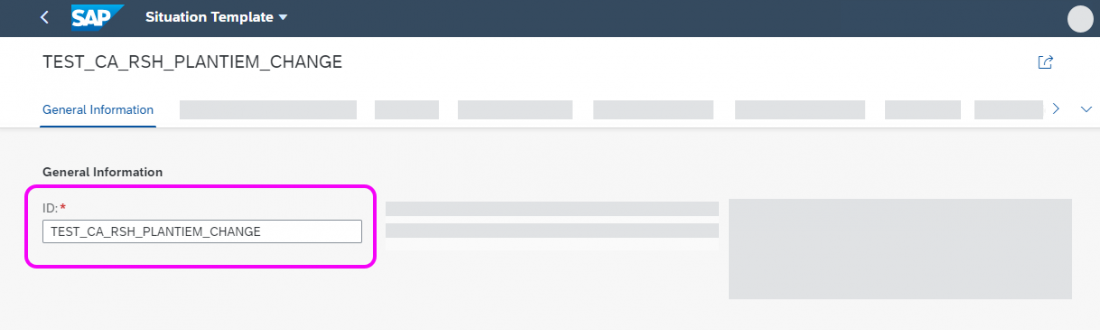
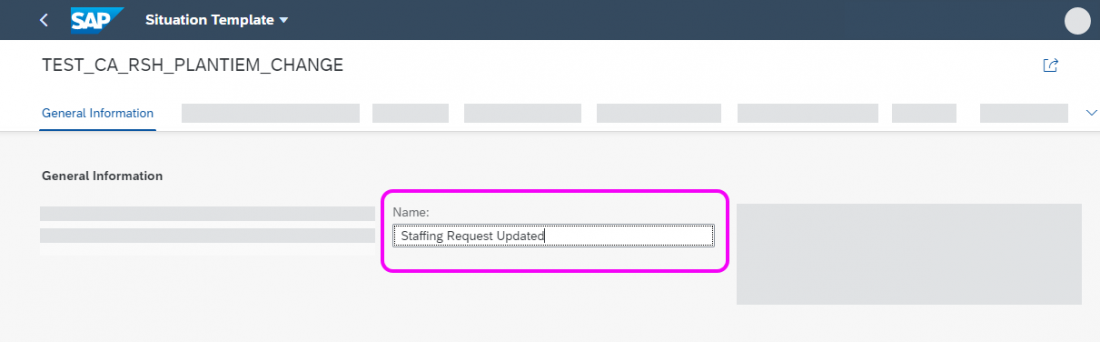
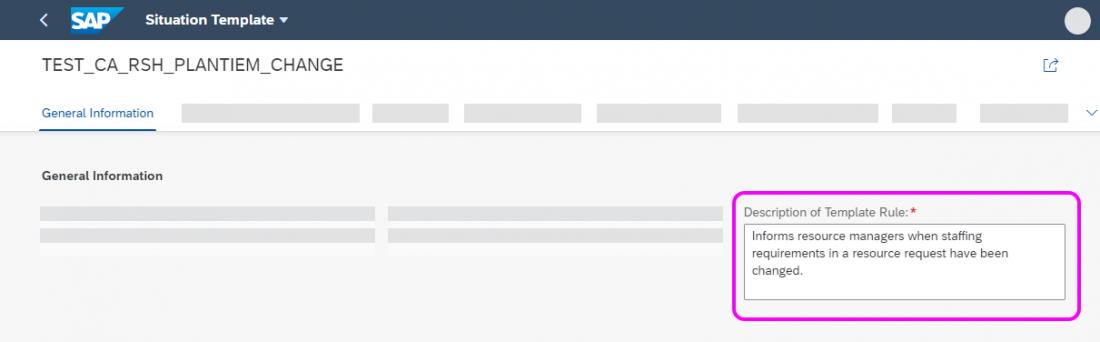
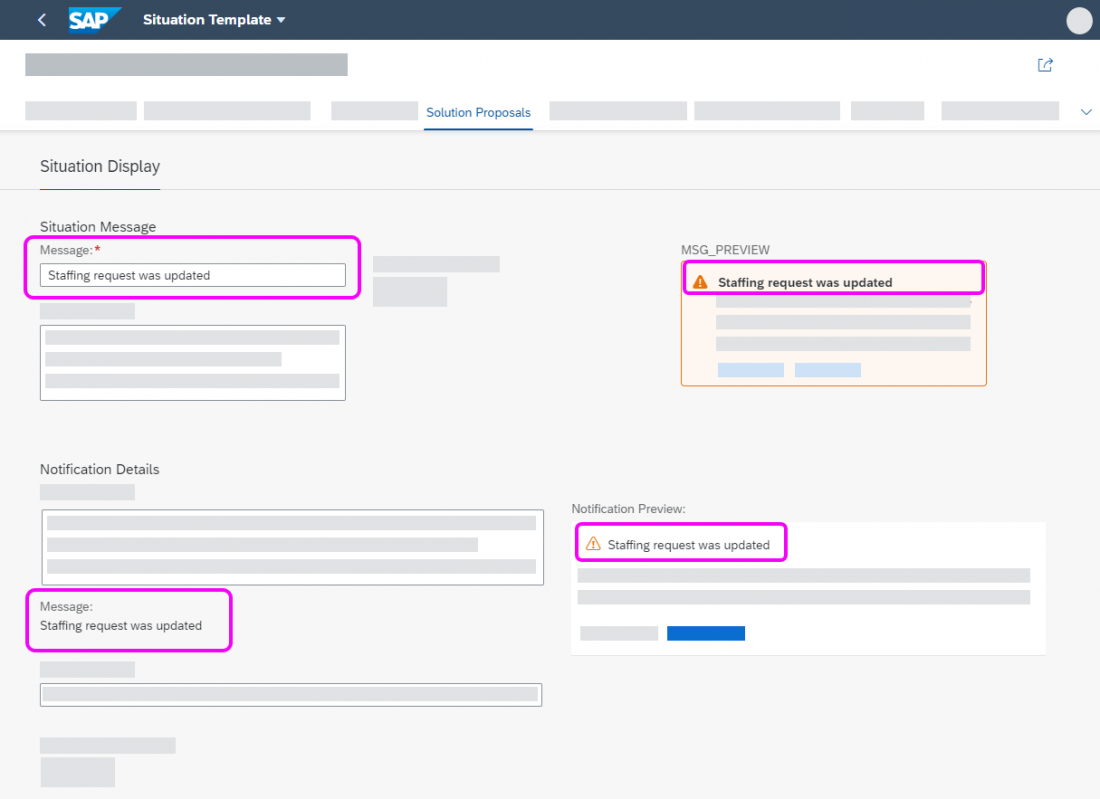
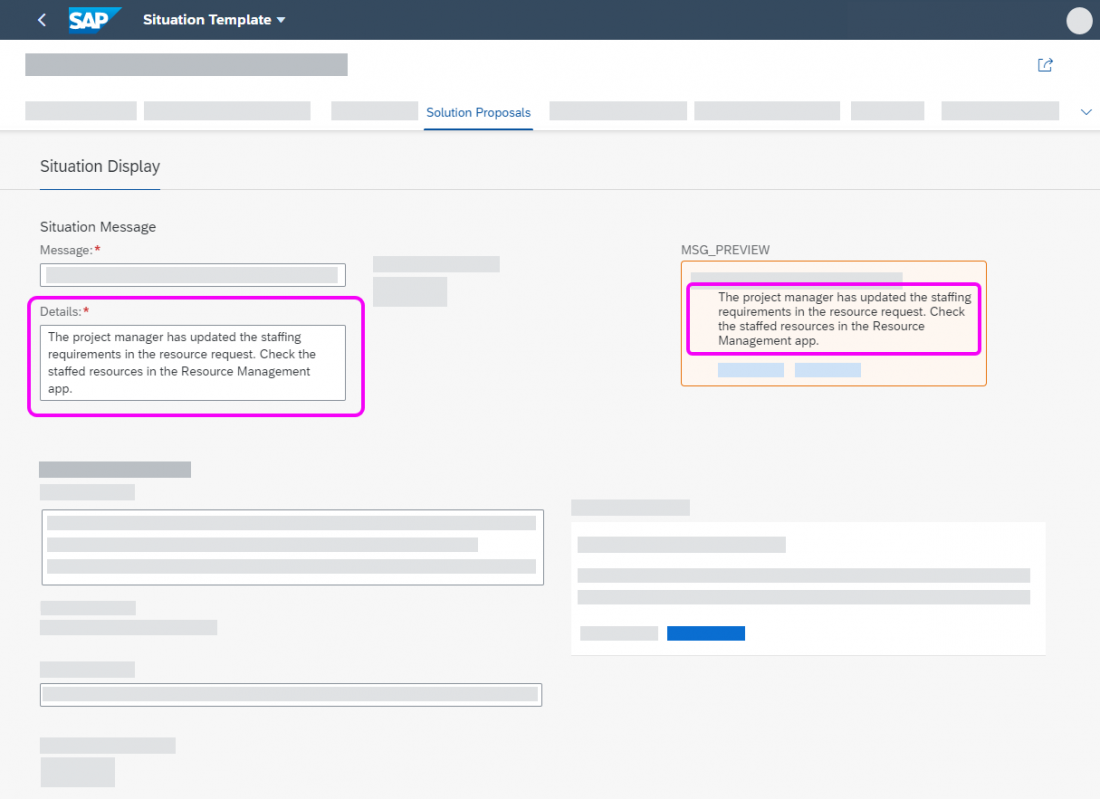

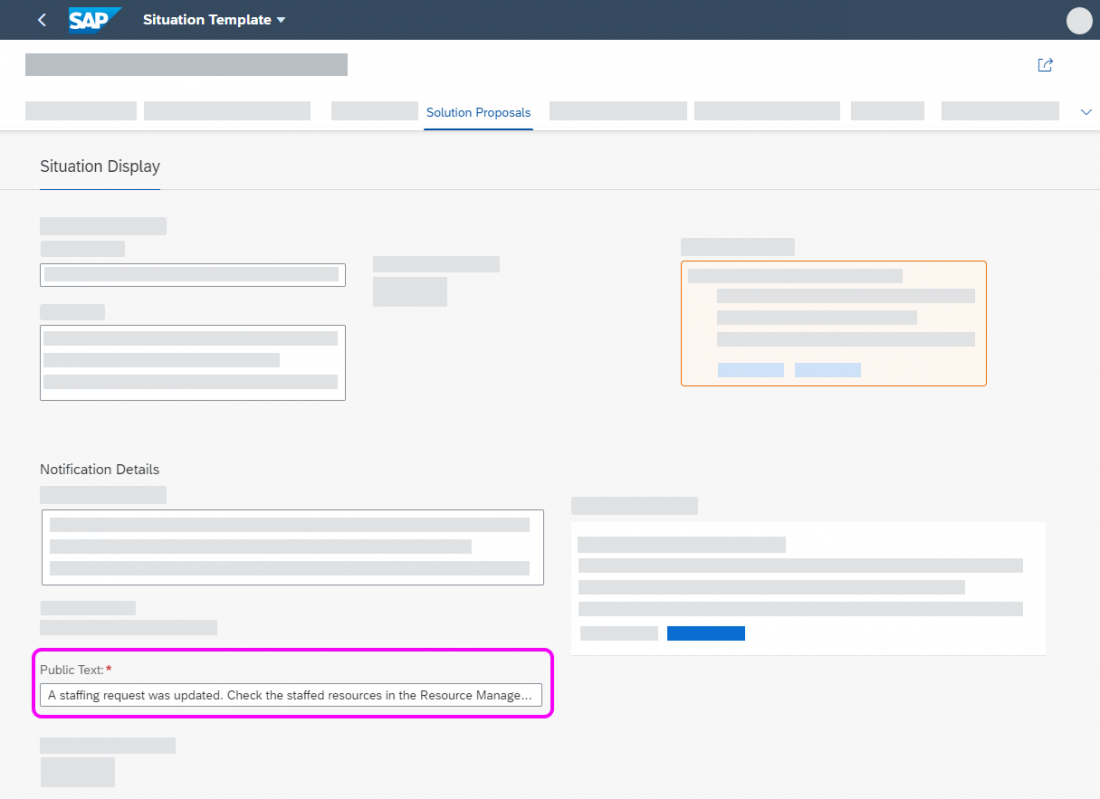
 Your feedback has been sent to the SAP Fiori design team.
Your feedback has been sent to the SAP Fiori design team.