- Latest Version 1.128
- Version 1.126
- SAPUI Version 1.124
- SAPUI5 Version 1.122
- SAPUI5 Version 1.118
- SAPUI5 Version 1.116
- SAPUI5 Version 1.114
- SAPUI5 Version 1.112
- SAPUI5 Version 1.110
- SAPUI5 Version 1.108
- SAPUI5 Version 1.106
- SAPUI5 Version 1.104
- SAPUI5 Version 1.102
- SAPUI5 Version 1.100
- SAPUI5 Version 1.98
- SAPUI5 Version 1.96
- SAPUI5 Version 1.94
- SAPUI5 Version 1.92
- SAPUI5 Version 1.90
- SAPUI5 Version 1.88
- SAPUI5 Version 1.86
- SAPUI5 Version 1.84
- SAPUI5 Version 1.82
- SAPUI5 Version 1.80
- SAPUI5 Version 1.78
- SAPUI5 Version 1.76
- SAPUI5 Version 1.74
- SAPUI5 Version 1.72
- SAPUI5 Version 1.70
- SAPUI5 Version 1.68
- SAPUI5 Version 1.66
- SAPUI5 Version 1.64
- SAPUI5 Version 1.62
- SAPUI5 Version 1.60
- SAPUI5 Version 1.58
- SAPUI5 Version 1.56
- SAPUI5 Version 1.54
- SAPUI5 Version 1.52
- SAPUI5 Version 1.50
- SAPUI5 Version 1.48
- SAPUI5 Version 1.46
- SAPUI5 Version 1.44
- SAPUI5 Version 1.42
- SAPUI5 Version 1.40
- SAPUI5 Version 1.38
- SAPUI5 Version 1.36
- SAPUI5 Version 1.34
- SAPUI5 Version 1.32
- SAPUI5 Version 1.30
- SAPUI5 Version 1.28
- SAPUI5 Version 1.26
- Latest Version 1.128
- Version 1.126
- SAPUI Version 1.124
- SAPUI5 Version 1.122
- SAPUI5 Version 1.120
- SAPUI5 Version 1.118
- SAPUI5 Version 1.116
- SAPUI5 Version 1.114
- SAPUI5 Version 1.112
- SAPUI5 Version 1.110
- SAPUI5 Version 1.108
- SAPUI5 Version 1.106
- SAPUI5 Version 1.104
- SAPUI5 Version 1.102
- SAPUI5 Version 1.100
- SAPUI5 Version 1.98
- SAPUI5 Version 1.96
- SAPUI5 Version 1.94
- SAPUI5 Version 1.92
- SAPUI5 Version 1.90
- SAPUI5 Version 1.88
- SAPUI5 Version 1.86
- SAPUI5 Version 1.84
- SAPUI5 Version 1.82
- SAPUI5 Version 1.80
- SAPUI5 Version 1.78
- SAPUI5 Version 1.76
- SAPUI5 Version 1.74
- SAPUI5 Version 1.72
- SAPUI5 Version 1.70
- SAPUI5 Version 1.68
- SAPUI5 Version 1.66
- SAPUI5 Version 1.64
- SAPUI5 Version 1.62
- SAPUI5 Version 1.60
- SAPUI5 Version 1.58
- SAPUI5 Version 1.56
- SAPUI5 Version 1.54
- SAPUI5 Version 1.52
- SAPUI5 Version 1.50
- SAPUI5 Version 1.48
- SAPUI5 Version 1.46
- SAPUI5 Version 1.44
- SAPUI5 Version 1.42
- SAPUI5 Version 1.40
- SAPUI5 Version 1.38
- SAPUI5 Version 1.36
- SAPUI5 Version 1.34
- SAPUI5 Version 1.32
- SAPUI5 Version 1.30
- SAPUI5 Version 1.28
- SAPUI5 Version 1.26
Using Tooltips
Intro
Tooltips appear next to the mouse pointer when it hovers over an element that offers a tooltip. Tooltips are shown only for elements that do not have a label or, in rare cases, to display additional information.
Since tooltips are handled by the browser, the form of tooltips depends on the platform, the browser, and the respective platform and browser versions.
Do not use a tooltip if:
- You want to show the full text for a truncated item. Instead, make more space for the item.
- Text is truncated on a control that doesn’t support wrapping. Instead, show the full content with one click in a popup. See Wrapping and Truncating Text.
- You don’t want to use a label. You should always use a label.
- You want to offer an explanation or provide help. Instead, use SAP Companion.
- The content of the tooltip would be redundant.
- The corresponding UI element is static, such as layout containers, labels or inactive toolbars. Only add tooltips to interactive elements, such as buttons on toolbars.
- On column headers of tables.
SAP S/4HANA Only:
You can opt to offer tooltips for the column headers of tables. This allows users to read the full column header text without resizing. - To display a shortcut for a button. Use the corresponding options instead.
Responsiveness
Tooltips are usually invoked by a mouseover event, which is why they are limited to desktop devices. Most touch-only devices have no way of showing tooltips.
Because tooltips cannot be displayed on all devices, they should never contain critical information. They should also not contain redundant information.
Types
Icon-Only Buttons
Icon-only buttons must have a tooltip to indicate the action the button will trigger.
Icon-Only Buttons with Amounts
Icon-only buttons that contain numbers, but no text, must also have a tooltip.
Maps
Within maps, different areas and hotspots can show different tooltips to elaborate the current position.
Guidelines
Overwriting standard icon tooltips
The icon within an icon-only button usually comes with a standard tooltip. However, this default tooltip contains the technical icon name, which may not be the right term for the icon in your context. Always check all icons and overwrite the default tooltip texts with suitable texts for your specific use case.
Resources
Want to dive deeper? Follow the links below to find out more about related controls, the SAPUI5 implementation, and the visual design.

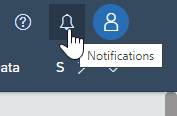
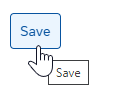
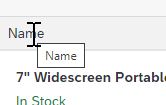
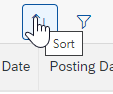
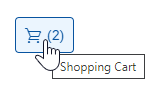
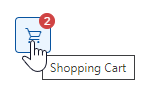
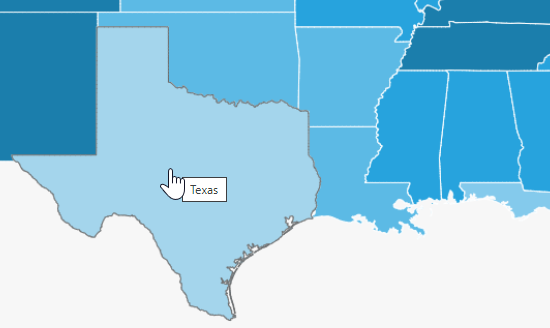
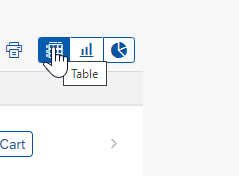
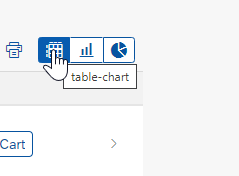
 Your feedback has been sent to the SAP Fiori design team.
Your feedback has been sent to the SAP Fiori design team.