- Latest Version 1.128
- Version 1.126
- SAPUI Version 1.124
- SAPUI5 Version 1.122
- SAPUI5 Version 1.120
- SAPUI5 Version 1.118
- SAPUI5 Version 1.116
- SAPUI5 Version 1.114
- SAPUI5 Version 1.112
- SAPUI5 Version 1.110
- SAPUI5 Version 1.108
- SAPUI5 Version 1.106
- SAPUI5 Version 1.104
- SAPUI5 Version 1.102
- SAPUI5 Version 1.100
- SAPUI5 Version 1.98
- SAPUI5 Version 1.96
- SAPUI5 Version 1.94
- SAPUI5 Version 1.92
- SAPUI5 Version 1.90
- SAPUI5 Version 1.88
- SAPUI5 Version 1.86
- SAPUI5 Version 1.84
- SAPUI5 Version 1.82
- SAPUI5 Version 1.80
- SAPUI5 Version 1.78
- SAPUI5 Version 1.76
- SAPUI5 Version 1.74
- SAPUI5 Version 1.72
- SAPUI5 Version 1.70
- SAPUI5 Version 1.68
- SAPUI5 Version 1.66
- SAPUI5 Version 1.64
- SAPUI5 Version 1.62
- SAPUI5 Version 1.60
- SAPUI5 Version 1.56
- SAPUI5 Version 1.54
- SAPUI5 Version 1.52
- SAPUI5 Version 1.50
- SAPUI5 Version 1.48
- SAPUI5 Version 1.46
- SAPUI5 Version 1.44
- SAPUI5 Version 1.42
- SAPUI5 Version 1.40
- SAPUI5 Version 1.38
- SAPUI5 Version 1.36
- SAPUI5 Version 1.34
- SAPUI5 Version 1.32
- SAPUI5 Version 1.30
- SAPUI5 Version 1.28
- SAPUI5 Version 1.26
- Latest Version 1.128
- Version 1.126
- SAPUI Version 1.124
- SAPUI5 Version 1.122
- SAPUI5 Version 1.120
- SAPUI5 Version 1.118
- SAPUI5 Version 1.116
- SAPUI5 Version 1.114
- SAPUI5 Version 1.112
- SAPUI5 Version 1.110
- SAPUI5 Version 1.108
- SAPUI5 Version 1.106
- SAPUI5 Version 1.104
- SAPUI5 Version 1.102
- SAPUI5 Version 1.100
- SAPUI5 Version 1.98
- SAPUI5 Version 1.96
- SAPUI5 Version 1.94
- SAPUI5 Version 1.92
- SAPUI5 Version 1.90
- SAPUI5 Version 1.88
- SAPUI5 Version 1.86
- SAPUI5 Version 1.84
- SAPUI5 Version 1.82
- SAPUI5 Version 1.80
- SAPUI5 Version 1.78
- SAPUI5 Version 1.76
- SAPUI5 Version 1.74
- SAPUI5 Version 1.72
- SAPUI5 Version 1.70
- SAPUI5 Version 1.68
- SAPUI5 Version 1.66
- SAPUI5 Version 1.64
- SAPUI5 Version 1.62
- SAPUI5 Version 1.60
- SAPUI5 Version 1.58
- SAPUI5 Version 1.56
- SAPUI5 Version 1.54
- SAPUI5 Version 1.52
- SAPUI5 Version 1.50
- SAPUI5 Version 1.48
- SAPUI5 Version 1.46
- SAPUI5 Version 1.44
- SAPUI5 Version 1.42
- SAPUI5 Version 1.40
- SAPUI5 Version 1.38
- SAPUI5 Version 1.36
- SAPUI5 Version 1.34
- SAPUI5 Version 1.32
- SAPUI5 Version 1.30
- SAPUI5 Version 1.28
- SAPUI5 Version 1.26
SAP Fiori Launchpad Services
Intro
Most of the SAP Fiori launchpad services can be accessed via the Me Area:
- Sign Out
- App Finder
- Settings
- App Settings
- Edit Home Page
- Contact Support
- Give Feedback option
- About dialog for launchpad
- About dialog for apps
Save as Tile is an option you can access from most applications.
Overview of Services
Sign Out
To sign out, the user selects the Sign Out entry in the Me Area, just below the user name. This opens the sign out confirmation dialog.
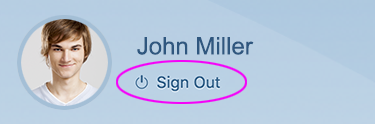
Me Area - Sign Out
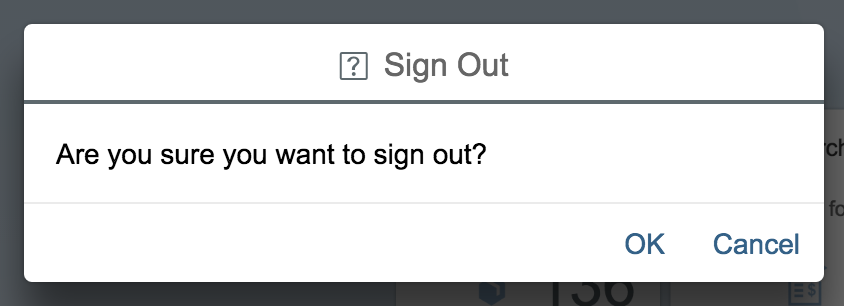
'Sign Out' confirmation dialog
App Finder
The app finder is an “app store”-like interface listing the apps that a user might potentially use. Apps in the app finder will be sorted in the following way:
- Front-end server catalog: All apps that an administrator has added to the catalog in the front-end server. These are the apps that would typically appear in the user’s catalog of the SAP Fiori launchpad.
- User menu (SAP Logon): All apps that have been assigned to a user in a specific system. These are the apps that a user would find in the user menu in SAP Logon when logged on to a specific system.
- SAP menu (SAP Logon): All apps in a system, no matter if they were assigned to the user, or if the user has access to them. These are the apps that a user would find in the SAP menu in SAP Logon when logged in to a specific system.
User Profiling in Settings Dialog
User profiling is an optional entry in the settings dialog. The user can turn User Profiling on or off using the switch.
If this feature is turned on, some of the users’ activities will be recorded. This data will be used to provide individual, personalized results for future searches.
Home Page in Settings Dialog
In the Home Page settings dialog, the user can decide how content is shown in the launchpad. The default setting is that all tiles and links, which are usually gathered in groups, are shown on a single page, with an anchor bar at the top.
If the user has chosen to show only one group at a time, the single groups can be accessed via the tab bar.
For more information on the anchor and tab bar, see SAP Fiori launchpad home page.
Edit Home Page
Edit Home Page offers additional functionality to control the visibility and placement of apps and groups on the home page: Tiles can be added, re-arranged, or removed from the launchpad. Groups can be created, re-arranged, deleted, or temporarily hidden.
To add new applications to the home page, the user can access the app finder directly in edit mode.
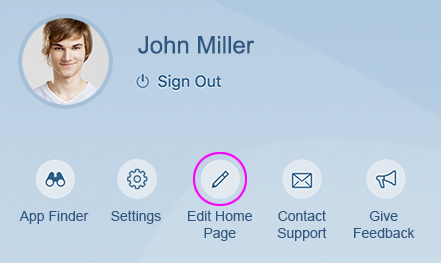
Me Area - Edit Home Page
App Settings
You can set app-specific settings for each of the apps in the launchpad. If you implement the API for the settings service, an App Settings entry appears in the options menu.
You’ll need to design the settings dialog for your app yourself. Make sure that you only have one App Settings entry in the Me Area to give the user access to all app settings, and avoid having multiple entries per app.
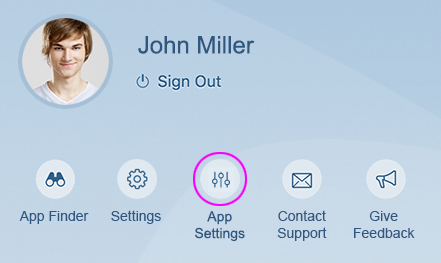
Me Area - App Settings
Contact Support
The Contact Support dialog offers a description field for entering a problem. Users can also display the technical data that should be sent to the support team. The Send button will be activated if there is an entry in the description field. Note that this feature is only available if the customer activates it.
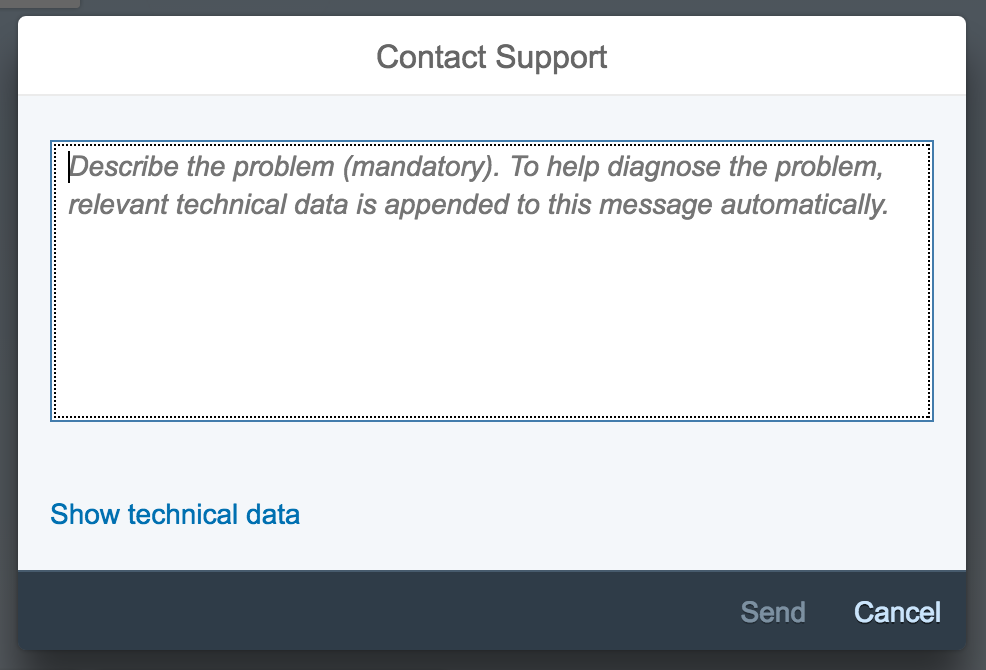
'Contact Support' dialog
Give Feedback
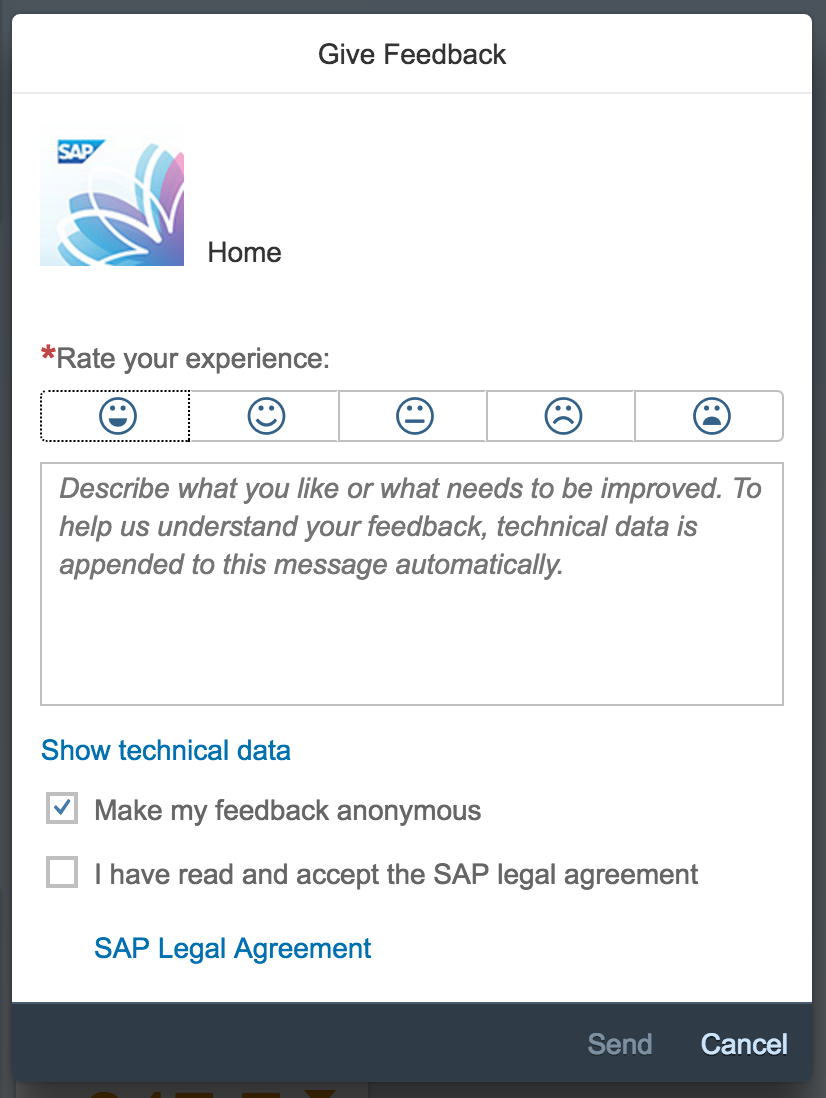
'Give Feedback' dialog
About
The About dialog for the launchpad displays the following information:
- SAP Fiori icon or specific icon to represent the launchpad
- Official SAP Fiori name or a specific launchpad name
- Technical information (similar structure to that used in apps) or other specific information relevant for the launchpad
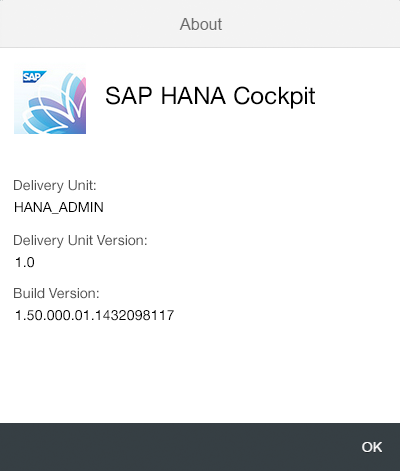
'About' dialog for the launchpad
The About dialog for apps displays the following information:
- App icon (as specified in the component)
- Official app name, as specified in the component (config titleResource)
- Full technical app name
- App version
- Build ID
- SAPUI5 version
- User agent details
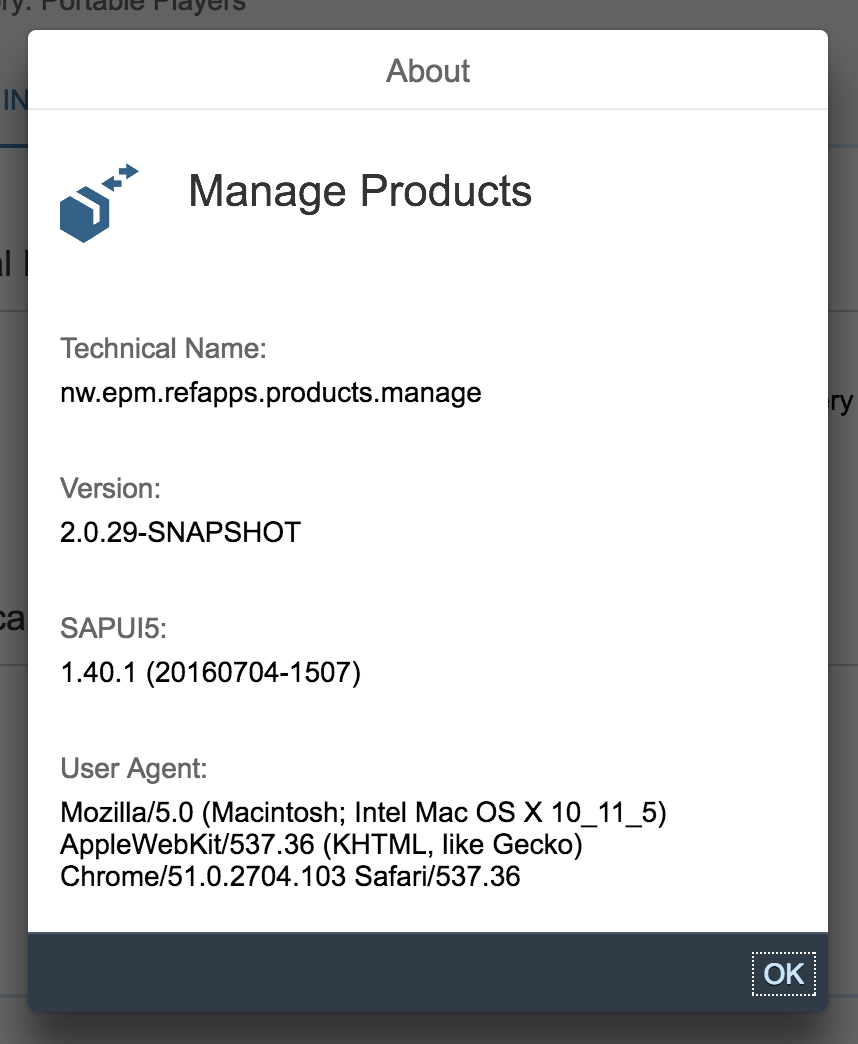
'About' dialog for apps
Save as Tile
The Save as Tile option lets the user save a snapshot of the app in its current state. In the Save as Tile dialog, the user can enter a title, a subtitle, and a description of the new tile.
This option is accessible via the Share menu in header toolbar of an app.
When the user chooses OK, a new tile is added to the My Home group of the home page. It displays the title, subtitle, and description entered by the user, and triggers navigation to the app snapshot.
All the app settings that were part of the URL are reflected, such as an item selection in the master list.
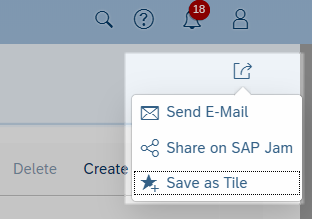
'Save as Tile' in the page header toolbar
Resources
Want to dive deeper? Follow the links below to find out more about related controls, the SAPUI5 implementation, and the visual design.

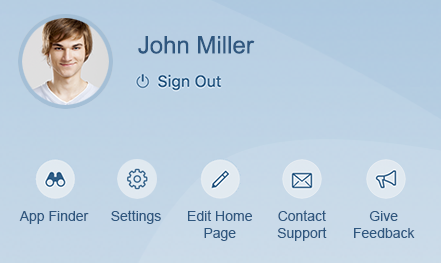
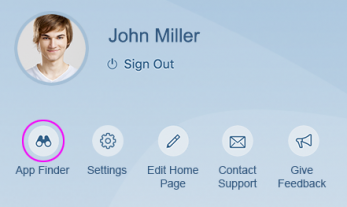
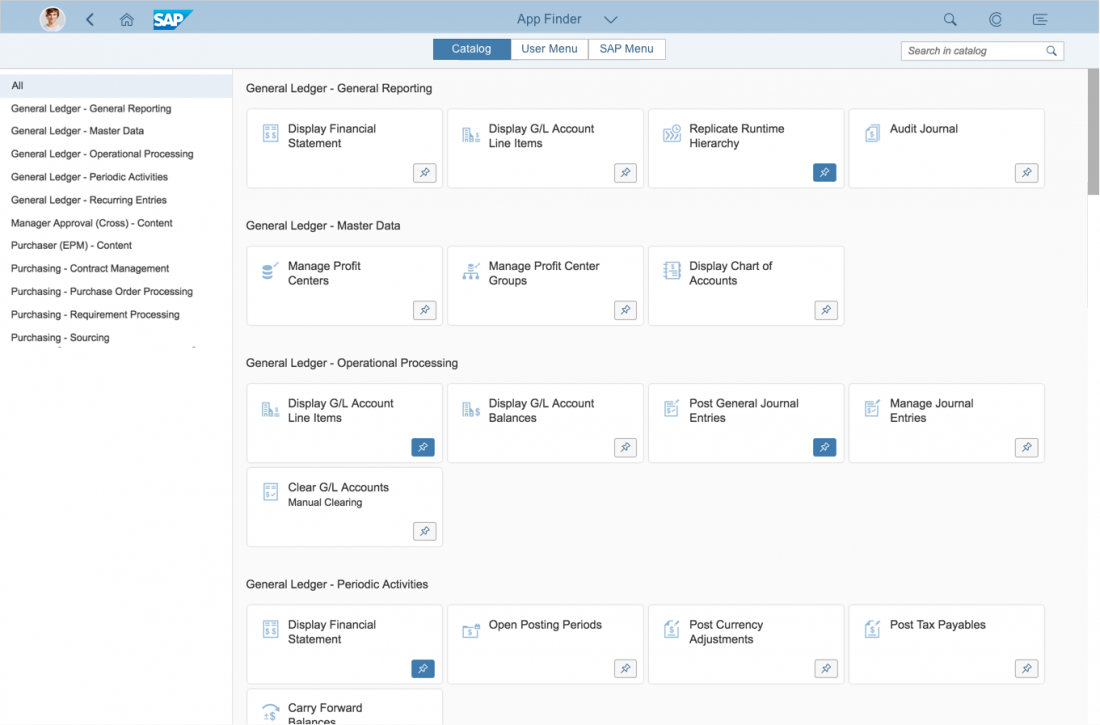
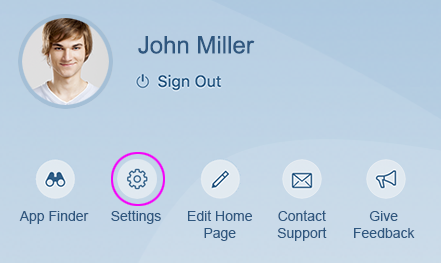
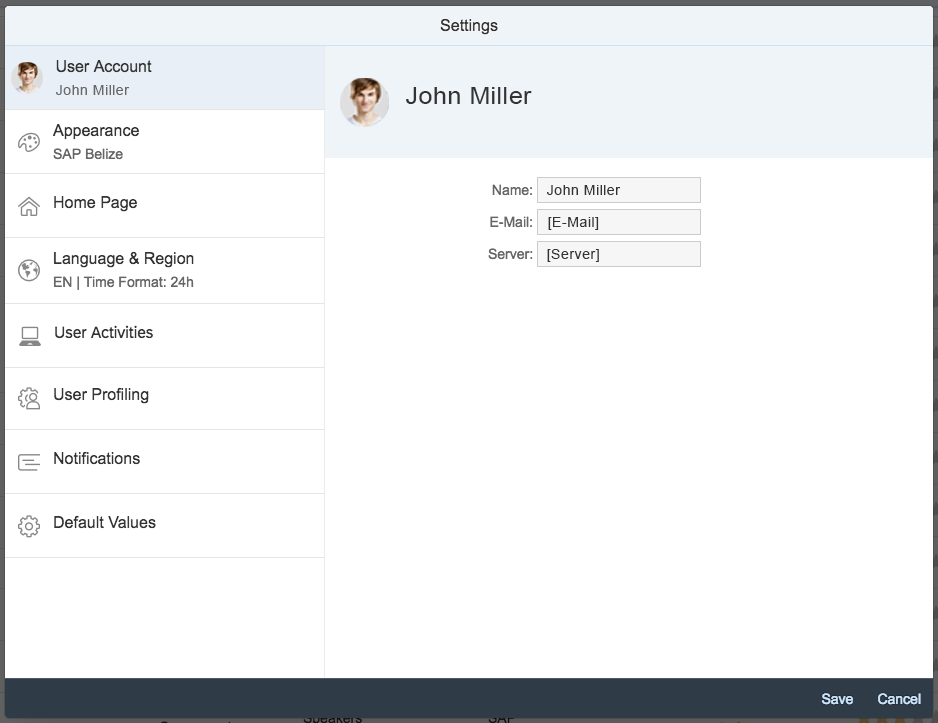
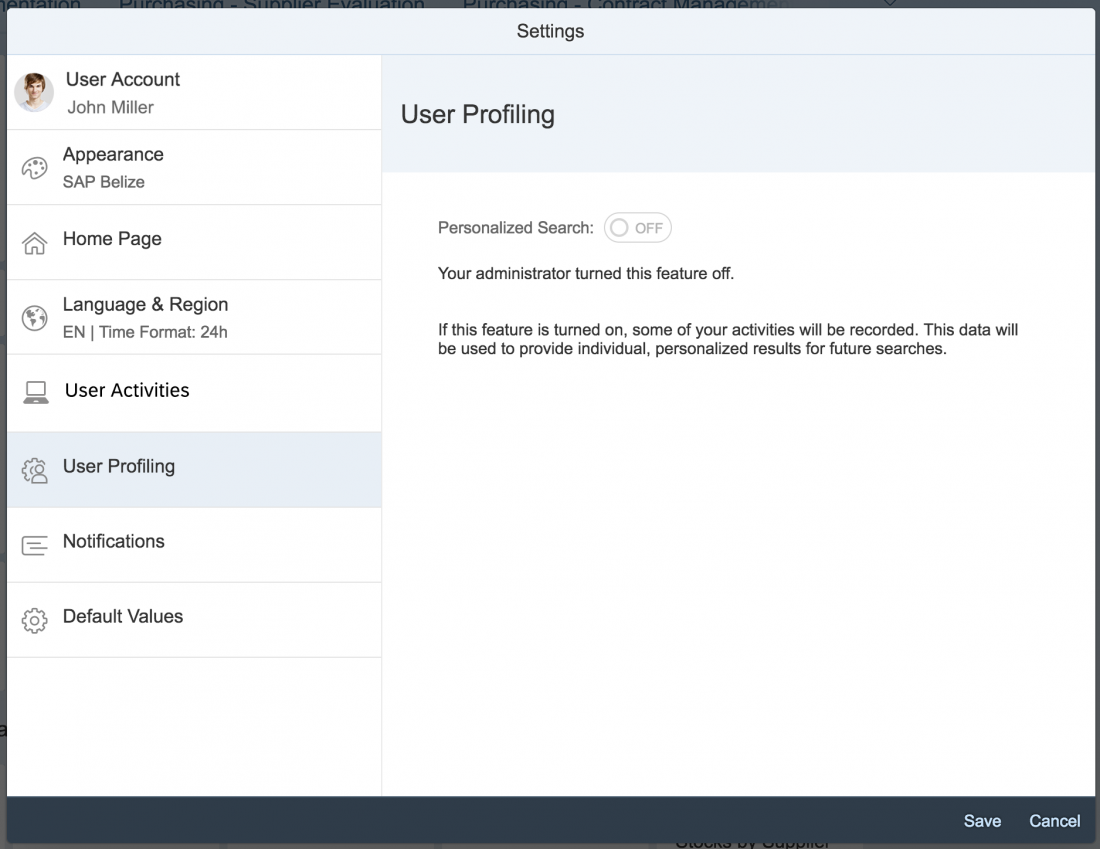
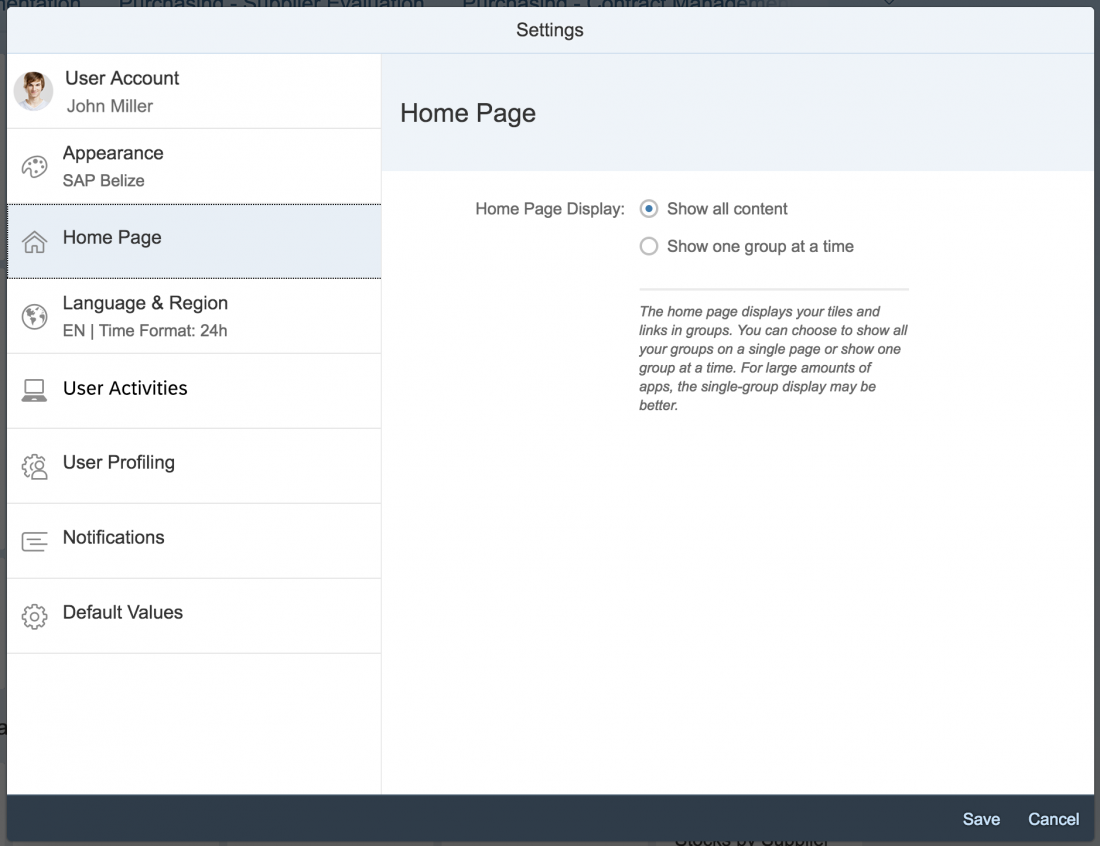
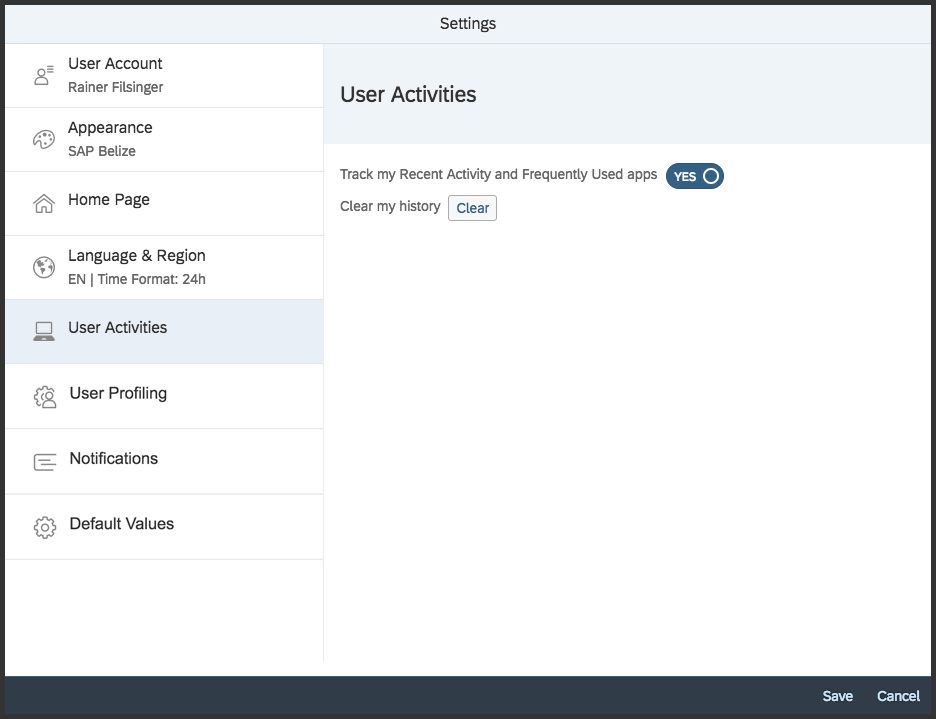
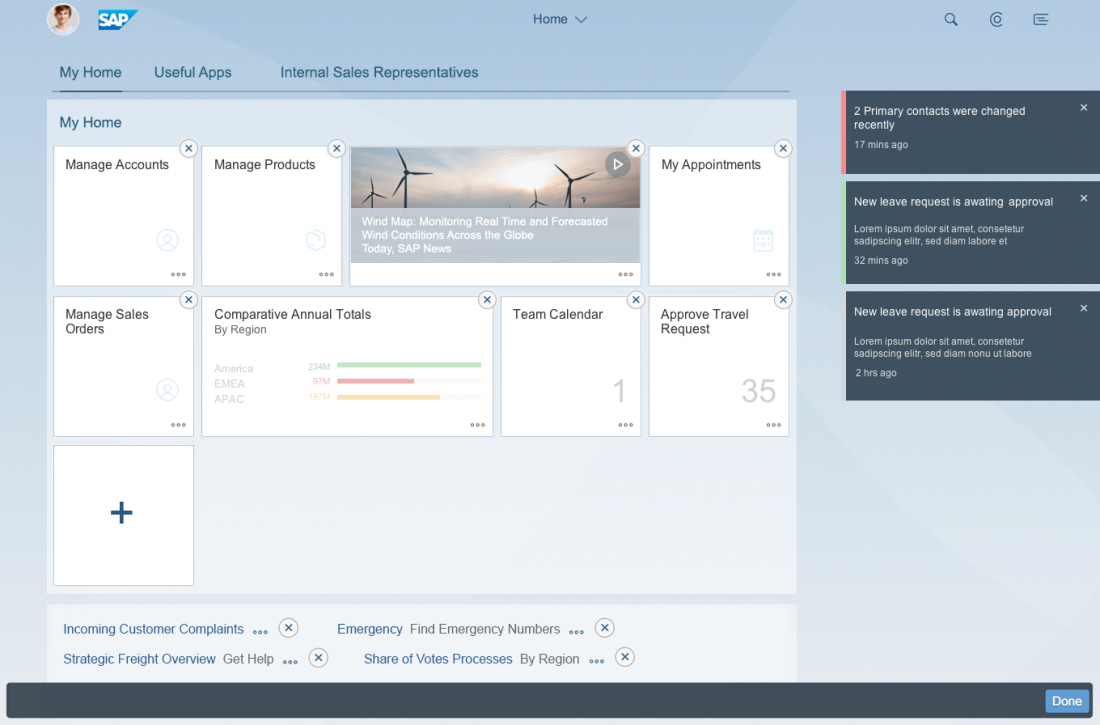
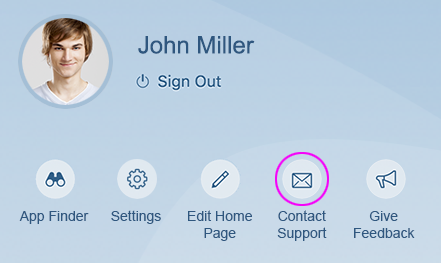
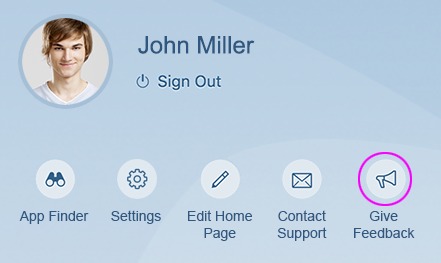
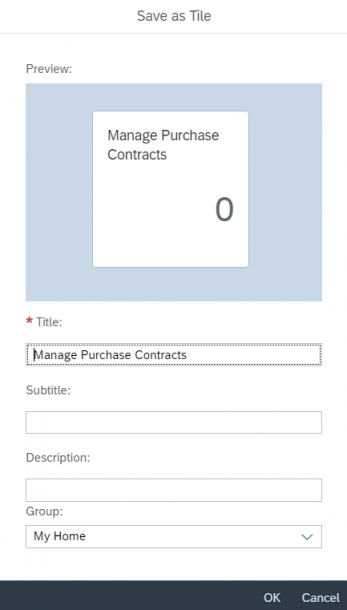
 Your feedback has been sent to the SAP Fiori design team.
Your feedback has been sent to the SAP Fiori design team.