- Latest Version 1.128
- Version 1.126
- SAPUI Version 1.124
- SAPUI5 Version 1.122
- SAPUI5 Version 1.120
- SAPUI5 Version 1.118
- SAPUI5 Version 1.116
- SAPUI5 Version 1.114
- SAPUI5 Version 1.112
- SAPUI5 Version 1.110
- SAPUI5 Version 1.106
- SAPUI5 Version 1.104
- SAPUI5 Version 1.102
- SAPUI5 Version 1.100
- SAPUI5 Version 1.98
- SAPUI5 Version 1.96
- SAPUI5 Version 1.94
- SAPUI5 Version 1.92
- SAPUI5 Version 1.90
- SAPUI5 Version 1.88
- SAPUI5 Version 1.86
- SAPUI5 Version 1.84
- SAPUI5 Version 1.82
- SAPUI5 Version 1.80
- SAPUI5 Version 1.78
- SAPUI5 Version 1.76
- SAPUI5 Version 1.74
- SAPUI5 Version 1.72
- SAPUI5 Version 1.70
- SAPUI5 Version 1.68
- SAPUI5 Version 1.66
- SAPUI5 Version 1.64
- SAPUI5 Version 1.62
- SAPUI5 Version 1.60
- SAPUI5 Version 1.58
- SAPUI5 Version 1.56
- SAPUI5 Version 1.54
- SAPUI5 Version 1.52
- SAPUI5 Version 1.50
- SAPUI5 Version 1.48
- SAPUI5 Version 1.46
- SAPUI5 Version 1.44
- SAPUI5 Version 1.42
- SAPUI5 Version 1.40
- SAPUI5 Version 1.38
- SAPUI5 Version 1.36
- SAPUI5 Version 1.34
- SAPUI5 Version 1.32
- SAPUI5 Version 1.30
- SAPUI5 Version 1.28
- SAPUI5 Version 1.26
- Latest Version 1.128
- Version 1.126
- SAPUI Version 1.124
- SAPUI5 Version 1.122
- SAPUI5 Version 1.120
- SAPUI5 Version 1.118
- SAPUI5 Version 1.116
- SAPUI5 Version 1.114
- SAPUI5 Version 1.112
- SAPUI5 Version 1.110
- SAPUI5 Version 1.108
- SAPUI5 Version 1.106
- SAPUI5 Version 1.104
- SAPUI5 Version 1.102
- SAPUI5 Version 1.100
- SAPUI5 Version 1.98
- SAPUI5 Version 1.96
- SAPUI5 Version 1.94
- SAPUI5 Version 1.92
- SAPUI5 Version 1.90
- SAPUI5 Version 1.88
- SAPUI5 Version 1.86
- SAPUI5 Version 1.84
- SAPUI5 Version 1.82
- SAPUI5 Version 1.80
- SAPUI5 Version 1.78
- SAPUI5 Version 1.76
- SAPUI5 Version 1.74
- SAPUI5 Version 1.72
- SAPUI5 Version 1.70
- SAPUI5 Version 1.68
- SAPUI5 Version 1.66
- SAPUI5 Version 1.64
- SAPUI5 Version 1.62
- SAPUI5 Version 1.60
- SAPUI5 Version 1.58
- SAPUI5 Version 1.56
- SAPUI5 Version 1.54
- SAPUI5 Version 1.52
- SAPUI5 Version 1.50
- SAPUI5 Version 1.48
- SAPUI5 Version 1.46
- SAPUI5 Version 1.44
- SAPUI5 Version 1.42
- SAPUI5 Version 1.40
- SAPUI5 Version 1.38
- SAPUI5 Version 1.36
- SAPUI5 Version 1.34
- SAPUI5 Version 1.32
- SAPUI5 Version 1.30
- SAPUI5 Version 1.28
- SAPUI5 Version 1.26
SAP S/4HANA Product Home Page – My Home
SAP S/4HANA Cloud
Intro
The SAP S/4HANA product home page is an alternative to the SAP Fiori My Home page when using SAP S/4HANA Cloud. Whereas the previously available SAP Fiori My Home page is the entry point to a personalized set of apps, presented as tiles or links, the SAP S/4HANA product home page orchestrates much more information.
Besides being the entry point to apps, the new product home page offers:
- Access to tasks and situations
- Quick navigation to pages
- Analytical insights
In addition, users benefit from enhanced personalization features for content and layout.
The SAP S/4HANA My Home page is based on launchpad spaces and runs best with the Horizon theme, although it also supports other SAP and custom themes. The page must be activated by a key user.
Components
The SAP S/4HANA My Home page is the leftmost option in the top-level shell bar navigation and provides the following sections:
- To Dos
Contains tasks and situations. - Pages
Shows a news feed and a maximum of 8 pages. - Apps
Shows the user’s favorite, recently used, and frequently used apps. - Insights
Shows tiles with analytical information and cards from overview pages.
Users can define which sections are shown on My Home and how the sections are ordered. See Personalize Sections.
To Dos
The To Dos section shows workflow tasks from the My Inbox app and situations from the My Situations app. Each tab includes a counter indicating how many tasks and situations are open (1). Tasks and situations are presented on cards (2).
Up to 8 cards are shown, based on the priority of the tasks or situations (3). If more than 8 tasks or situations are exist, the last card is replaced by a standard card that allows navigation to the My Inbox or My Situations app. The apps show all tasks or all situations respectively.
Pages
The Pages section shows a news feed (1) and a maximum of 8 favorite pages (2). Users can add and remove pages. See Personalize Pages.
Apps
The Apps section shows the users favorite (1), recently used (2), and frequently used (3) apps .
Users can add and remove their favorite apps and change the color of the icon. See Personalize Apps.
Insights
The Insights section has two rows:
- The first row shows tiles containing analytical information, such as charts or KPIs (1).
- The second row contains a maximum of 8 cards from overview pages (2).
Users can add and remove tiles and cards. See Personalize Insights.
Behavior and Interaction
Users can personalize the SAP S/4HANA My Home according to their needs:
Personalize Sections
- From the user actions menu, the user selects My Home Settings.
- In the settings dialog, they can:
- Choose which sections to show on My Home
- Change the order of the sections using drag and drop
- Reset all changes to the default setting that has been defined by the key user
Personalize Apps
Users can add apps to their favorites, apply colors to their favorite apps, and remove apps from their favorites.
Adding Apps to Favorites Using the App Finder
- In the Apps section, the user selects the edit icon .
The App Finder opens. - The user can browse and search for apps and add them to My Home.
Personalize Insights
Users can:
- Add analytical tiles from their favorites or the app finder
- Add cards from overview pages
- Copy a card and change the name and filters in the copy
- Remove tiles and cards
Users open the personalization options using the edt icon in the Insights section (1):
Personalize Analytical Tiles
All tiles listed in Added Insights are shown on My Home.
Users can add analytical tiles:
- From the list of Available Insights. All Favorites that can be represented as analytical tiles are displayed here.
- From the app finder
In the Added Insights list users can:
- Change the order of the tiles by dragging and dropping the items
- Remove tiles
Personalize Cards
Personalize My Home – Cards
Users can select up to 8 cards to be shown on My Home. They can change the order of the cards using drag and drop or remove them (1).
Users can customize a card by copying an existing card (2). In the copy (3), they can change the title and modify the filters.
Responsiveness
The SAP S/4HANA My Home page is responsive and can be used on tablets and phones.

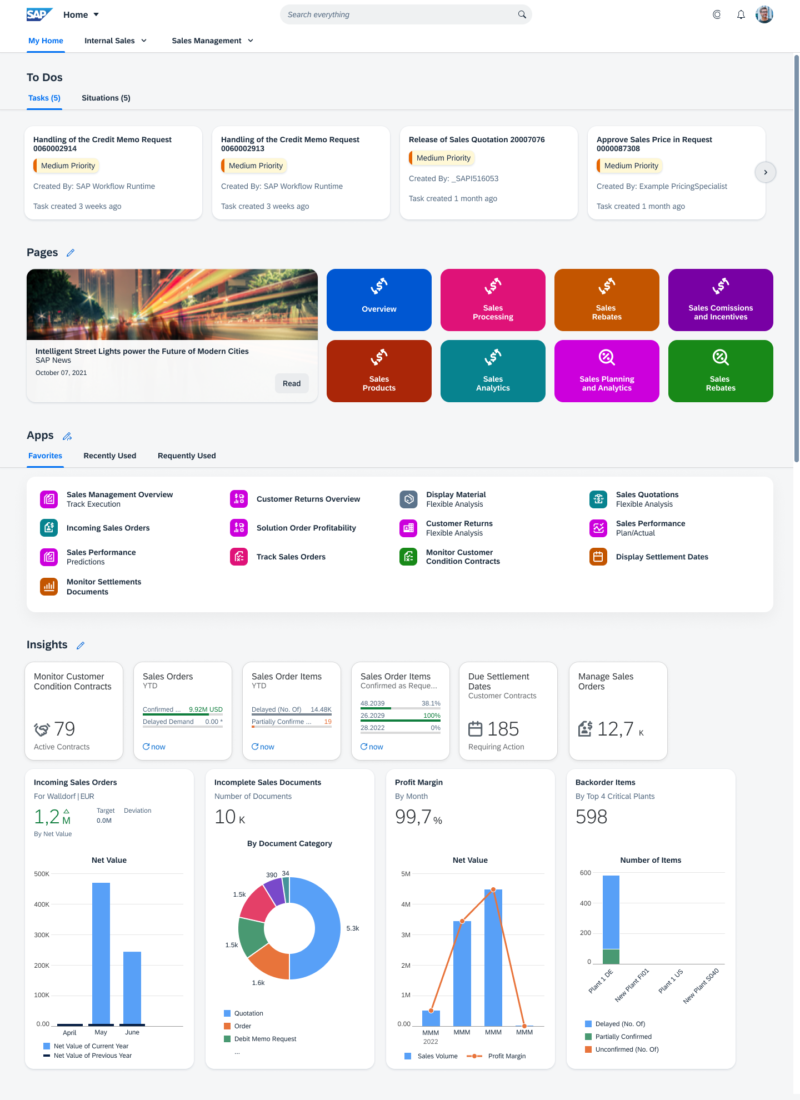
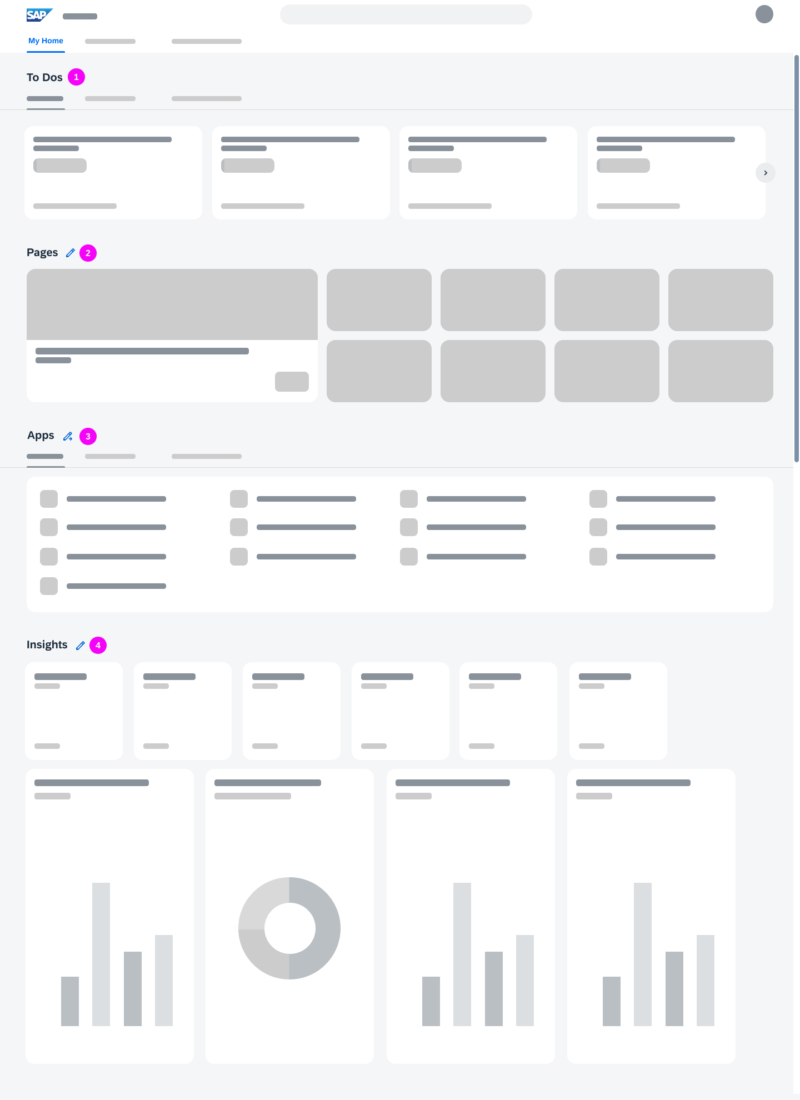
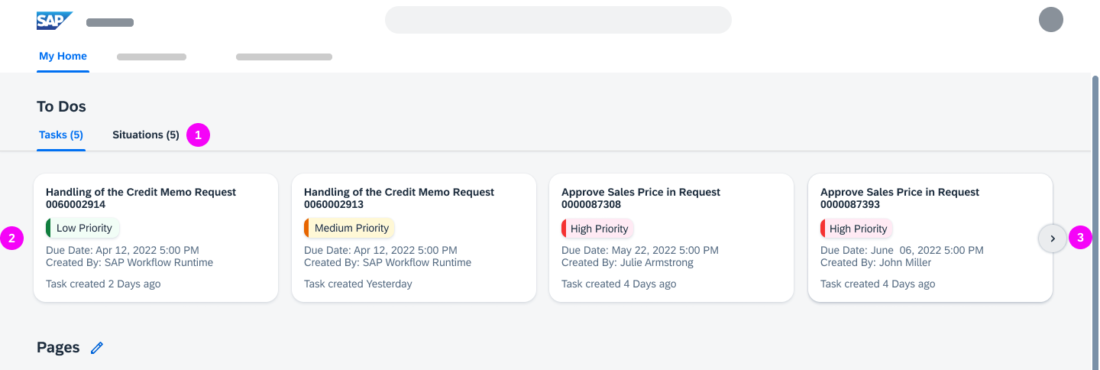
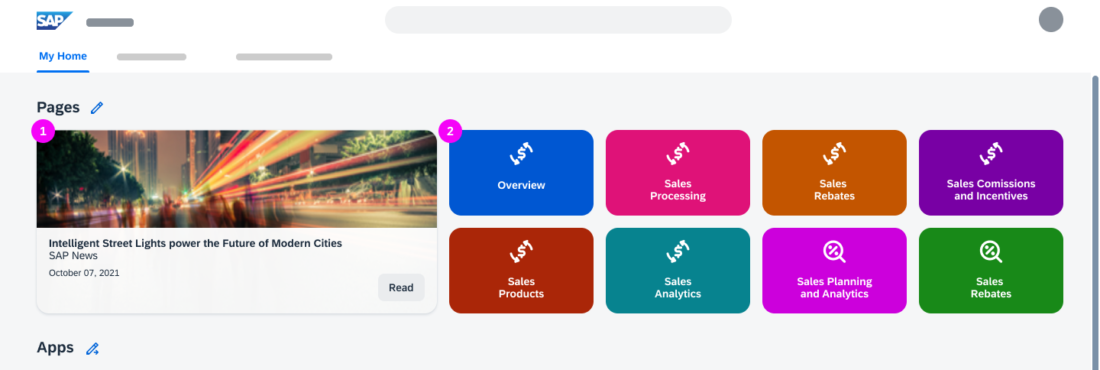

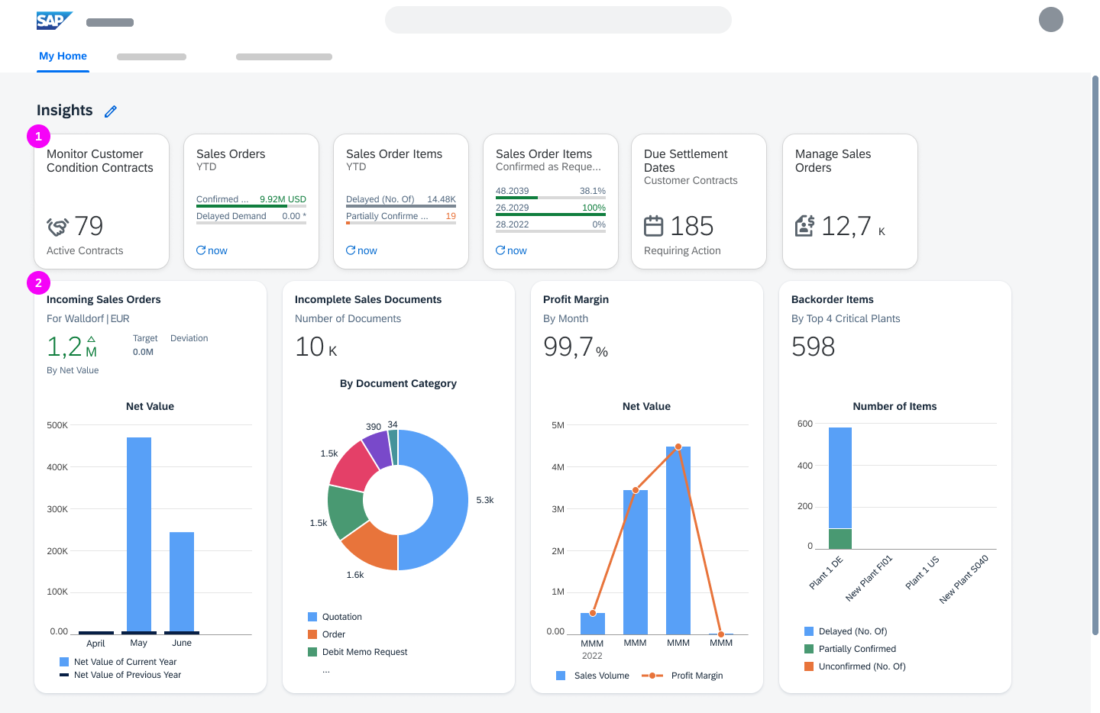
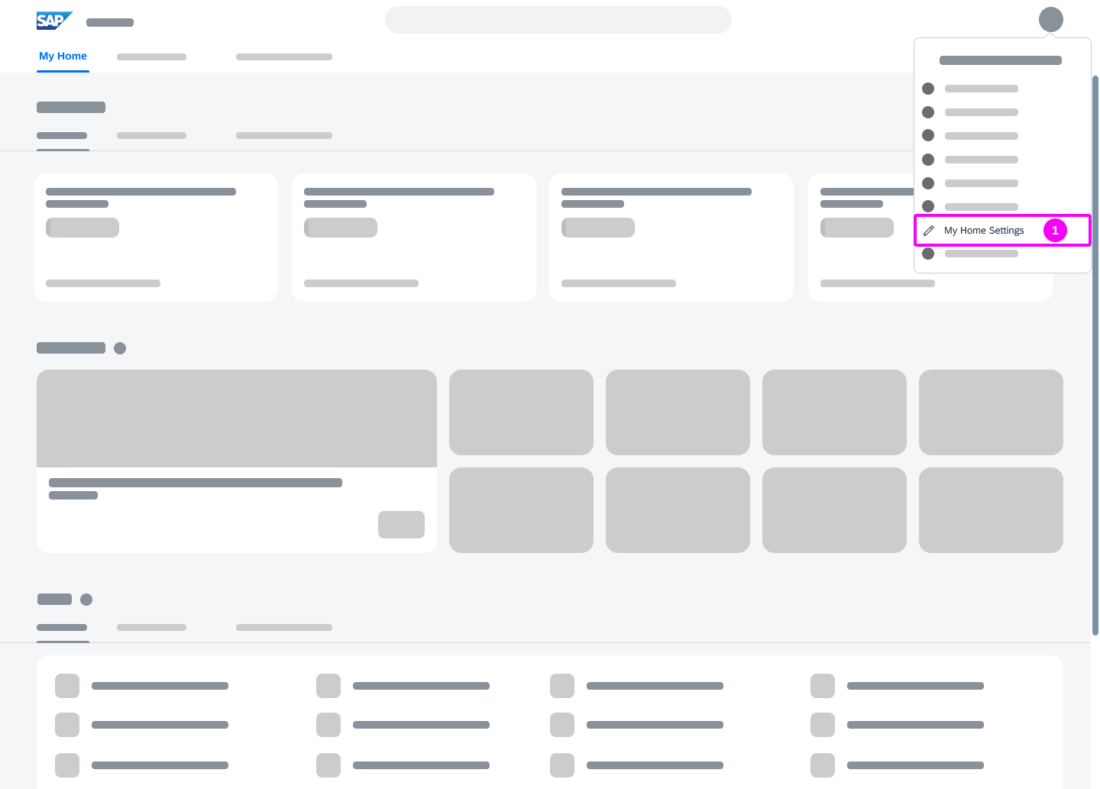

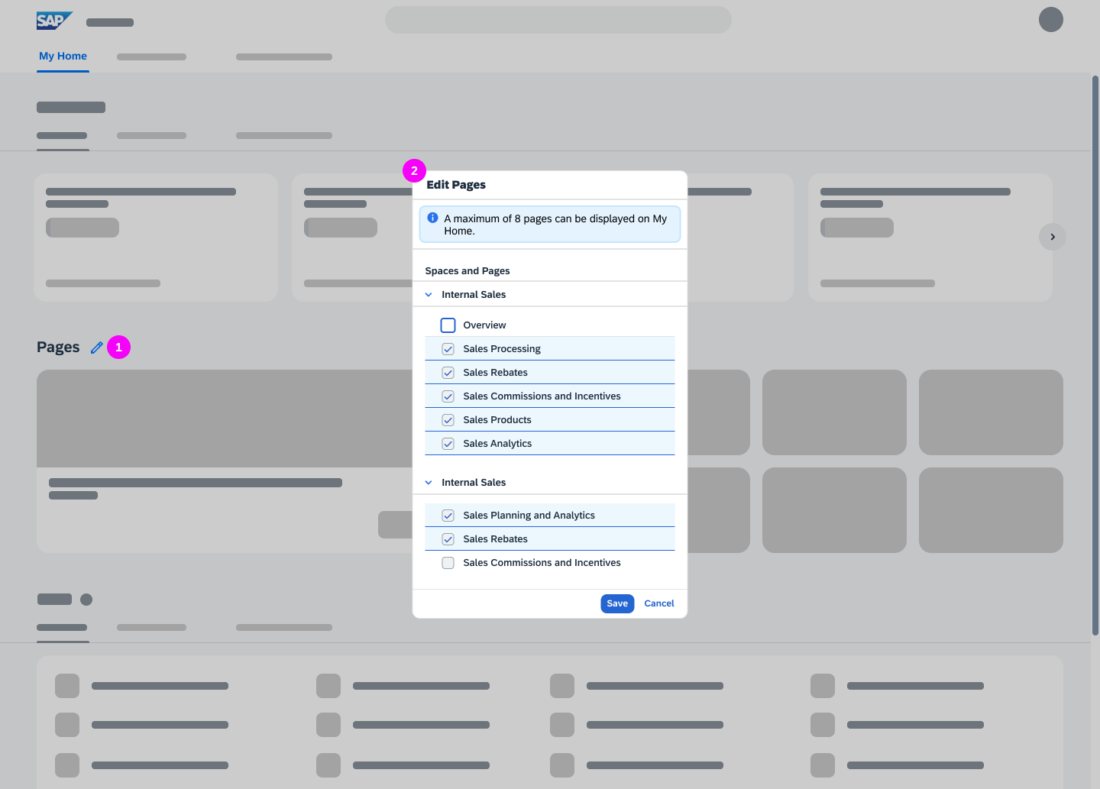
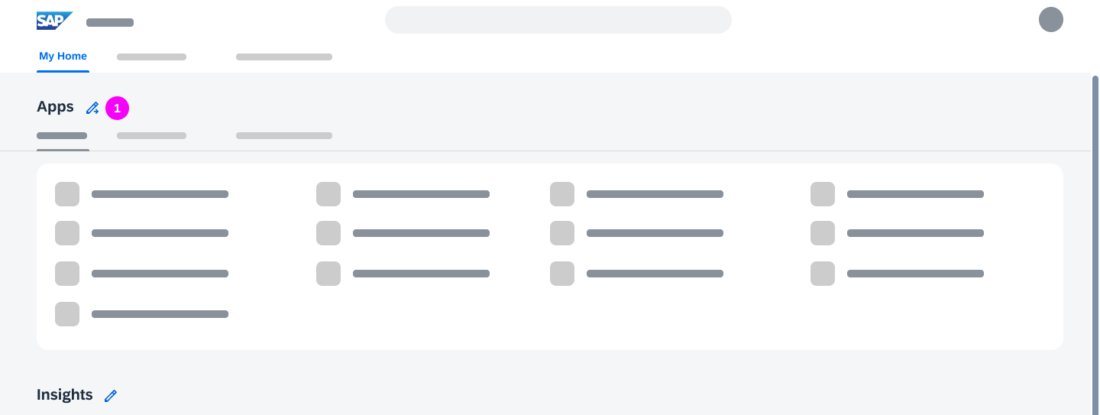
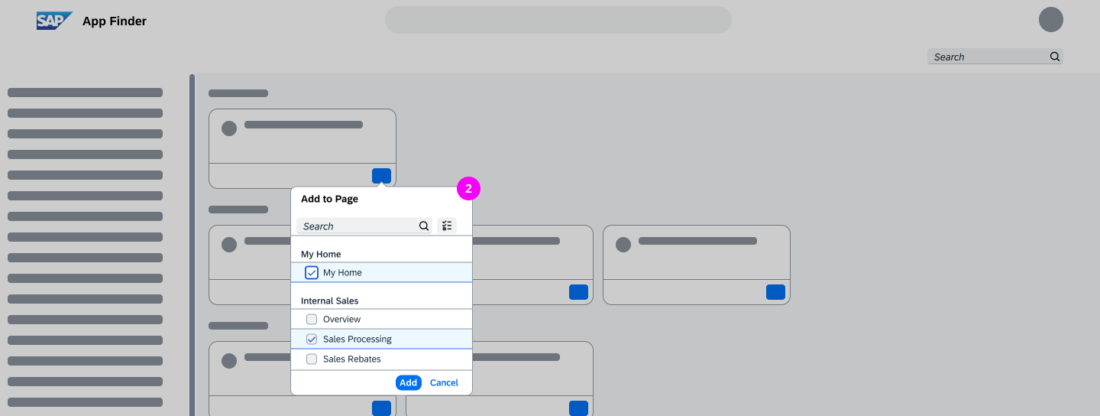
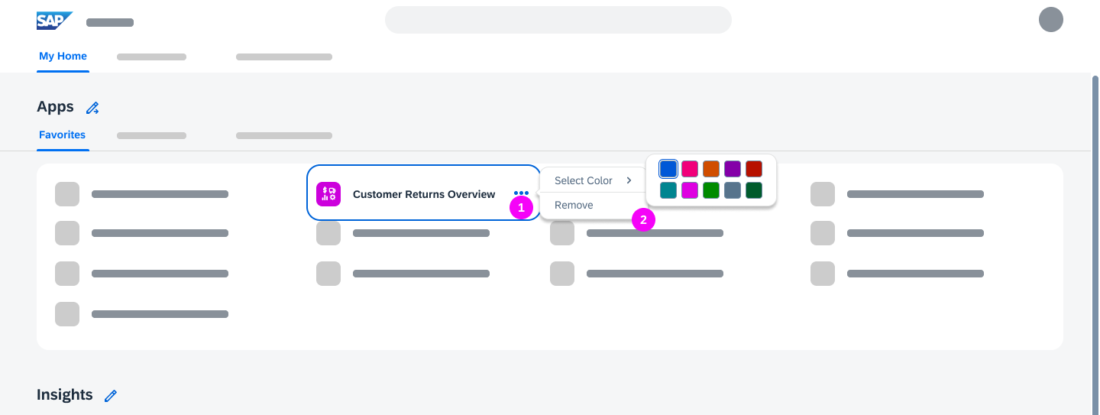
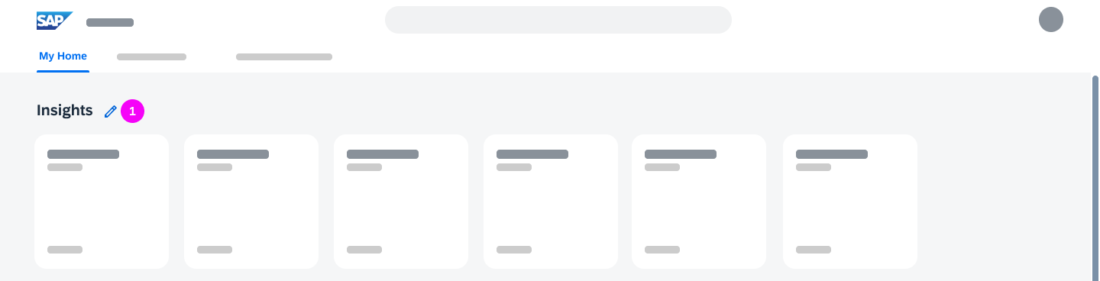
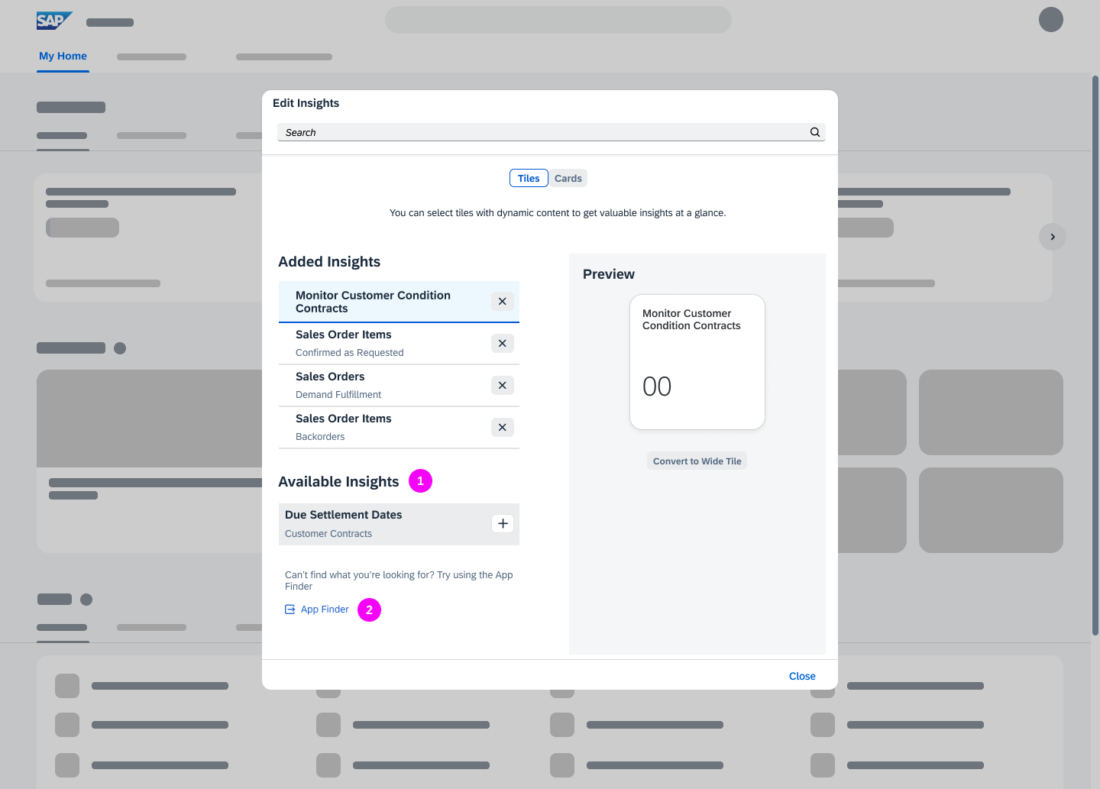
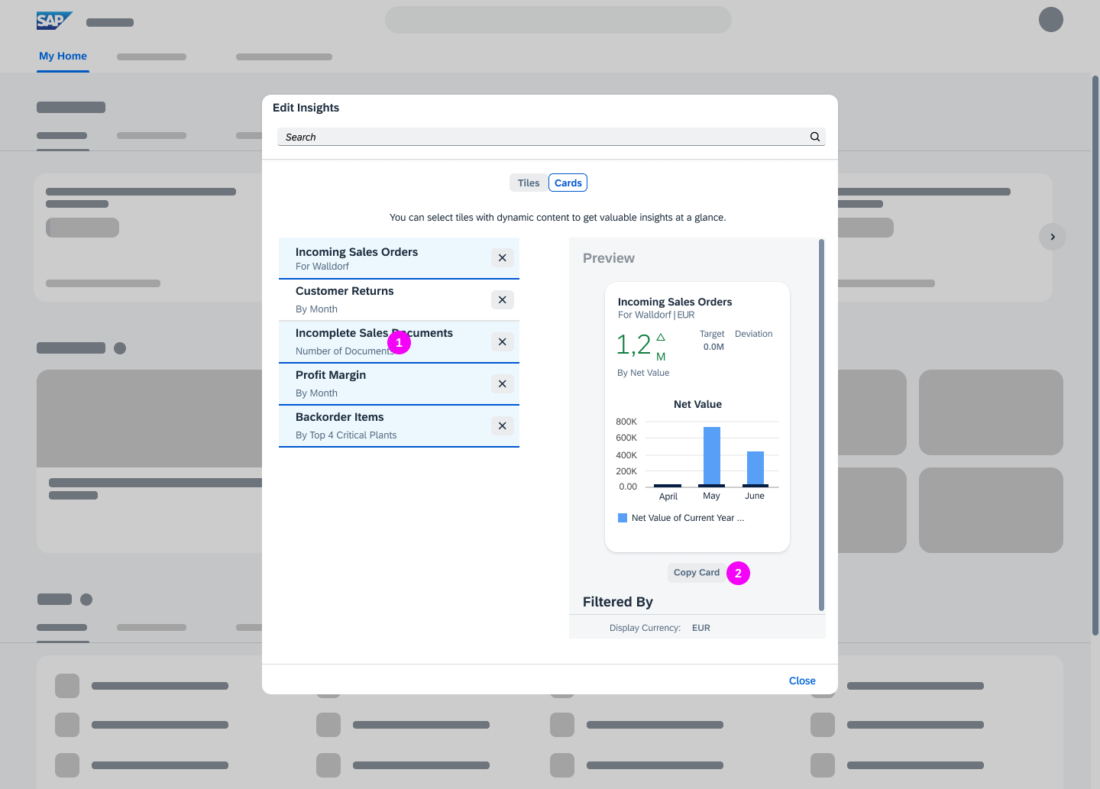
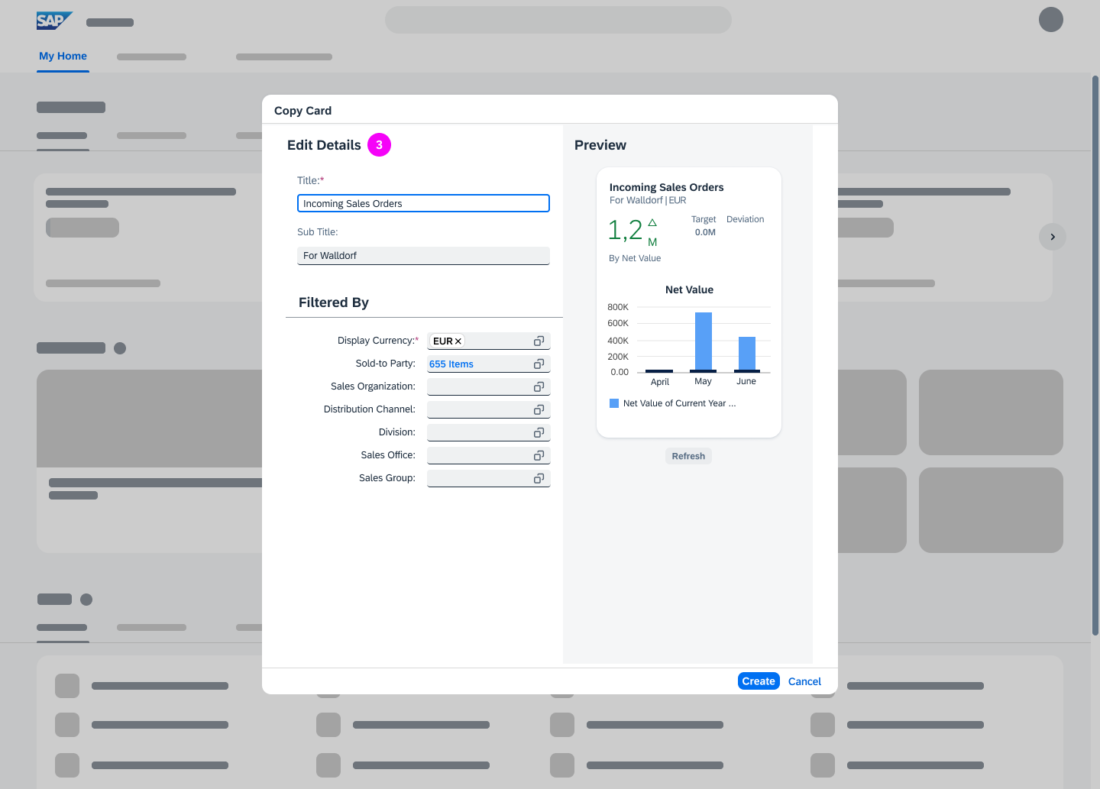
 Your feedback has been sent to the SAP Fiori design team.
Your feedback has been sent to the SAP Fiori design team.