- Latest Version 1.128
- Version 1.126
- SAPUI Version 1.124
- SAPUI5 Version 1.122
- SAPUI5 Version 1.120
- SAPUI5 Version 1.118
- SAPUI5 Version 1.116
- SAPUI5 Version 1.112
- SAPUI5 Version 1.110
- SAPUI5 Version 1.108
- SAPUI5 Version 1.106
- SAPUI5 Version 1.104
- SAPUI5 Version 1.102
- SAPUI5 Version 1.100
- SAPUI5 Version 1.98
- SAPUI5 Version 1.96
- SAPUI5 Version 1.94
- SAPUI5 Version 1.92
- SAPUI5 Version 1.90
- SAPUI5 Version 1.88
- SAPUI5 Version 1.86
- SAPUI5 Version 1.84
- SAPUI5 Version 1.82
- SAPUI5 Version 1.80
- SAPUI5 Version 1.78
- SAPUI5 Version 1.76
- SAPUI5 Version 1.74
- SAPUI5 Version 1.72
- SAPUI5 Version 1.70
- SAPUI5 Version 1.68
- SAPUI5 Version 1.66
- SAPUI5 Version 1.64
- SAPUI5 Version 1.62
- SAPUI5 Version 1.60
- SAPUI5 Version 1.58
- SAPUI5 Version 1.56
- SAPUI5 Version 1.54
- SAPUI5 Version 1.52
- SAPUI5 Version 1.50
- SAPUI5 Version 1.48
- SAPUI5 Version 1.46
- SAPUI5 Version 1.44
- SAPUI5 Version 1.42
- SAPUI5 Version 1.40
- SAPUI5 Version 1.38
- SAPUI5 Version 1.36
- SAPUI5 Version 1.34
- SAPUI5 Version 1.32
- SAPUI5 Version 1.30
- SAPUI5 Version 1.28
- SAPUI5 Version 1.26
- Latest Version 1.128
- Version 1.126
- SAPUI Version 1.124
- SAPUI5 Version 1.122
- SAPUI5 Version 1.120
- SAPUI5 Version 1.118
- SAPUI5 Version 1.116
- SAPUI5 Version 1.114
- SAPUI5 Version 1.112
- SAPUI5 Version 1.110
- SAPUI5 Version 1.108
- SAPUI5 Version 1.106
- SAPUI5 Version 1.104
- SAPUI5 Version 1.102
- SAPUI5 Version 1.100
- SAPUI5 Version 1.98
- SAPUI5 Version 1.96
- SAPUI5 Version 1.94
- SAPUI5 Version 1.92
- SAPUI5 Version 1.90
- SAPUI5 Version 1.88
- SAPUI5 Version 1.86
- SAPUI5 Version 1.84
- SAPUI5 Version 1.82
- SAPUI5 Version 1.80
- SAPUI5 Version 1.78
- SAPUI5 Version 1.76
- SAPUI5 Version 1.74
- SAPUI5 Version 1.72
- SAPUI5 Version 1.70
- SAPUI5 Version 1.68
- SAPUI5 Version 1.66
- SAPUI5 Version 1.64
- SAPUI5 Version 1.62
- SAPUI5 Version 1.60
- SAPUI5 Version 1.58
- SAPUI5 Version 1.56
- SAPUI5 Version 1.54
- SAPUI5 Version 1.52
- SAPUI5 Version 1.50
- SAPUI5 Version 1.48
- SAPUI5 Version 1.46
- SAPUI5 Version 1.44
- SAPUI5 Version 1.42
- SAPUI5 Version 1.40
- SAPUI5 Version 1.38
- SAPUI5 Version 1.36
- SAPUI5 Version 1.34
- SAPUI5 Version 1.32
- SAPUI5 Version 1.30
- SAPUI5 Version 1.28
- SAPUI5 Version 1.26
Message Handling – Processing Multiple Items
Intro
When multiple items are selected, it might not be possible to process all of the items at once.
Users therefore need clear and user-friendly feedback on:
- The available actions
- Whether or not an action was successful for all items
- Any issues that prevent items from being processed
Scenarios
This guideline outlines the message patterns and recommended message texts for the following scenarios:
- Success: All items were processed successfully
- Failure: No items can be processed / were processed
- Partial Processing: Only some items can be processed. Others can’t be processed or require manual validation.
Success
Failure Cases
None of the items can be processed
Disable the action button. For example, if all the selected items are locked, disable the Edit button.
To help users understand why the action button is disabled, use the item states.
None of the items were processed
Show a message view in a dialog, listing the issues.
- As the first entry in the list, show a generic error message indicating that no items were processed.
- Below, show the specific messages for the items that weren’t processed.
Dialog header: Summary
Generic error message text (top of list): No <objects> were <action>.
Example: No sales orders were released.
Partial Processing
If one or more of the selected items can’t be processed, show a message view in a dialog as a summary at the end of the process.
- As the first entry in the list, show a success message indicating the number of items that were processed successfully.
- Below, show the specific messages for the items with issues.
Dialog header: Summary
Generic success message text (top of list): <number of successful objects> of <total number of objects> <objects> were <action>.
Example: 8 of 10 sales orders were released.
Processing is blocked by items that require manual validation
Some warnings for individual items may require a user decision before processing can continue.
There are two cases:
- Case 1: Just one warning. The user can ignore the warning and process the item, or skip the item.
- Case 2: Multiple warnings. The user can ignore the warnings and process all the items, or skip all the affected items. Processing is only interrupted once.
Case 1: One item requires manual validation
Show a warning message box with actions to process or skip the item.
Message box type: Warning
Body text:
<object> <object ID>: <message description>
You can process this item anyway, or skip it for now.
Show Details (optional)
Buttons: <Primary action>, Skip
If the user skips the item, show a corresponding information message in the summary dialog.
Information message text (per skipped item):
The <object> was skipped and not <action>.
<object ID>
Example:
The sales order was skipped and not released.
500009070
Case 2: Several items require manual validation
Show a message view in a message dialog with options to process or skip all the items.
- As the first entry in the list, show a generic message indicating that warnings exist. In the message details, explain the two options.
- Below the first entry, show the specific warnings for the individual items.
Message dialog type: Warning
Generic warning message text (top of list): Warnings exist for some of the selected items.
Message details: You can choose “<primary action>” to ignore the warnings, or skip these items for now.
Buttons: <primary action>, Skip
The primary action validates all the items at once.
If the user skips the items, show corresponding information messages for each item in the summary dialog.
Information message text (per skipped item):
The <object> was skipped and not <action>.
<object ID>
Example:
The sales order was skipped and not released.
500009070
Related Links
Elements and Controls
- Message Box (guidelines)
- Message Popover (guidelines)
- Message view (guidelines)
- Message Toast (guidelines)

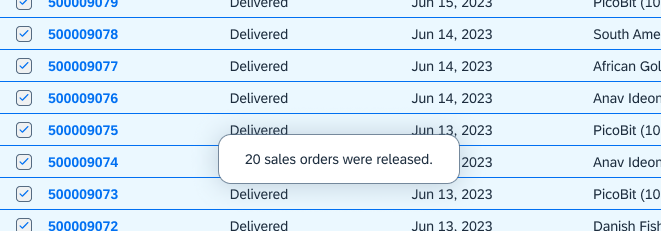
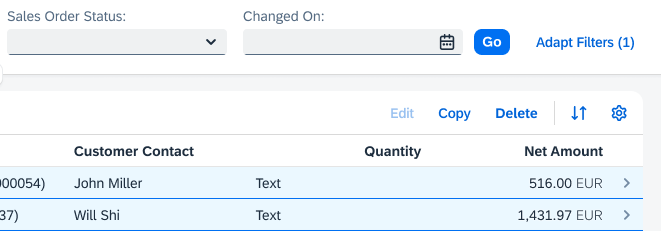
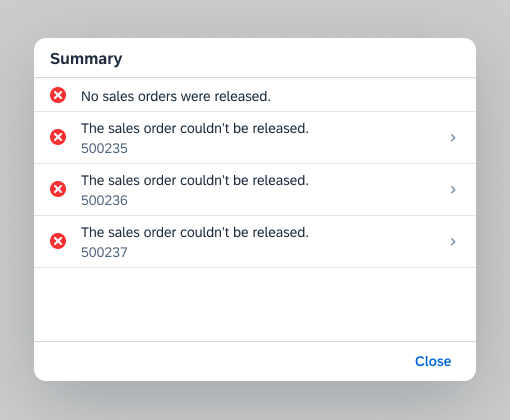
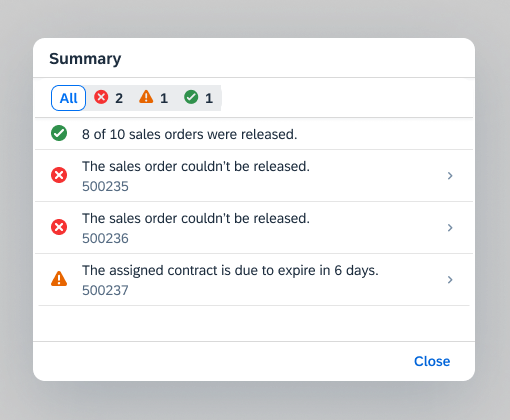
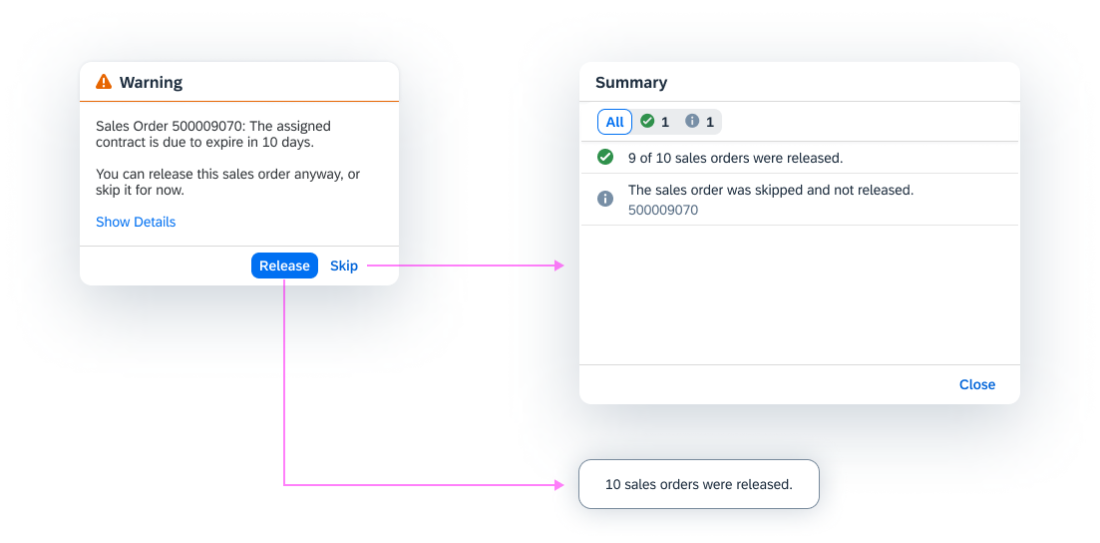
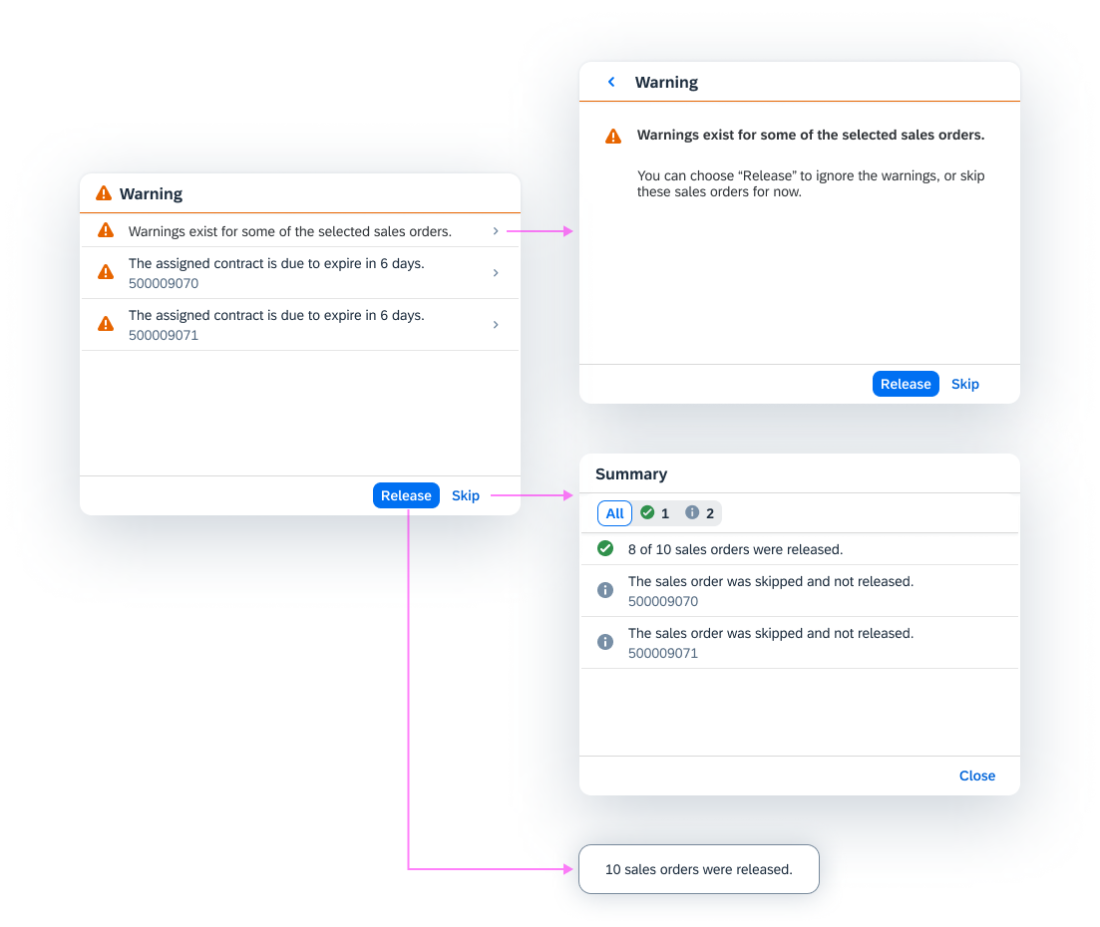
 Your feedback has been sent to the SAP Fiori design team.
Your feedback has been sent to the SAP Fiori design team.