- Latest SAPUI Version 1.124
- SAPUI5 Version 1.122
- SAPUI5 Version 1.120
- SAPUI5 Version 1.118
- SAPUI5 Version 1.116
- SAPUI5 Version 1.114
- SAPUI5 Version 1.112
- SAPUI5 Version 1.110
- SAPUI5 Version 1.108
- SAPUI5 Version 1.106
- SAPUI5 Version 1.104
- SAPUI5 Version 1.102
- SAPUI5 Version 1.100
- SAPUI5 Version 1.98
- SAPUI5 Version 1.96
- SAPUI5 Version 1.94
- SAPUI5 Version 1.92
- SAPUI5 Version 1.90
- SAPUI5 Version 1.88
- SAPUI5 Version 1.86
- SAPUI5 Version 1.84
- SAPUI5 Version 1.82
- SAPUI5 Version 1.80
- SAPUI5 Version 1.78
- SAPUI5 Version 1.76
- SAPUI5 Version 1.74
- SAPUI5 Version 1.72
- SAPUI5 Version 1.70
- SAPUI5 Version 1.68
- SAPUI5 Version 1.66
- SAPUI5 Version 1.64
- SAPUI5 Version 1.62
- SAPUI5 Version 1.60
- SAPUI5 Version 1.58
- SAPUI5 Version 1.56
- SAPUI5 Version 1.54
- SAPUI5 Version 1.52
- SAPUI5 Version 1.50
- SAPUI5 Version 1.48
- SAPUI5 Version 1.46
- SAPUI5 Version 1.44
- SAPUI5 Version 1.42
- SAPUI5 Version 1.40
- SAPUI5 Version 1.36
- SAPUI5 Version 1.34
- SAPUI5 Version 1.32
- SAPUI5 Version 1.30
- SAPUI5 Version 1.28
- SAPUI5 Version 1.26
- Latest SAPUI Version 1.124
- SAPUI5 Version 1.122
- SAPUI5 Version 1.120
- SAPUI5 Version 1.118
- SAPUI5 Version 1.116
- SAPUI5 Version 1.114
- SAPUI5 Version 1.112
- SAPUI5 Version 1.110
- SAPUI5 Version 1.108
- SAPUI5 Version 1.106
- SAPUI5 Version 1.104
- SAPUI5 Version 1.102
- SAPUI5 Version 1.100
- SAPUI5 Version 1.98
- SAPUI5 Version 1.96
- SAPUI5 Version 1.94
- SAPUI5 Version 1.92
- SAPUI5 Version 1.90
- SAPUI5 Version 1.88
- SAPUI5 Version 1.86
- SAPUI5 Version 1.84
- SAPUI5 Version 1.82
- SAPUI5 Version 1.80
- SAPUI5 Version 1.78
- SAPUI5 Version 1.76
- SAPUI5 Version 1.74
- SAPUI5 Version 1.72
- SAPUI5 Version 1.70
- SAPUI5 Version 1.68
- SAPUI5 Version 1.66
- SAPUI5 Version 1.64
- SAPUI5 Version 1.62
- SAPUI5 Version 1.60
- SAPUI5 Version 1.58
- SAPUI5 Version 1.56
- SAPUI5 Version 1.54
- SAPUI5 Version 1.52
- SAPUI5 Version 1.50
- SAPUI5 Version 1.48
- SAPUI5 Version 1.46
- SAPUI5 Version 1.44
- SAPUI5 Version 1.42
- SAPUI5 Version 1.40
- SAPUI5 Version 1.38
- SAPUI5 Version 1.36
- SAPUI5 Version 1.34
- SAPUI5 Version 1.32
- SAPUI5 Version 1.30
- SAPUI5 Version 1.28
- SAPUI5 Version 1.26
Create with Reference
Intro
Use the create with reference pattern if you want to create a new object and reference it to an existing object.
Usage
This pattern shows the relationship between two objects only, and does not copy the content from one object to another. If you would like to copy an object and edit it, have a look at the article on copying instead.
Layout
There are several ways to trigger the create with reference function:
- Clicking or tapping the transparent Create button in the toolbar (for example, above a form or table control).
- Clicking or tapping the Add ( ) icon in the master list (split-screen layout).
There are two ways to create an object with reference to support different use cases:
- Using the dialog to create objects with no more than five editable fields.
- Using the details page to display large amounts of data that cannot be displayed in a dialog, such as long forms.
For more information, see create page floorplan.
Behavior and Interaction
This section describes the interaction flow of the create with reference pattern.
Create with Reference via Dialog
Clicking the Create button takes the user to a dialog. This dialog opens with an unchecked checkbox and several editable fields for creating the new object, such as a line item.
If the user wants to reference another object, such as a sales order, he or she must select the checkbox and then select the Reference Type and the
Reference ID. We recommend offering the value help dialog for selecting the reference ID. However, the choice of control will also depend on the type of content being referenced.
Clicking the Save button saves the entries and adds the object (line item) to the current table. If the user chooses Cancel, a data loss warning appears.
Create with Reference via Details Page
Clicking the Create button takes the user to the details page. This page contains an unchecked checkbox and a large form with editable fields for creating the new object, such as a line item.
If the user wants to reference another object, such as a sales order, he or she must select the checkbox and then select the Reference Type and the Reference ID. We recommend offering the value help dialog for selecting the reference ID. However, the choice of control will also depend on the type of content being referenced.
Clicking the Save button in the footer toolbar saves the entries. The create page then switches into display mode. The Back button takes the user to the previous page. If the user chooses Cancel, a data loss warning appears.
Resources
Want to dive deeper? Follow the links below to find out more about related controls, the SAPUI5 implementation, and the visual design.
Elements and Controls
- Dialog (guidelines)
- Value Help (guidelines)
- Create Page (guidelines)
- Master List (guidelines)

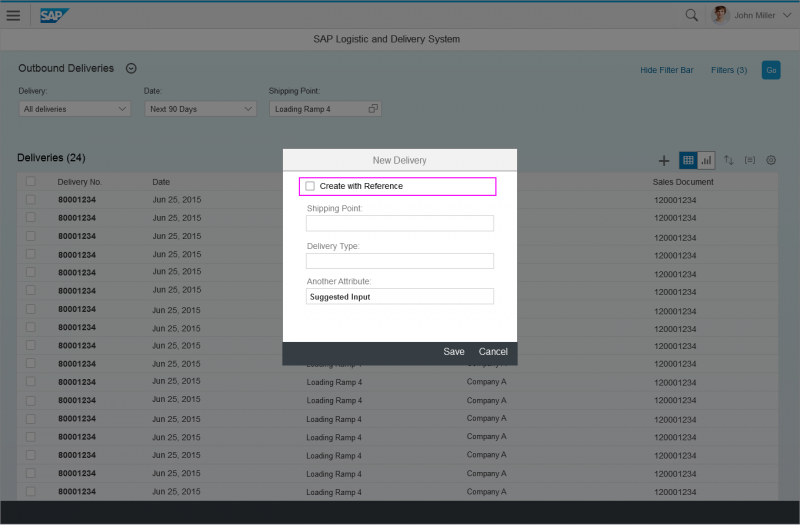
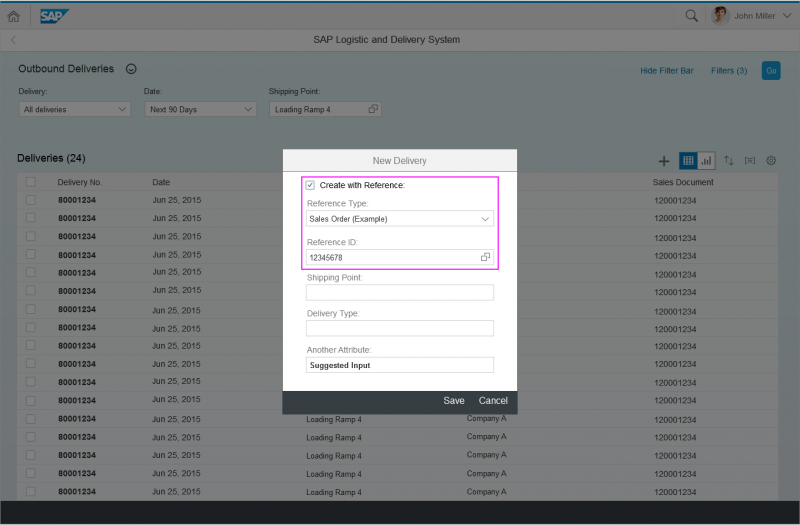
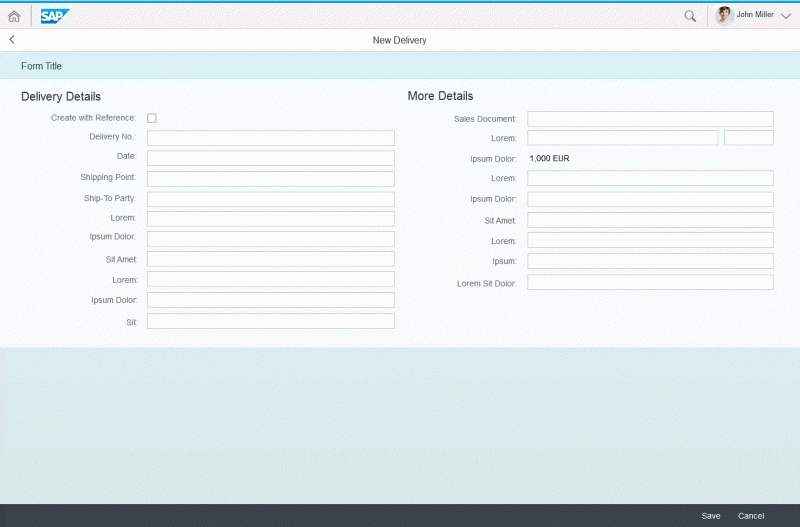
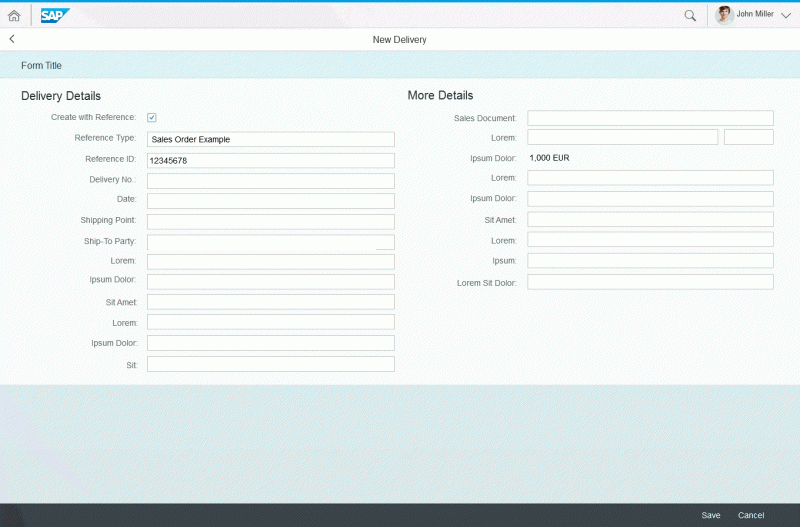
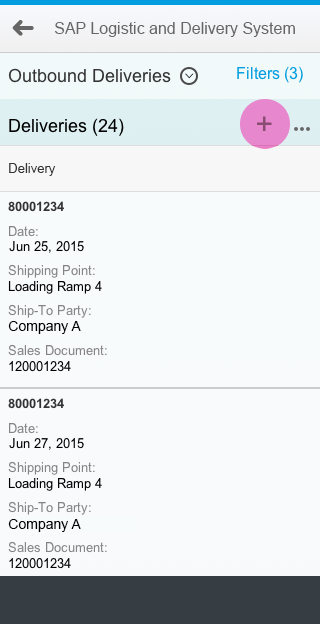
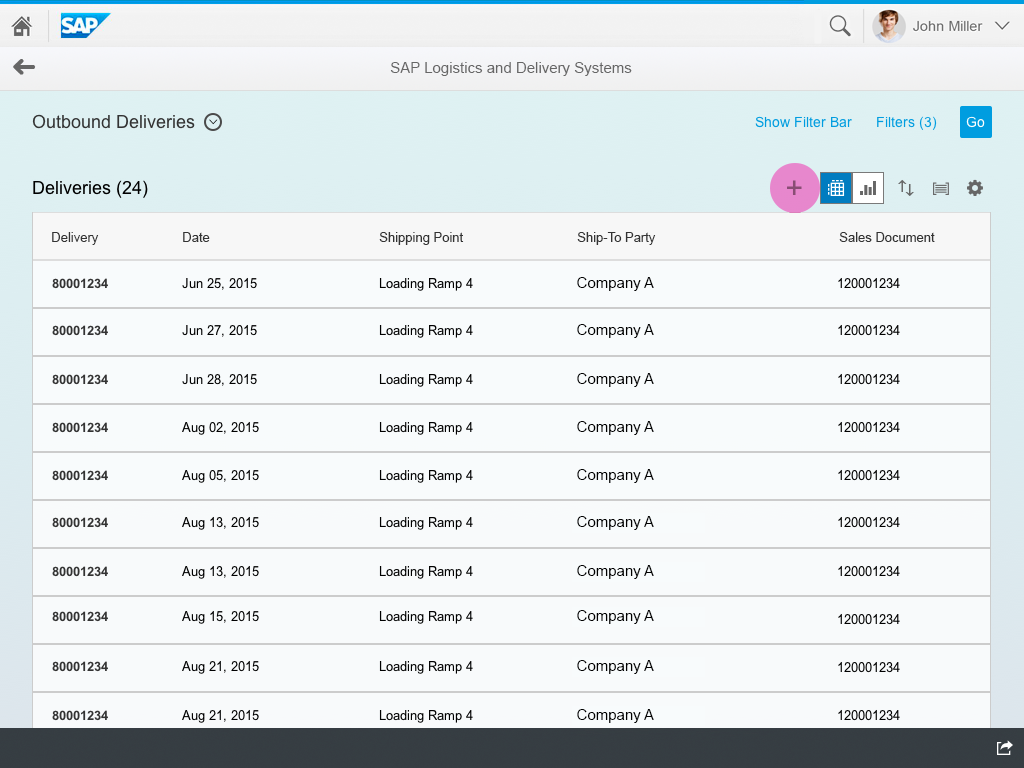
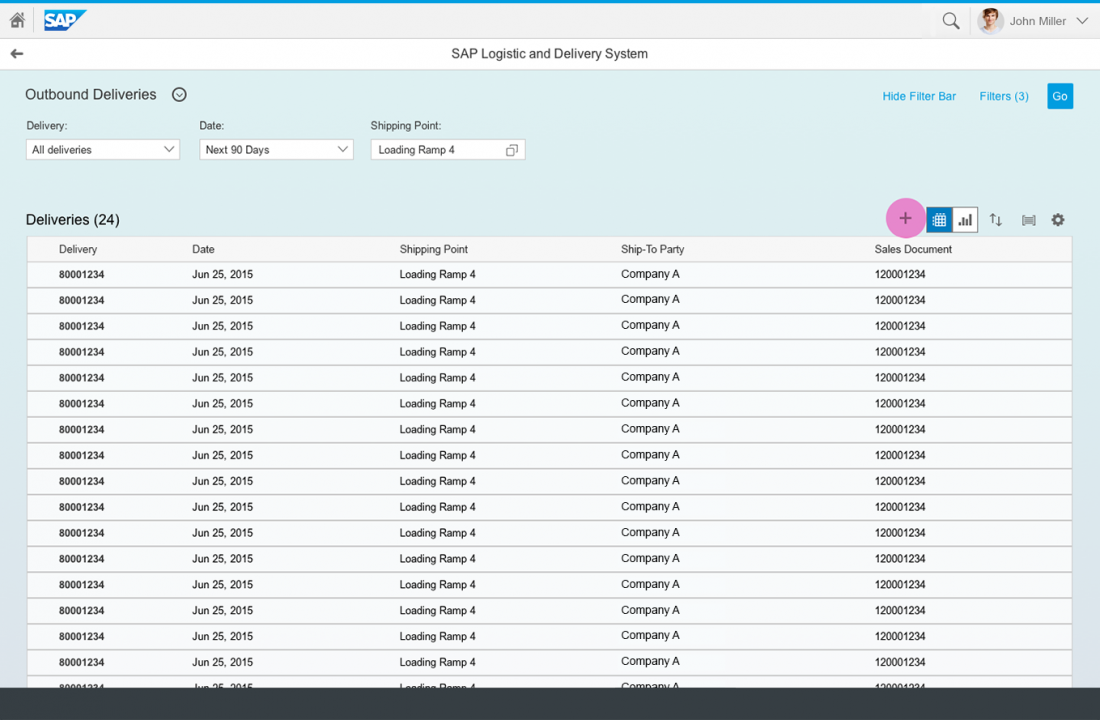
 Your feedback has been sent to the SAP Fiori design team.
Your feedback has been sent to the SAP Fiori design team.