- Latest Version 1.128
- Version 1.126
- SAPUI Version 1.124
- SAPUI5 Version 1.122
- SAPUI5 Version 1.120
- SAPUI5 Version 1.118
- SAPUI5 Version 1.116
- SAPUI5 Version 1.114
- SAPUI5 Version 1.112
- SAPUI5 Version 1.110
- SAPUI5 Version 1.108
- SAPUI5 Version 1.106
- SAPUI5 Version 1.104
- SAPUI5 Version 1.102
- SAPUI5 Version 1.100
- SAPUI5 Version 1.98
- SAPUI5 Version 1.96
- SAPUI5 Version 1.94
- SAPUI5 Version 1.92
- SAPUI5 Version 1.90
- SAPUI5 Version 1.88
- SAPUI5 Version 1.86
- SAPUI5 Version 1.84
- SAPUI5 Version 1.82
- SAPUI5 Version 1.80
- SAPUI5 Version 1.78
- SAPUI5 Version 1.76
- SAPUI5 Version 1.74
- SAPUI5 Version 1.72
- SAPUI5 Version 1.70
- SAPUI5 Version 1.68
- SAPUI5 Version 1.66
- SAPUI5 Version 1.64
- SAPUI5 Version 1.62
- SAPUI5 Version 1.60
- SAPUI5 Version 1.58
- SAPUI5 Version 1.56
- SAPUI5 Version 1.54
- SAPUI5 Version 1.52
- SAPUI5 Version 1.50
- SAPUI5 Version 1.48
- SAPUI5 Version 1.44
- SAPUI5 Version 1.42
- SAPUI5 Version 1.40
- SAPUI5 Version 1.38
- SAPUI5 Version 1.36
- SAPUI5 Version 1.34
- SAPUI5 Version 1.32
- SAPUI5 Version 1.30
- SAPUI5 Version 1.28
- SAPUI5 Version 1.26
- Latest Version 1.128
- Version 1.126
- SAPUI Version 1.124
- SAPUI5 Version 1.122
- SAPUI5 Version 1.120
- SAPUI5 Version 1.118
- SAPUI5 Version 1.116
- SAPUI5 Version 1.114
- SAPUI5 Version 1.112
- SAPUI5 Version 1.110
- SAPUI5 Version 1.108
- SAPUI5 Version 1.106
- SAPUI5 Version 1.104
- SAPUI5 Version 1.102
- SAPUI5 Version 1.100
- SAPUI5 Version 1.98
- SAPUI5 Version 1.96
- SAPUI5 Version 1.94
- SAPUI5 Version 1.92
- SAPUI5 Version 1.90
- SAPUI5 Version 1.88
- SAPUI5 Version 1.86
- SAPUI5 Version 1.84
- SAPUI5 Version 1.82
- SAPUI5 Version 1.80
- SAPUI5 Version 1.78
- SAPUI5 Version 1.76
- SAPUI5 Version 1.74
- SAPUI5 Version 1.72
- SAPUI5 Version 1.70
- SAPUI5 Version 1.68
- SAPUI5 Version 1.66
- SAPUI5 Version 1.64
- SAPUI5 Version 1.62
- SAPUI5 Version 1.60
- SAPUI5 Version 1.58
- SAPUI5 Version 1.56
- SAPUI5 Version 1.54
- SAPUI5 Version 1.52
- SAPUI5 Version 1.50
- SAPUI5 Version 1.48
- SAPUI5 Version 1.46
- SAPUI5 Version 1.44
- SAPUI5 Version 1.42
- SAPUI5 Version 1.40
- SAPUI5 Version 1.38
- SAPUI5 Version 1.36
- SAPUI5 Version 1.34
- SAPUI5 Version 1.32
- SAPUI5 Version 1.30
- SAPUI5 Version 1.28
- SAPUI5 Version 1.26
Interactive Bar Chart
sap.suite.ui.microchart.InteractiveBarChart
Intro
The interactive bar chart is a type of interactive chart used for visual-based filtering in the visual filter bar (VFB) within the analytical list page (ALP).
It allows the user filter by categorical data. Depending on how the data is sorted, this would be the biggest or the smallest filter values by measure.
Usage
Use the interactive bar chart if:
- You want to give the user the possibility to visually filter data in the analytical list page.
- You want the user to gain insights before filtering large data sets with the visual filter bar.
Do not use the interactive bar chart if:
- You want to visualize data without using it for filtering.
- You are not using the visual filter bar.
- You want to visualize data for more complex scenarios. In this case, use the VizFrame chart instead.
Responsiveness
The interactive chart is fully responsive and supports both cozy and compact content density.
Layout
The interactive bar chart consists of two mandatory areas – a filter label and an area containing the measure and visualization of the chart. The control itself does not contain an axis title.
Filter Labels
The filter labels are left-aligned and may be truncated if not enough space is available.
Measure and Visualization
The interactive bar chart can display percentage and actual values as a measure but never a mix of both at the same time. Always display measures using one decimal point. Measures should always be visible and never truncated.
The interactive bar chart does not support coloring and the default color of the bars should not be customized.
The interactive bar chart can display positive, negative, and mixed (positive and negative) measure values.
Behavior and Interaction
Selecting and deselecting of a bar is toggle-like behavior – if the user clicks on a selected bar it becomes deselected and vice versa. By default the Interactive Bar Chart supports multiple selection – the user can select more then one Filter Value.
Guidelines
Use the interactive bar chart in the visual filter bar if you would like to have a filter for the highest or lowest values of a filter dimension. For example, to filter for the highest or lowest margin, revenue, or cost related to a project.
The interactive bar chart used in the visual filter bar contains maximum of three filter values with their corresponding measures.
In general:
- You should display the measure labels with one decimal point.
- Do not display an axis title.
- Do not display any scrollbars.
Resources
Want to dive deeper? Follow the links below to find out more about related controls, the SAPUI5 implementation, and the visual design.
Elements and Controls
- Interactive Chart (guidelines)
- Interactive Line Chart (guidelines)
- Interactive Donut Chart (guidelines)
- Analytical List Page (guidelines)



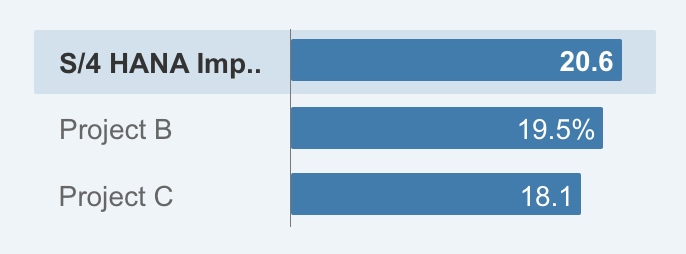
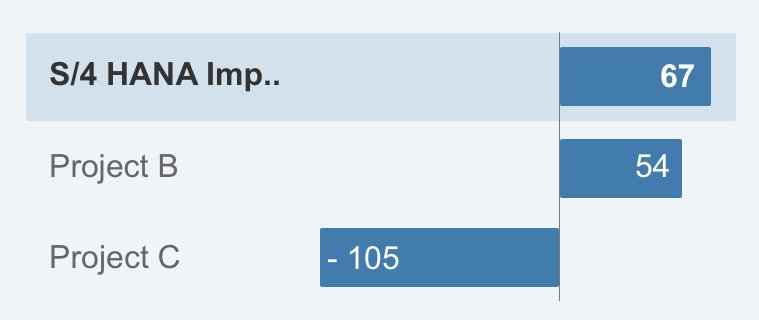

 Your feedback has been sent to the SAP Fiori design team.
Your feedback has been sent to the SAP Fiori design team.