- Latest SAPUI Version 1.124
- SAPUI5 Version 1.122
- SAPUI5 Version 1.120
- SAPUI5 Version 1.118
- SAPUI5 Version 1.116
- SAPUI5 Version 1.114
- SAPUI5 Version 1.112
- SAPUI5 Version 1.110
- SAPUI5 Version 1.108
- SAPUI5 Version 1.106
- SAPUI5 Version 1.104
- SAPUI5 Version 1.102
- SAPUI5 Version 1.100
- SAPUI5 Version 1.98
- SAPUI5 Version 1.96
- SAPUI5 Version 1.94
- SAPUI5 Version 1.92
- SAPUI5 Version 1.90
- SAPUI5 Version 1.88
- SAPUI5 Version 1.86
- SAPUI5 Version 1.84
- SAPUI5 Version 1.82
- SAPUI5 Version 1.80
- SAPUI5 Version 1.78
- SAPUI5 Version 1.76
- SAPUI5 Version 1.74
- SAPUI5 Version 1.72
- SAPUI5 Version 1.70
- SAPUI5 Version 1.68
- SAPUI5 Version 1.66
- SAPUI5 Version 1.64
- SAPUI5 Version 1.62
- SAPUI5 Version 1.60
- SAPUI5 Version 1.58
- SAPUI5 Version 1.56
- SAPUI5 Version 1.54
- SAPUI5 Version 1.50
- SAPUI5 Version 1.48
- SAPUI5 Version 1.46
- SAPUI5 Version 1.44
- SAPUI5 Version 1.42
- SAPUI5 Version 1.40
- SAPUI5 Version 1.38
- SAPUI5 Version 1.36
- SAPUI5 Version 1.34
- SAPUI5 Version 1.32
- SAPUI5 Version 1.30
- SAPUI5 Version 1.28
- SAPUI5 Version 1.26
- Latest SAPUI Version 1.124
- SAPUI5 Version 1.122
- SAPUI5 Version 1.120
- SAPUI5 Version 1.118
- SAPUI5 Version 1.116
- SAPUI5 Version 1.114
- SAPUI5 Version 1.112
- SAPUI5 Version 1.110
- SAPUI5 Version 1.108
- SAPUI5 Version 1.106
- SAPUI5 Version 1.104
- SAPUI5 Version 1.102
- SAPUI5 Version 1.100
- SAPUI5 Version 1.98
- SAPUI5 Version 1.96
- SAPUI5 Version 1.94
- SAPUI5 Version 1.92
- SAPUI5 Version 1.90
- SAPUI5 Version 1.88
- SAPUI5 Version 1.86
- SAPUI5 Version 1.84
- SAPUI5 Version 1.82
- SAPUI5 Version 1.80
- SAPUI5 Version 1.78
- SAPUI5 Version 1.76
- SAPUI5 Version 1.74
- SAPUI5 Version 1.72
- SAPUI5 Version 1.70
- SAPUI5 Version 1.68
- SAPUI5 Version 1.66
- SAPUI5 Version 1.64
- SAPUI5 Version 1.62
- SAPUI5 Version 1.60
- SAPUI5 Version 1.58
- SAPUI5 Version 1.56
- SAPUI5 Version 1.54
- SAPUI5 Version 1.52
- SAPUI5 Version 1.50
- SAPUI5 Version 1.48
- SAPUI5 Version 1.46
- SAPUI5 Version 1.44
- SAPUI5 Version 1.42
- SAPUI5 Version 1.40
- SAPUI5 Version 1.38
- SAPUI5 Version 1.36
- SAPUI5 Version 1.34
- SAPUI5 Version 1.32
- SAPUI5 Version 1.30
- SAPUI5 Version 1.28
- SAPUI5 Version 1.26
Collaboration
Intro
SAP Jam is the standard collaboration tool in SAP Fiori. There are two ways of integrating SAP Jam into the SAP Fiori experience:
- Using tiles: Two tile types are available for use in the SAP Fiori launchpad; one for notifications, and one to navigate to an SAP Jam group.
- Using menu option: You can add the following feature to the share menu in the footer bar of the app: Share in SAP Jam.
SAP Jam Tiles for SAP Fiori Launchpad
There are two tile types available for use in the SAP Fiori launchpad:
- The SAP Jam notifications tile, which displays the latest notifications and the number of new notifications pending.
- The SAP Jam group tile, which allows the user to navigate directly to a specific SAP Jam group with a single click or tap. Users can assign each of their SAP Jam groups a separate tile on the launchpad.
SAP Jam tiles can be found in the app finder.
Discuss in SAP Jam
The Discuss in SAP Jam dialog has been deprecated since UI5 version 1.34. However, the same functionality can easily be achieved using the group feed component. Use the guideline for the timeline, since both controls are closely related. If users need to check the content of the group feed on a regular basis, you can display the group feed component as part of the page content (for example, inside an object page section). If users only need to check the timeline occasionally, it can be triggered dynamically using the dynamic side content.
Share in SAP Jam
You can implement this feature using the launchpad footer toolbar service, which will create the entry Share in SAP Jam on the share menu of the footer toolbar. When the user selects this entry, the Share in SAP Jam dialog will appear.
The information the user sees in the dialog depends on the use case of the app. Users must belong to an SAP Jam group to share content. Users that are not yet assigned to any groups are first directed to a dialog for creating a group in SAP Jam.
In the use case shown on the right, the user is able to share information for a specific business object using the Share in SAP Jam function. The dialog shows the user the header information for the specific business object. The user has the option to select which SAP Jam groups they would like to share this object with, to add a note, and finally, to share the business object with the selected group. Although not shown in this particular use case, users also have the option of uploading attachments.

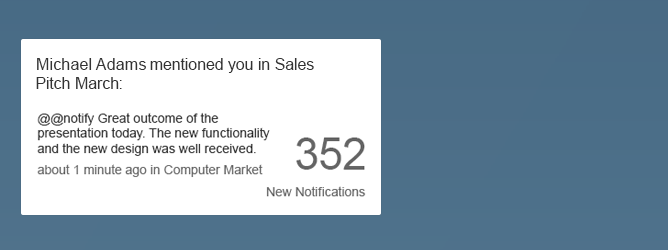
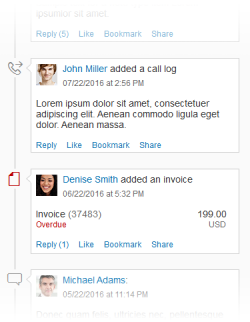
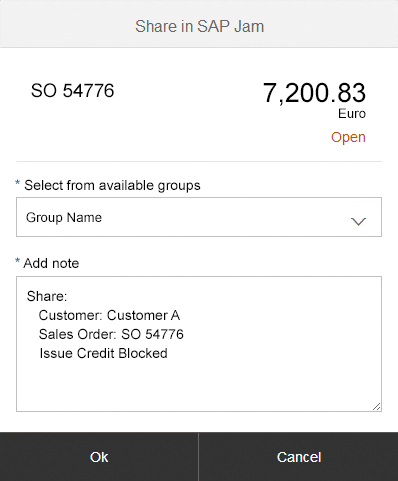
 Your feedback has been sent to the SAP Fiori design team.
Your feedback has been sent to the SAP Fiori design team.