- Latest SAPUI Version 1.124
- SAPUI5 Version 1.122
- SAPUI5 Version 1.120
- SAPUI5 Version 1.118
- SAPUI5 Version 1.116
- SAPUI5 Version 1.114
- SAPUI5 Version 1.112
- SAPUI5 Version 1.110
- SAPUI5 Version 1.108
- SAPUI5 Version 1.104
- SAPUI5 Version 1.102
- SAPUI5 Version 1.100
- SAPUI5 Version 1.98
- SAPUI5 Version 1.96
- SAPUI5 Version 1.94
- SAPUI5 Version 1.92
- SAPUI5 Version 1.90
- SAPUI5 Version 1.88
- SAPUI5 Version 1.86
- SAPUI5 Version 1.84
- SAPUI5 Version 1.82
- SAPUI5 Version 1.80
- SAPUI5 Version 1.78
- SAPUI5 Version 1.76
- SAPUI5 Version 1.74
- SAPUI5 Version 1.72
- SAPUI5 Version 1.70
- SAPUI5 Version 1.68
- SAPUI5 Version 1.66
- SAPUI5 Version 1.64
- SAPUI5 Version 1.62
- SAPUI5 Version 1.60
- SAPUI5 Version 1.58
- SAPUI5 Version 1.56
- SAPUI5 Version 1.54
- SAPUI5 Version 1.52
- SAPUI5 Version 1.50
- SAPUI5 Version 1.48
- SAPUI5 Version 1.46
- SAPUI5 Version 1.44
- SAPUI5 Version 1.42
- SAPUI5 Version 1.40
- SAPUI5 Version 1.38
- SAPUI5 Version 1.36
- SAPUI5 Version 1.34
- SAPUI5 Version 1.32
- SAPUI5 Version 1.30
- SAPUI5 Version 1.28
- SAPUI5 Version 1.26
- Latest SAPUI Version 1.124
- SAPUI5 Version 1.122
- SAPUI5 Version 1.120
- SAPUI5 Version 1.118
- SAPUI5 Version 1.116
- SAPUI5 Version 1.114
- SAPUI5 Version 1.112
- SAPUI5 Version 1.110
- SAPUI5 Version 1.108
- SAPUI5 Version 1.106
- SAPUI5 Version 1.104
- SAPUI5 Version 1.102
- SAPUI5 Version 1.100
- SAPUI5 Version 1.98
- SAPUI5 Version 1.96
- SAPUI5 Version 1.94
- SAPUI5 Version 1.92
- SAPUI5 Version 1.90
- SAPUI5 Version 1.88
- SAPUI5 Version 1.86
- SAPUI5 Version 1.84
- SAPUI5 Version 1.82
- SAPUI5 Version 1.80
- SAPUI5 Version 1.78
- SAPUI5 Version 1.76
- SAPUI5 Version 1.74
- SAPUI5 Version 1.72
- SAPUI5 Version 1.70
- SAPUI5 Version 1.68
- SAPUI5 Version 1.66
- SAPUI5 Version 1.64
- SAPUI5 Version 1.62
- SAPUI5 Version 1.60
- SAPUI5 Version 1.58
- SAPUI5 Version 1.56
- SAPUI5 Version 1.54
- SAPUI5 Version 1.52
- SAPUI5 Version 1.50
- SAPUI5 Version 1.48
- SAPUI5 Version 1.46
- SAPUI5 Version 1.44
- SAPUI5 Version 1.42
- SAPUI5 Version 1.40
- SAPUI5 Version 1.38
- SAPUI5 Version 1.36
- SAPUI5 Version 1.34
- SAPUI5 Version 1.32
- SAPUI5 Version 1.30
- SAPUI5 Version 1.28
- SAPUI5 Version 1.26
Collaboration
Intro
SAP Jam is the standard collaboration tool in SAP Fiori. There are various ways of integrating SAP Jam into the SAP Fiori experience:
- Using tiles: Two tile types are available for use in the SAP Fiori launchpad; one for notifications, and one to navigate to an SAP Jam group.
- Using the menu option: You can add the following feature to the share menu in the footer bar of the app: Share in SAP Jam.
- Using a group feed / timeline: You can offer SAP Jam collaboration in a social timeline within your app. SAP Jam integration comes out of the box in the group feed component, or can be implemented manually for the timeline control.
SAP Jam Tiles for SAP Fiori Launchpad
There are two tile types available for use in the SAP Fiori launchpad:
- The SAP Jam notifications tile, which displays the latest notifications and the number of new notifications pending.
- The SAP Jam group tile, which allows the user to navigate directly to a specific SAP Jam group with a single click. Users can assign each of their SAP Jam groups a separate tile on the launchpad.
SAP Jam tiles can be found in the App Finder.
Share in SAP Jam
You can implement this feature using the launchpad footer toolbar service, which will create the entry Share in SAP Jam on the share menu of the footer toolbar. When the user selects this entry, the Share in SAP Jam dialog will appear.
The information the user sees in the dialog depends on the use case of the app. Users must belong to an SAP Jam group to share content. Users that are not yet assigned to any groups are first directed to a dialog for creating a group in SAP Jam.
In the use case shown on the right, the user is able to share information for a specific business object using the Share in SAP Jam function. The dialog shows the user the header information for the specific business object. The user has the option to select which SAP Jam groups they would like to share this object with, to add a note, and finally, to share the business object with the selected group. Although not shown in this particular use case, users also have the option of uploading attachments.
Discuss in SAP Jam
The Discuss in SAP Jam dialog has been deprecated since SAPUI5 version 1.34. However, the same functionality can easily be achieved using the group feed component, which is described below.
Group Feed Component
You can use the group feed component to offer integrated SAP Jam collaboration within an app in the form of a social timeline. The group feed enables users to post comments and reply to posts created by other users in the specific business context without leaving the app.
The group feed can be used purely for collaboration, or to offer collaboration alongside application-generated content (such as timeline posts driven by user actions or system events).
The features of the group feed are similar to those offered by the timeline control. The main difference is that the group feed component comes with built-in SAP Jam integration. The timeline control is more flexible, but doesn’t offer any integration with social collaboration platforms out of the box.
Timeline
If you want to build your own social platform or integrate an existing service other than SAP Jam, you can use the timeline control to offer collaboration features within an app. Like the group feed component, the timeline control shows a series of user-generated or application-generated entries in chronological order. However, the timeline does not offer integrated social collaboration features out of the box.
If you are using SAP Jam, we generally recommend using the group feed component, which provides built-in support for SAP Jam. Nevertheless, if you have special requirements that can’t be covered by the group feed component, or if you need your social timeline to be fully responsive, you can also use the timeline for SAP Jam integration. In this case, you would need to take care of the platform integration yourself.

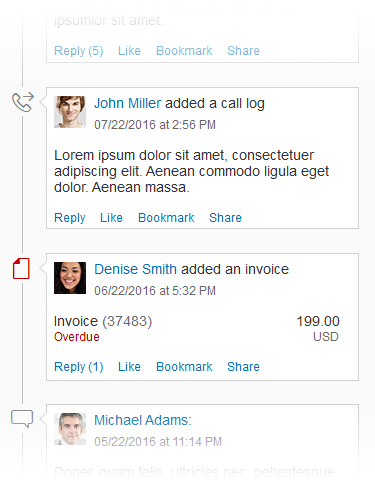
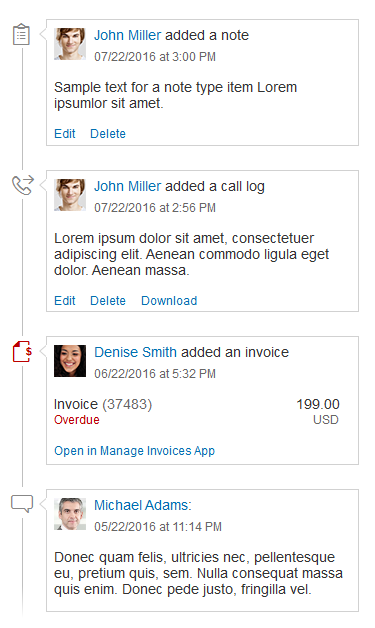
 Your feedback has been sent to the SAP Fiori design team.
Your feedback has been sent to the SAP Fiori design team.