- Latest SAPUI Version 1.124
- SAPUI5 Version 1.122
- SAPUI5 Version 1.120
- SAPUI5 Version 1.118
- SAPUI5 Version 1.116
- SAPUI5 Version 1.114
- SAPUI5 Version 1.112
- SAPUI5 Version 1.110
- SAPUI5 Version 1.108
- SAPUI5 Version 1.106
- SAPUI5 Version 1.104
- SAPUI5 Version 1.102
- SAPUI5 Version 1.100
- SAPUI5 Version 1.98
- SAPUI5 Version 1.96
- SAPUI5 Version 1.94
- SAPUI5 Version 1.92
- SAPUI5 Version 1.90
- SAPUI5 Version 1.88
- SAPUI5 Version 1.86
- SAPUI5 Version 1.84
- SAPUI5 Version 1.82
- SAPUI5 Version 1.80
- SAPUI5 Version 1.78
- SAPUI5 Version 1.76
- SAPUI5 Version 1.74
- SAPUI5 Version 1.72
- SAPUI5 Version 1.70
- SAPUI5 Version 1.68
- SAPUI5 Version 1.66
- SAPUI5 Version 1.64
- SAPUI5 Version 1.62
- SAPUI5 Version 1.60
- SAPUI5 Version 1.58
- SAPUI5 Version 1.56
- SAPUI5 Version 1.52
- SAPUI5 Version 1.50
- SAPUI5 Version 1.48
- SAPUI5 Version 1.46
- SAPUI5 Version 1.44
- SAPUI5 Version 1.42
- SAPUI5 Version 1.40
- SAPUI5 Version 1.38
- SAPUI5 Version 1.36
- SAPUI5 Version 1.34
- SAPUI5 Version 1.32
- SAPUI5 Version 1.30
- SAPUI5 Version 1.28
- SAPUI5 Version 1.26
- Latest SAPUI Version 1.124
- SAPUI5 Version 1.122
- SAPUI5 Version 1.120
- SAPUI5 Version 1.118
- SAPUI5 Version 1.116
- SAPUI5 Version 1.114
- SAPUI5 Version 1.112
- SAPUI5 Version 1.110
- SAPUI5 Version 1.108
- SAPUI5 Version 1.106
- SAPUI5 Version 1.104
- SAPUI5 Version 1.102
- SAPUI5 Version 1.100
- SAPUI5 Version 1.98
- SAPUI5 Version 1.96
- SAPUI5 Version 1.94
- SAPUI5 Version 1.92
- SAPUI5 Version 1.90
- SAPUI5 Version 1.88
- SAPUI5 Version 1.86
- SAPUI5 Version 1.84
- SAPUI5 Version 1.82
- SAPUI5 Version 1.80
- SAPUI5 Version 1.78
- SAPUI5 Version 1.76
- SAPUI5 Version 1.74
- SAPUI5 Version 1.72
- SAPUI5 Version 1.70
- SAPUI5 Version 1.68
- SAPUI5 Version 1.66
- SAPUI5 Version 1.64
- SAPUI5 Version 1.62
- SAPUI5 Version 1.60
- SAPUI5 Version 1.58
- SAPUI5 Version 1.56
- SAPUI5 Version 1.54
- SAPUI5 Version 1.52
- SAPUI5 Version 1.50
- SAPUI5 Version 1.48
- SAPUI5 Version 1.46
- SAPUI5 Version 1.44
- SAPUI5 Version 1.42
- SAPUI5 Version 1.40
- SAPUI5 Version 1.38
- SAPUI5 Version 1.36
- SAPUI5 Version 1.34
- SAPUI5 Version 1.32
- SAPUI5 Version 1.30
- SAPUI5 Version 1.28
- SAPUI5 Version 1.26
Calendar Date Interval
sap.ui.unified.CalendarDateInterval
Intro
The calendar date interval displays a range of days in a single row. The control allows the user to select a single day, multiple days, or a range of days. Content corresponding to the date selection is usually displayed below the control. The user can navigate the date intervals by browsing through them (using the previous and next arrows), or by going directly to a specific month or year.
Compared to the regular date range selection control, this control offers a flexible date range and consumes very little horizontal space.
The current day is highlighted by a colored frame. Weekends are shaded in a slightly darker gray.
You can mark special days, such as public holidays, with a colored line along the lower edge.
Layout
The date interval control is divided into two main areas: date interval navigation, and date interval display and selection.
The navigation area contains two arrows (one to the left, one to the right), which allow the user to navigate easily to the previous and following date ranges. This area also contains month and year indicators, which naturally display the currently selected month and year. These indicators also trigger the month and year navigation mode of the control.
The display and selection area is primarily used to display the range of days in the current date interval. When the user triggers month or year navigation, a range of months or years is displayed in this section to enable easy interval navigation.
Behavior and Interaction
The behavior and interaction of the calendar date interval control can be divided into two parts: navigation and selection.
Navigation
Previous/Next
The user clicks or taps the previous or next arrow to replace the currently displayed date interval with the previous or next date, respectively. Previous and next navigation can be used while the user is in selection mode, as well as in month or year navigation mode.
Navigation by Month
The user triggers month navigation mode by clicking or tapping the month link displayed at the top of the date range interval. The currently selected month is highlighted. The user clicks a month to switch the date range interval to the selected month. The user can browse the months by clicking the previous and next arrows.
Navigation by Year
The user triggers year navigation mode by clicking or tapping the year link displayed at the top of the date range interval. The currently selected year is highlighted. The user clicks a year to switch the date range interval to the selected year. The user can browse the years by clicking the previous and next arrows.
Selection
The calendar date interval control can be set up for single day selection, multiple day selection, or day range selection.
Single day
The user clicks or taps an unselected day to select that particular day and deselect all previously selected days. Clicking a selected day a second time removes the selection. Only one day can be selected at a time. The selected day is highlighted.
Multiple days
The user clicks or taps an unselected day to select that particular day. Clicking a selected day a second time removes the selection. Multiple days can be selected. Selected days are highlighted.
Day range
The user clicks or taps an unselected day to select the start date. Clicking a second unselected day selects the end date. Both start and end dates are then highlighted. The days in between are highlighted in a lighter color. The minimum range is one day and only one range can be selected at a time.
Resources
Want to dive deeper? Follow the links below to find out more about related controls, the SAPUI5 implementation, and the visual design.
Elements and Controls
- Date Range Selection (guidelines)
- Date Picker (guidelines)
- Date/Time Picker (guidelines)
Implementation
- No links

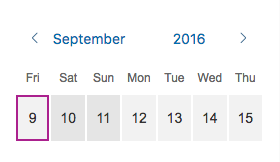
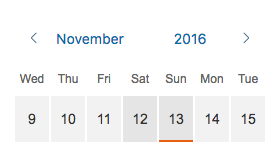
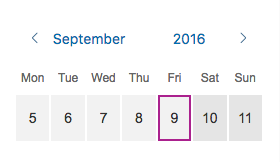

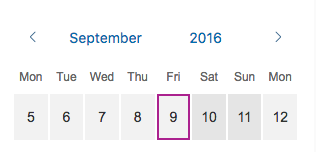
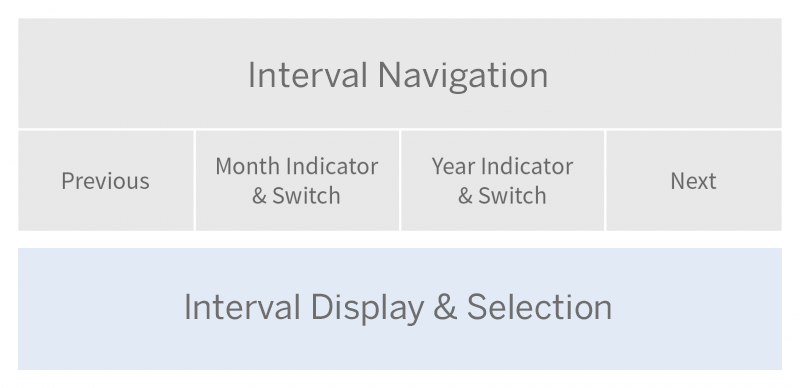
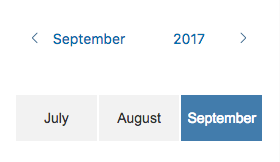
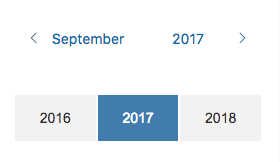
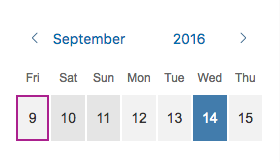
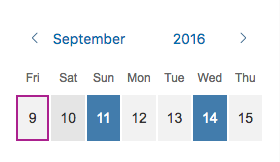
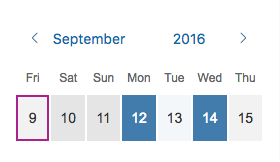
 Your feedback has been sent to the SAP Fiori design team.
Your feedback has been sent to the SAP Fiori design team.