- Latest SAPUI Version 1.124
- SAPUI5 Version 1.122
- SAPUI5 Version 1.120
- SAPUI5 Version 1.118
- SAPUI5 Version 1.116
- SAPUI5 Version 1.114
- SAPUI5 Version 1.112
- SAPUI5 Version 1.110
- SAPUI5 Version 1.108
- SAPUI5 Version 1.106
- SAPUI5 Version 1.104
- SAPUI5 Version 1.102
- SAPUI5 Version 1.100
- SAPUI5 Version 1.98
- SAPUI5 Version 1.96
- SAPUI5 Version 1.94
- SAPUI5 Version 1.92
- SAPUI5 Version 1.88
- SAPUI5 Version 1.86
- SAPUI5 Version 1.84
- SAPUI5 Version 1.82
- SAPUI5 Version 1.80
- SAPUI5 Version 1.78
- SAPUI5 Version 1.76
- SAPUI5 Version 1.74
- SAPUI5 Version 1.72
- SAPUI5 Version 1.70
- SAPUI5 Version 1.68
- SAPUI5 Version 1.66
- SAPUI5 Version 1.64
- SAPUI5 Version 1.62
- SAPUI5 Version 1.60
- SAPUI5 Version 1.58
- SAPUI5 Version 1.56
- SAPUI5 Version 1.54
- SAPUI5 Version 1.52
- SAPUI5 Version 1.50
- SAPUI5 Version 1.48
- SAPUI5 Version 1.46
- SAPUI5 Version 1.44
- SAPUI5 Version 1.42
- SAPUI5 Version 1.40
- SAPUI5 Version 1.38
- SAPUI5 Version 1.36
- SAPUI5 Version 1.34
- SAPUI5 Version 1.32
- SAPUI5 Version 1.30
- SAPUI5 Version 1.28
- SAPUI5 Version 1.26
- Latest SAPUI Version 1.124
- SAPUI5 Version 1.122
- SAPUI5 Version 1.120
- SAPUI5 Version 1.118
- SAPUI5 Version 1.116
- SAPUI5 Version 1.114
- SAPUI5 Version 1.112
- SAPUI5 Version 1.110
- SAPUI5 Version 1.108
- SAPUI5 Version 1.106
- SAPUI5 Version 1.104
- SAPUI5 Version 1.102
- SAPUI5 Version 1.100
- SAPUI5 Version 1.98
- SAPUI5 Version 1.96
- SAPUI5 Version 1.94
- SAPUI5 Version 1.92
- SAPUI5 Version 1.90
- SAPUI5 Version 1.88
- SAPUI5 Version 1.86
- SAPUI5 Version 1.84
- SAPUI5 Version 1.82
- SAPUI5 Version 1.80
- SAPUI5 Version 1.78
- SAPUI5 Version 1.76
- SAPUI5 Version 1.74
- SAPUI5 Version 1.72
- SAPUI5 Version 1.70
- SAPUI5 Version 1.68
- SAPUI5 Version 1.66
- SAPUI5 Version 1.64
- SAPUI5 Version 1.62
- SAPUI5 Version 1.60
- SAPUI5 Version 1.58
- SAPUI5 Version 1.56
- SAPUI5 Version 1.54
- SAPUI5 Version 1.52
- SAPUI5 Version 1.50
- SAPUI5 Version 1.48
- SAPUI5 Version 1.46
- SAPUI5 Version 1.44
- SAPUI5 Version 1.42
- SAPUI5 Version 1.40
- SAPUI5 Version 1.38
- SAPUI5 Version 1.36
- SAPUI5 Version 1.34
- SAPUI5 Version 1.32
- SAPUI5 Version 1.30
- SAPUI5 Version 1.28
- SAPUI5 Version 1.26
Delete Objects
Intro
You can delete objects either from a list report or from the corresponding object page. If the object contains subitems, the delete flow for the items depends on the structure of the object (simple or complex).
To avoid accidental deletion, display a message dialog asking the user to confirm deletion. In some non-critical use cases, you can omit this message (see Top Tips).
The examples below show all delete flows in a full screen layout.
Delete from List Report
To keep it simple, the example below shows the flow for deleting just one object. The flow is the same for deleting multiple objects.
- From a list report, the user selects an object and clicks Delete.
- A message dialog prompts the user to confirm deletion.
- Delete closes the dialog. The user sees the updated list report and a confirmation message toast.
- Cancel closes the dialog. The object is still selected.
Delete from Object Page
Usually, Delete is only shown in display mode for the object page, since the user does not edit and delete an object at the same time. Nevertheless, you might need to offer a Delete button in edit mode (for example, if there is no display mode).
If an object contains items, the delete flows for the items depend on the page structure (simple vs. complex). The object itself can be in display or edit mode.
For both simple and complex objects, you can offer Delete in the toolbar of the table that contains the items. For complex objects, you can also show Delete in the header toolbar of the item subpage.
For the flows see:
Delete Complete Object
The flow is as follows:
- From a list report, the user navigates to the object details.
- The user selects Delete in the header toolbar of the object page.
- A message dialog prompts the user to confirm deletion.
- Delete closes the dialog. The user sees the updated list report and a confirmation message toast.
- Cancel closes the dialog and shows the object in display mode.
If your app uses a flexible column layout and the user confirms deletion, the object page column is closed.
Delete Item from Table (Simple and Complex Objects)
To keep it simple, the example below shows the flow for deleting just one item. The flow is the same for deleting multiple items.
- On the object page, the user selects an item and clicks Delete in the table toolbar.
- If necessary, a message dialog prompts the user to confirm deletion.
- Delete closes the dialog. The user sees the updated object page and a confirmation message toast.
- Cancel closes the dialog. The object is still selected.
Delete Item from Subpage (Complex Objects)
The flow is as follows:
- On the object page, the user navigates to the item subpage.
- The user selects Delete in the header toolbar of the subpage.
- If necessary, a message dialog prompts the user to confirm deletion
- Delete closes the dialog. The user sees the updated object page and a confirmation message toast.
- Cancel closes the dialog and shows the item subpage in display mode.
Top Tips
Delete in Display Mode
In display mode, always show the delete confirmation dialog.
Reason: The objects or items are deleted in the back end and the user has no option to undo the action.
Delete in Edit Mode
- You can leave out the message dialog for confirming deletion if:
- A subitem is being deleted from a table in an object page (global or local flow)
- A subitem is being deleted from a subpage (global flow only)
Only omit the dialog non-critical use cases (for example, if the user can add the item easily again or just needs to simulate different data constellations).
- In the local edit flow, we recommend offering an additional option to delete items from the table in the main page, and not just from the item subpages.
Reason: Deleting from a subpage always shows the message dialog to confirm deletion. This may annoy users if several items need to be deleted.
Related Links
Message Handling (guidelines)
Message Box (guidelines)
Message Toast (guidelines)
UI Text Guidelines for Messages (guidelines)

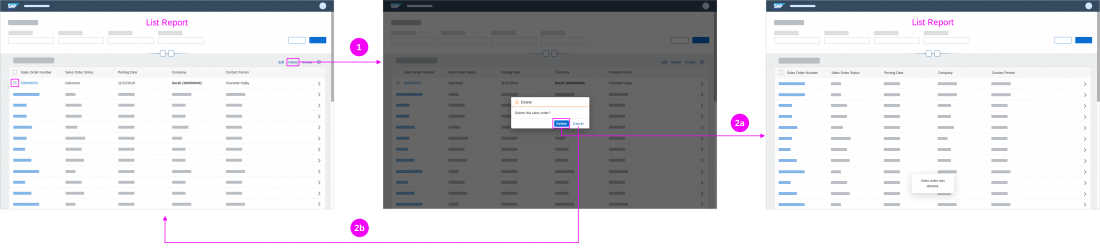

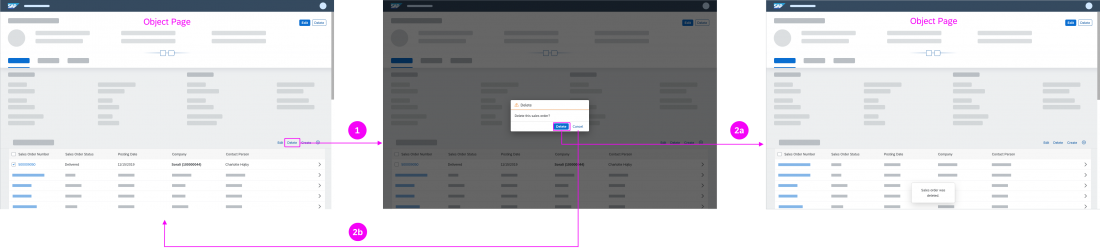

 Your feedback has been sent to the SAP Fiori design team.
Your feedback has been sent to the SAP Fiori design team.