- Latest SAPUI Version 1.124
- SAPUI5 Version 1.122
- SAPUI5 Version 1.120
- SAPUI5 Version 1.118
- SAPUI5 Version 1.116
- SAPUI5 Version 1.114
- SAPUI5 Version 1.112
- SAPUI5 Version 1.110
- SAPUI5 Version 1.108
- SAPUI5 Version 1.106
- SAPUI5 Version 1.104
- SAPUI5 Version 1.102
- SAPUI5 Version 1.100
- SAPUI5 Version 1.98
- SAPUI5 Version 1.96
- SAPUI5 Version 1.94
- SAPUI5 Version 1.92
- SAPUI5 Version 1.90
- SAPUI5 Version 1.88
- SAPUI5 Version 1.86
- SAPUI5 Version 1.84
- SAPUI5 Version 1.82
- SAPUI5 Version 1.80
- SAPUI5 Version 1.78
- SAPUI5 Version 1.76
- SAPUI5 Version 1.74
- SAPUI5 Version 1.72
- SAPUI5 Version 1.70
- SAPUI5 Version 1.66
- SAPUI5 Version 1.64
- SAPUI5 Version 1.62
- SAPUI5 Version 1.60
- SAPUI5 Version 1.58
- SAPUI5 Version 1.56
- SAPUI5 Version 1.54
- SAPUI5 Version 1.52
- SAPUI5 Version 1.50
- SAPUI5 Version 1.48
- SAPUI5 Version 1.46
- SAPUI5 Version 1.44
- SAPUI5 Version 1.42
- SAPUI5 Version 1.40
- SAPUI5 Version 1.38
- SAPUI5 Version 1.36
- SAPUI5 Version 1.34
- SAPUI5 Version 1.32
- SAPUI5 Version 1.30
- SAPUI5 Version 1.28
- SAPUI5 Version 1.26
- Latest SAPUI Version 1.124
- SAPUI5 Version 1.122
- SAPUI5 Version 1.120
- SAPUI5 Version 1.118
- SAPUI5 Version 1.116
- SAPUI5 Version 1.114
- SAPUI5 Version 1.112
- SAPUI5 Version 1.110
- SAPUI5 Version 1.108
- SAPUI5 Version 1.106
- SAPUI5 Version 1.104
- SAPUI5 Version 1.102
- SAPUI5 Version 1.100
- SAPUI5 Version 1.98
- SAPUI5 Version 1.96
- SAPUI5 Version 1.94
- SAPUI5 Version 1.92
- SAPUI5 Version 1.90
- SAPUI5 Version 1.88
- SAPUI5 Version 1.86
- SAPUI5 Version 1.84
- SAPUI5 Version 1.82
- SAPUI5 Version 1.80
- SAPUI5 Version 1.78
- SAPUI5 Version 1.76
- SAPUI5 Version 1.74
- SAPUI5 Version 1.72
- SAPUI5 Version 1.70
- SAPUI5 Version 1.68
- SAPUI5 Version 1.66
- SAPUI5 Version 1.64
- SAPUI5 Version 1.62
- SAPUI5 Version 1.60
- SAPUI5 Version 1.58
- SAPUI5 Version 1.56
- SAPUI5 Version 1.54
- SAPUI5 Version 1.52
- SAPUI5 Version 1.50
- SAPUI5 Version 1.48
- SAPUI5 Version 1.46
- SAPUI5 Version 1.44
- SAPUI5 Version 1.42
- SAPUI5 Version 1.40
- SAPUI5 Version 1.38
- SAPUI5 Version 1.36
- SAPUI5 Version 1.34
- SAPUI5 Version 1.32
- SAPUI5 Version 1.30
- SAPUI5 Version 1.28
- SAPUI5 Version 1.26
SAP Fiori Launchpad – Overview
Intro
The SAP Fiori launchpad is a shell that hosts SAP Fiori apps, and provides the apps with services such as navigation, personalization, embedded support, and application configuration.
The launchpad is the entry point to SAP Fiori apps on mobile and desktop devices. The launchpad displays a home page with tiles. Each tile represents a business application that the user can launch. Tiles can also display live status indicators, such as the number of open tasks. The launchpad is role-based. In other words, the user’s role determines which app tiles are shown.
This article provides an overview of the main elements of the SAP Fiori launchpad.
Home Page
The home page is the heart of the launchpad and the central access point for SAP Fiori apps.
The page contains tiles, which are used to launch apps and can also show additional application information. Users can personalize the home page by adding, removing, and grouping app tiles. Because the launchpad is role-based, only apps that are relevant for the user’s role profile are shown.
Spaces
A space and its pages structure the most relevant apps for users with a certain business role. We recommend including only information and apps that users need to begin their daily business.
Launchpad spaces display tiles that allow users to launch apps. They may also show additional application information. Users can personalize the home page by adding and removing apps, or bundling them in groups. As the launchpad is role-based, only apps that are relevant for the user’s role profile are shown.
User Actions Menu
The user actions menu offers a range of user-specific services. It is accessed by clicking the icon or photo on the right-hand side of the shell bar. The user actions menu is available in all SAP Fiori screens.
The following options are always available, regardless of the current context:
- General settings and preferences
- A catalog of available apps (the app finder)
- Objects and apps recently visited by the user
- An About dialog, with details about the SAP Fiori launchpad or app version.
- A Sign Out option for logging off the SAP Fiori launchpad.
The following options depend on the current context:
- On the launchpad home page, the user actions menu contains an Edit Home Page feature for personalizing the content of the home page.
- For some apps, the user actions menu might also offer app-specific settings.
In addition, customers can activate additional options for contacting the support team or giving feedback.
Notifications
Users can access notifications by clicking the Notifications button on the right of the shell bar.
The notification list displays system-generated notifications from various sources, such as the workflow inbox or chat notifications. Notifications can be prioritized and organized into groups of similar items. From the notification message, users can navigate to the underlying app. Depending on the configuration, notifications can also offer buttons for taking immediate action.
Components
Tile
A tile is a container that represents an app on the SAP Fiori launchpad home page. Tiles are used for launching apps and presenting them on the launchpad.
For more information, see tile.
App Finder
The app finder is an “app store”-like interface that lists all the apps that a user might potentially use. The app finder replaces the tile catalog.
For more information, see app finder.
Shell Bar
The launchpad shell bar is always visible at the top of the screen. It offers access to cross-application functions, such as the enterprise search, SAP CoPilot, the user actions menu, and notifications. It also contains the page title with further app navigation options, as well as a branding area. Once the user opens an app, a Back button appears on the left of the shell bar.
For more information, see shell bar.
Enterprise Search
The SAP Fiori launchpad offers an enterprise search function that searches across all apps and business objects.
For more information, see enterprise search.
Services
The SAP Fiori launchpad provides a range of central services that can be used by application development teams. For example, the launchpad handles all navigation between apps, and offers controls for gathering user feedback and contacting the support team.
For more information, see services.

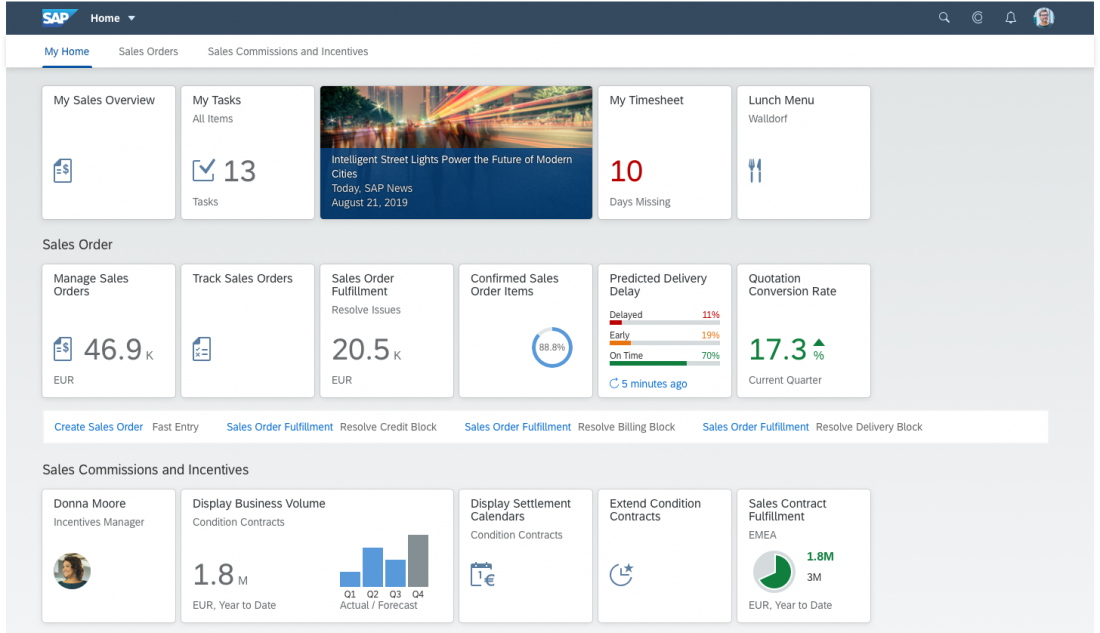
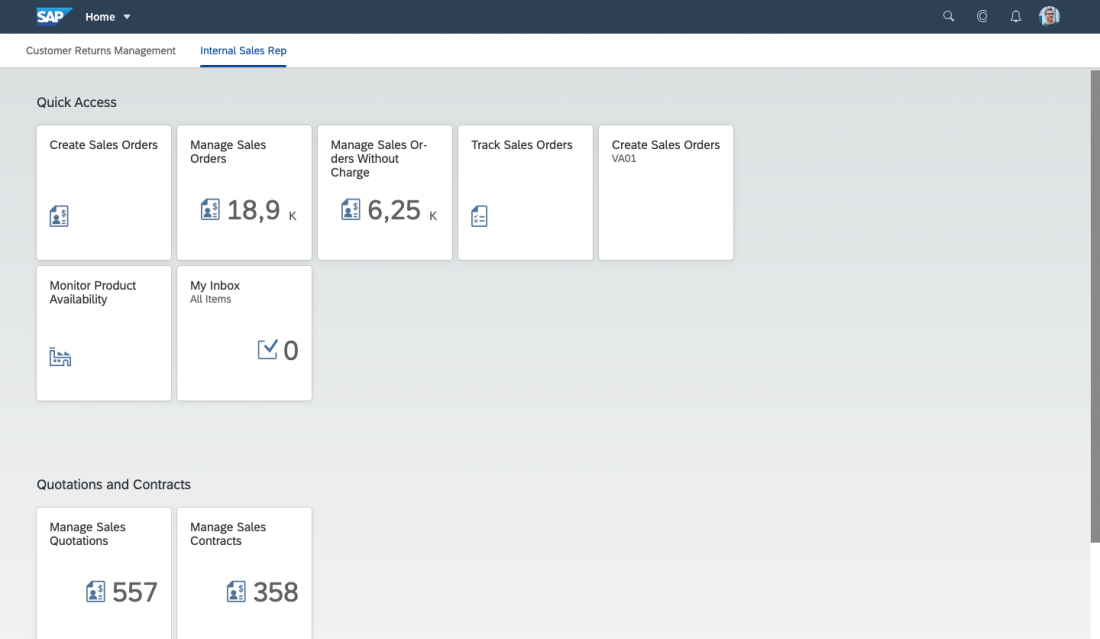
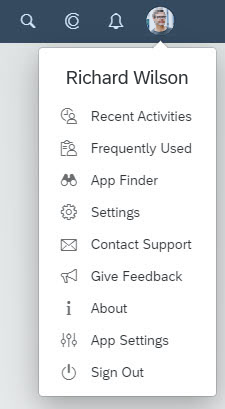
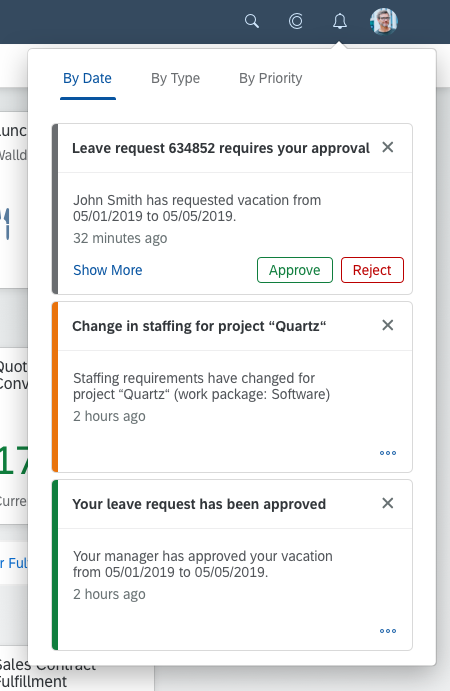
 Your feedback has been sent to the SAP Fiori design team.
Your feedback has been sent to the SAP Fiori design team.