- Latest SAPUI Version 1.124
- SAPUI5 Version 1.122
- SAPUI5 Version 1.120
- SAPUI5 Version 1.118
- SAPUI5 Version 1.116
- SAPUI5 Version 1.114
- SAPUI5 Version 1.112
- SAPUI5 Version 1.110
- SAPUI5 Version 1.108
- SAPUI5 Version 1.106
- SAPUI5 Version 1.104
- SAPUI5 Version 1.102
- SAPUI5 Version 1.100
- SAPUI5 Version 1.98
- SAPUI5 Version 1.96
- SAPUI5 Version 1.94
- SAPUI5 Version 1.92
- SAPUI5 Version 1.90
- SAPUI5 Version 1.88
- SAPUI5 Version 1.86
- SAPUI5 Version 1.84
- SAPUI5 Version 1.82
- SAPUI5 Version 1.80
- SAPUI5 Version 1.78
- SAPUI5 Version 1.76
- SAPUI5 Version 1.74
- SAPUI5 Version 1.72
- SAPUI5 Version 1.70
- SAPUI5 Version 1.68
- SAPUI5 Version 1.66
- SAPUI5 Version 1.64
- SAPUI5 Version 1.62
- SAPUI5 Version 1.60
- SAPUI5 Version 1.58
- SAPUI5 Version 1.56
- SAPUI5 Version 1.54
- SAPUI5 Version 1.52
- SAPUI5 Version 1.50
- SAPUI5 Version 1.48
- SAPUI5 Version 1.46
- SAPUI5 Version 1.42
- SAPUI5 Version 1.40
- SAPUI5 Version 1.38
- SAPUI5 Version 1.36
- SAPUI5 Version 1.34
- SAPUI5 Version 1.32
- SAPUI5 Version 1.30
- SAPUI5 Version 1.28
- SAPUI5 Version 1.26
- Latest SAPUI Version 1.124
- SAPUI5 Version 1.122
- SAPUI5 Version 1.120
- SAPUI5 Version 1.118
- SAPUI5 Version 1.116
- SAPUI5 Version 1.114
- SAPUI5 Version 1.112
- SAPUI5 Version 1.110
- SAPUI5 Version 1.108
- SAPUI5 Version 1.106
- SAPUI5 Version 1.104
- SAPUI5 Version 1.102
- SAPUI5 Version 1.100
- SAPUI5 Version 1.98
- SAPUI5 Version 1.96
- SAPUI5 Version 1.94
- SAPUI5 Version 1.92
- SAPUI5 Version 1.90
- SAPUI5 Version 1.88
- SAPUI5 Version 1.86
- SAPUI5 Version 1.84
- SAPUI5 Version 1.82
- SAPUI5 Version 1.80
- SAPUI5 Version 1.78
- SAPUI5 Version 1.76
- SAPUI5 Version 1.74
- SAPUI5 Version 1.72
- SAPUI5 Version 1.70
- SAPUI5 Version 1.68
- SAPUI5 Version 1.66
- SAPUI5 Version 1.64
- SAPUI5 Version 1.62
- SAPUI5 Version 1.60
- SAPUI5 Version 1.58
- SAPUI5 Version 1.56
- SAPUI5 Version 1.54
- SAPUI5 Version 1.52
- SAPUI5 Version 1.50
- SAPUI5 Version 1.48
- SAPUI5 Version 1.46
- SAPUI5 Version 1.44
- SAPUI5 Version 1.42
- SAPUI5 Version 1.40
- SAPUI5 Version 1.38
- SAPUI5 Version 1.36
- SAPUI5 Version 1.34
- SAPUI5 Version 1.32
- SAPUI5 Version 1.30
- SAPUI5 Version 1.28
- SAPUI5 Version 1.26
SAP Fiori Launchpad – Overview
Intro
SAP Fiori launchpad is a shell that hosts SAP Fiori apps, and provides the apps with services such as navigation, personalization, embedded support, and application configuration.
SAP Fiori launchpad is the entry point to SAP Fiori apps on mobile and desktop devices. The launchpad displays a home page with tiles, which can display live status indicators, such as the number of open tasks. Each tile represents a business application that the user can launch. The launchpad is role-based, displaying tiles according to the user’s role.
This article explains some of the most prominent design changes to the SAP Fiori launchpad that came to life with SAP Fiori 2.0, the next step in the evolution of SAP Fiori.
The Viewport Metaphor
The viewport represents a partial view of a larger surface. SAP Fiori 2.0 uses this surface to offer additional space for user-specific and system-driven data. Users can access these areas through toggle buttons in the shell bar on the top left and top right corners. This action will also trigger the viewport to move to the left and the main content area to zoom out.
The transition itself is really unique – a smoothly animated lateral move that mimics the user’s head turning to the left and to the right in a panoramic view.
With the design of the viewport, we’ve introduced the possibility to concurrently manage different screen areas without sacrificing simplicity and responsiveness.
Home Page
The primary place where a user will look for applications is the home page. This is the heart of the launchpad and the starting place for the user.
The page features tiles that allow the user to launch apps and may show additional information. The page can be personalized and tiles can be added, removed, or bundled in groups. Since the launchpad is role-based, only tiles according to the user’s role are displayed.
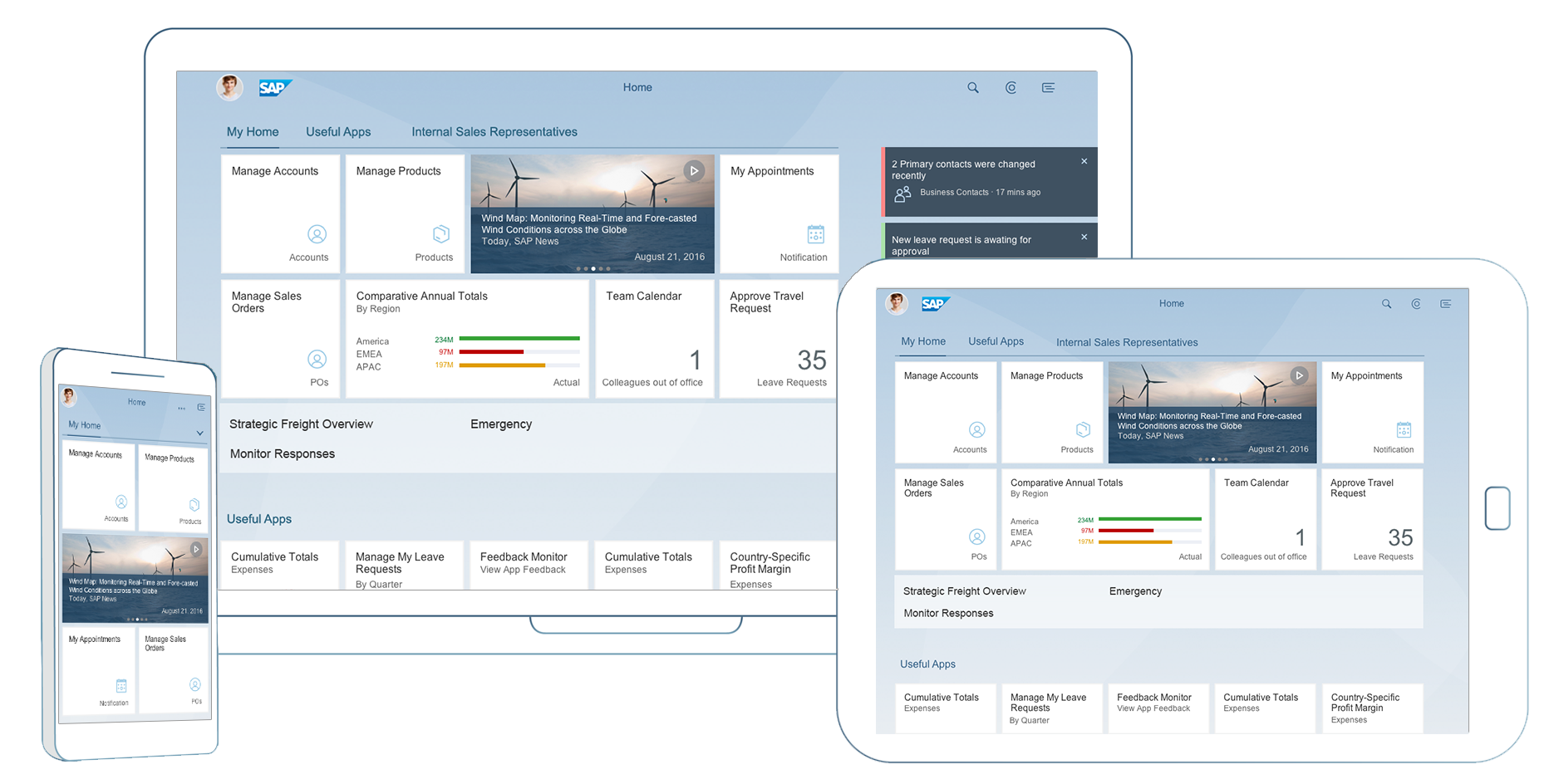
SAP Fiori launchpad - home page
The Me Area is located off-screen to the left in the SAP Fiori launchpad. In order for the Me Area to slide into view, the user must click on the profile image located on the top left corner of the screen, which is always available from every screen.
While most actions in the Me Area are available independently of the current context, some of the actions will be directly tied to the content shown in the main content area. This includes:
- The user’s profile picture and access to online state
- Settings and preferences
- A catalog of available apps (the app finder)
- Tools to personalize the current content in the main area
- Objects and apps recently visited by the user
Notifications Area
The right off-screen area is dedicated to system-generated notifications from various sources such as the workflow inbox or chat notifications. Notifications can be prioritized and grouped into groups of similar items. Through these configurations, the user will be able to access more information about a notification and take immediate action.
The notification area is accessible from every app that is shown in the main content area by clicking on the Notifications button on the top right corner of the screen.
Components
Tile
A tile is a container that represents an app on the SAP Fiori launchpad home page. Tiles are used for launching apps and presenting them on the launchpad.
For more information, see tile.
App Finder
The app finder is an “app store”-like interface that lists all the apps that a user might potentially use. The app finder replaces the tile catalog.
For more information, see app finder.
Shell Bar
The launchpad shell bar is part of the SAP Fiori launchpad. It contains the toggle buttons to open/close the Me Area, the notifications area, and the CoPilot. Moreover, it contains a Home icon and Back icon, the Enterprise Search, and an area for branding purposes.
For more information, see shell bar.
Enterprise Search
The SAP Fiori launchpad offers an enterprise search function that searches across all apps and business objects.
For more information, see enterprise search.
Services
The SAP Fiori launchpad provides a range of central services that can be used by application development teams. For example, the launchpad handles all navigation between apps, and offers controls for gathering user feedback and contacting support.
For more information, see services.
Resources
Check out (Vice President of Global Design) Kai Richter’s blog series on SAP Fiori 2.0 for more insights.

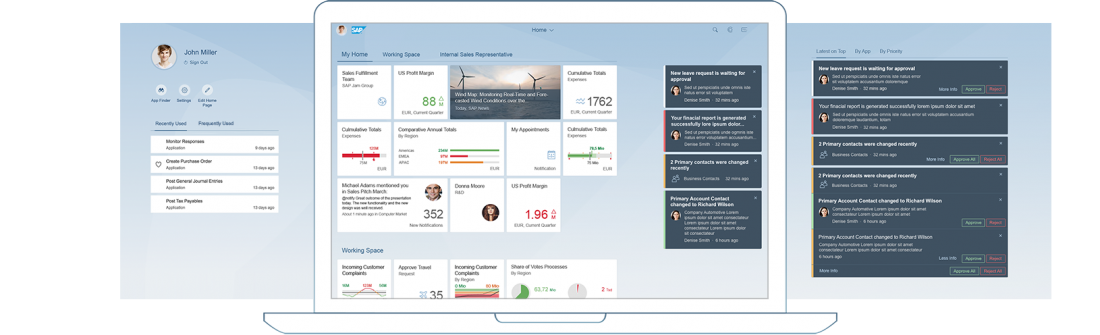
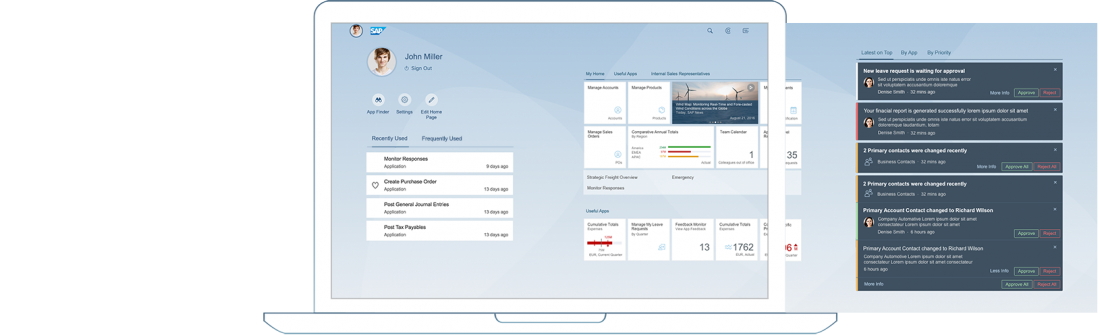
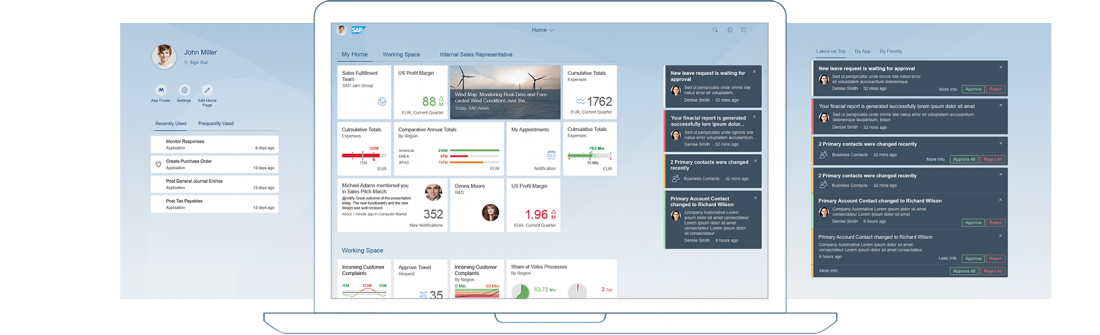
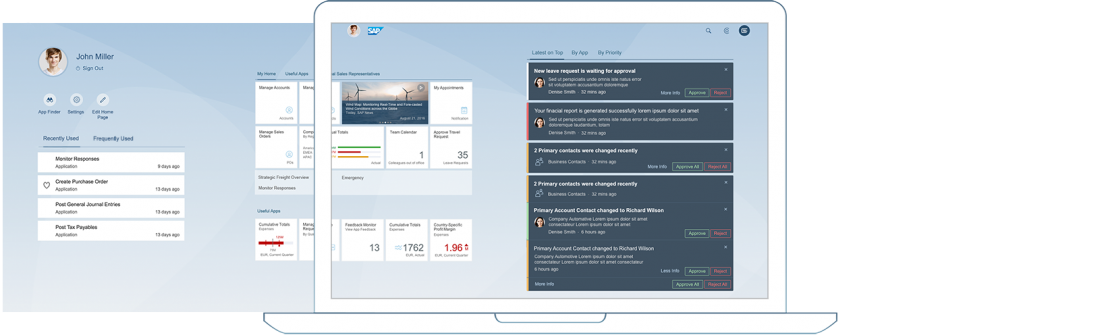
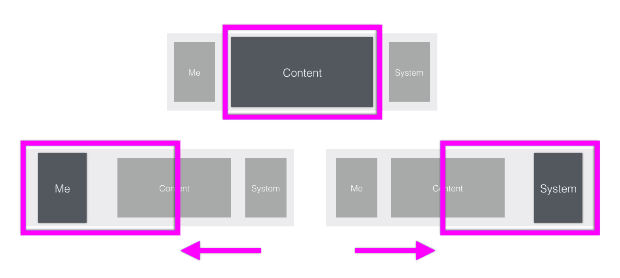
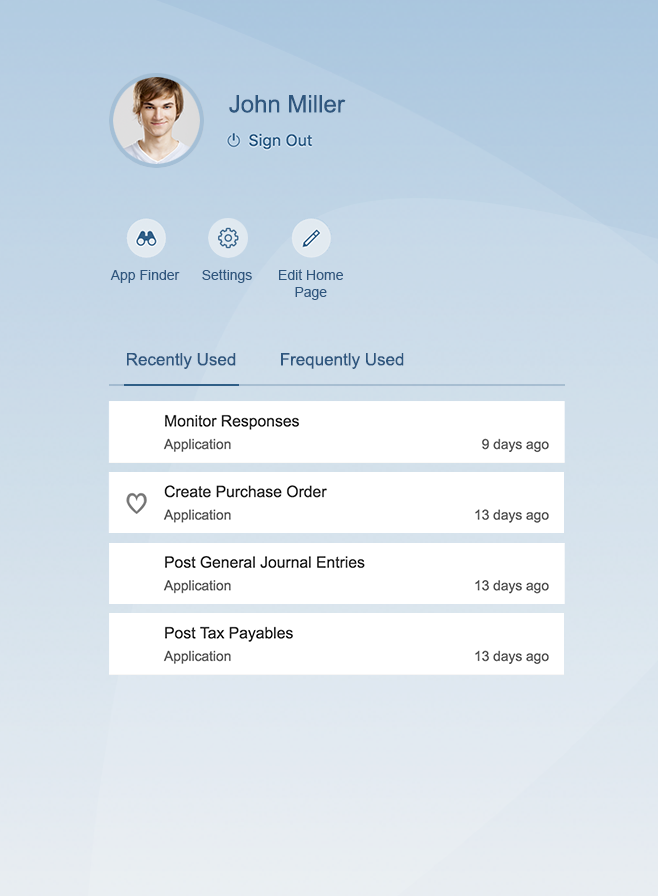
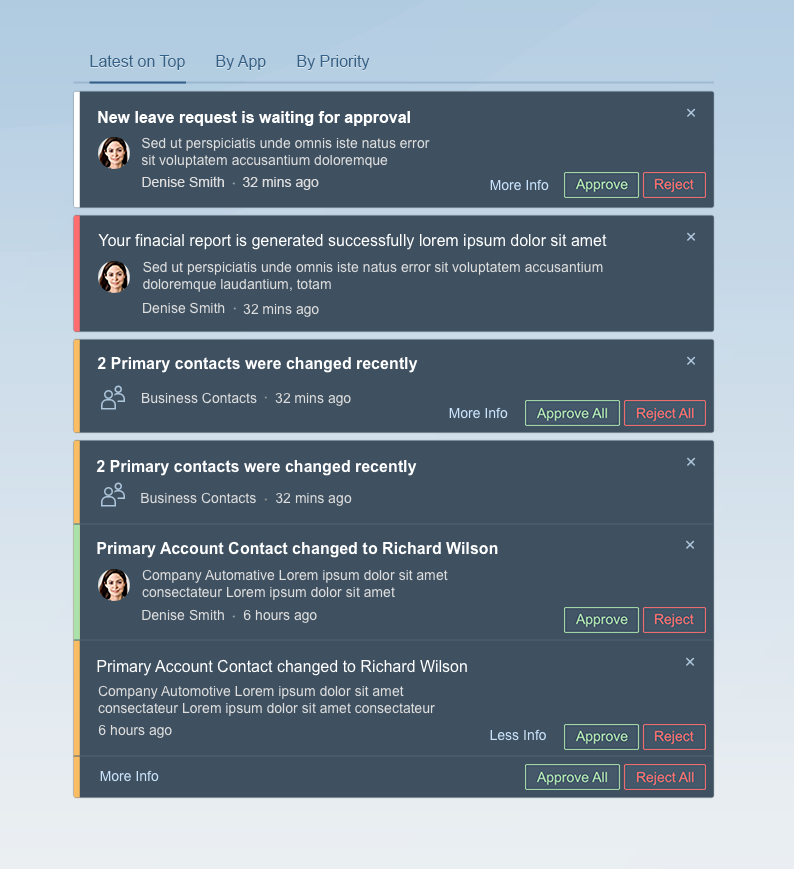
 Your feedback has been sent to the SAP Fiori design team.
Your feedback has been sent to the SAP Fiori design team.