- Latest Version 1.128
- Version 1.126
- SAPUI Version 1.124
- SAPUI5 Version 1.122
- SAPUI5 Version 1.120
- SAPUI5 Version 1.118
- SAPUI5 Version 1.116
- SAPUI5 Version 1.114
- SAPUI5 Version 1.112
- SAPUI5 Version 1.110
- SAPUI5 Version 1.108
- SAPUI5 Version 1.106
- SAPUI5 Version 1.104
- SAPUI5 Version 1.102
- SAPUI5 Version 1.100
- SAPUI5 Version 1.98
- SAPUI5 Version 1.96
- SAPUI5 Version 1.94
- SAPUI5 Version 1.92
- SAPUI5 Version 1.90
- SAPUI5 Version 1.88
- SAPUI5 Version 1.86
- SAPUI5 Version 1.84
- SAPUI5 Version 1.82
- SAPUI5 Version 1.80
- SAPUI5 Version 1.78
- SAPUI5 Version 1.76
- SAPUI5 Version 1.74
- SAPUI5 Version 1.72
- SAPUI5 Version 1.70
- SAPUI5 Version 1.68
- SAPUI5 Version 1.66
- SAPUI5 Version 1.64
- SAPUI5 Version 1.62
- SAPUI5 Version 1.60
- SAPUI5 Version 1.58
- SAPUI5 Version 1.56
- SAPUI5 Version 1.54
- SAPUI5 Version 1.52
- SAPUI5 Version 1.50
- SAPUI5 Version 1.48
- SAPUI5 Version 1.46
- SAPUI5 Version 1.44
- SAPUI5 Version 1.42
- SAPUI5 Version 1.40
- SAPUI5 Version 1.38
- SAPUI5 Version 1.34
- SAPUI5 Version 1.32
- SAPUI5 Version 1.30
- SAPUI5 Version 1.28
- SAPUI5 Version 1.26
- Latest Version 1.128
- Version 1.126
- SAPUI Version 1.124
- SAPUI5 Version 1.122
- SAPUI5 Version 1.120
- SAPUI5 Version 1.118
- SAPUI5 Version 1.116
- SAPUI5 Version 1.114
- SAPUI5 Version 1.112
- SAPUI5 Version 1.110
- SAPUI5 Version 1.108
- SAPUI5 Version 1.106
- SAPUI5 Version 1.104
- SAPUI5 Version 1.102
- SAPUI5 Version 1.100
- SAPUI5 Version 1.98
- SAPUI5 Version 1.96
- SAPUI5 Version 1.94
- SAPUI5 Version 1.92
- SAPUI5 Version 1.90
- SAPUI5 Version 1.88
- SAPUI5 Version 1.86
- SAPUI5 Version 1.84
- SAPUI5 Version 1.82
- SAPUI5 Version 1.80
- SAPUI5 Version 1.78
- SAPUI5 Version 1.76
- SAPUI5 Version 1.74
- SAPUI5 Version 1.72
- SAPUI5 Version 1.70
- SAPUI5 Version 1.68
- SAPUI5 Version 1.66
- SAPUI5 Version 1.64
- SAPUI5 Version 1.62
- SAPUI5 Version 1.60
- SAPUI5 Version 1.58
- SAPUI5 Version 1.56
- SAPUI5 Version 1.54
- SAPUI5 Version 1.52
- SAPUI5 Version 1.50
- SAPUI5 Version 1.48
- SAPUI5 Version 1.46
- SAPUI5 Version 1.44
- SAPUI5 Version 1.42
- SAPUI5 Version 1.40
- SAPUI5 Version 1.38
- SAPUI5 Version 1.36
- SAPUI5 Version 1.34
- SAPUI5 Version 1.32
- SAPUI5 Version 1.30
- SAPUI5 Version 1.28
- SAPUI5 Version 1.26
Services
Intro
The SAP Fiori launchpad provides apps the following services:
- Settings
- Save as Tile option
- User Preferences setting
- Contact Support
- Give Feedback option
- About dialog for launchpad
- About dialog for apps
- Log in/SSO/Log out
- Navigation
Find out more about each service below.
Settings
You can set app-specific settings for each of the apps in the launchpad. If you implement the API for the settings service, a Settings entry appears in the Options menu. You’ll need to design the settings dialog for your app yourself. Make sure that you only have one Settings entry in the menu to give the user access to all app settings, and avoid having multiple menu entries per app.
For simple use cases, you can use one dialog with a basic set of options, as in the example on the right.
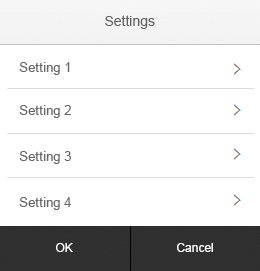
Example of a simple settings dialog
For more complex use cases, you can use a structured Settings dialog. The second example shows a list of settings options, each of which has a dialog containing the respective settings entries.
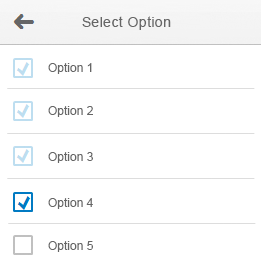
Example of a complex settings dialog (1)
Selecting a line in the complex settings dialog takes the user to the individual setting entries.
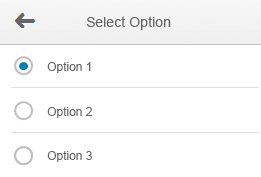
Example of a complex settings dialog (2)
Save as Tile
The Save as Tile option lets the user save a snapshot of the app in its current state. In the Save as Tile dialog, the user can enter a title, a subtitle, and a description of the new tile.
This option is accessible through the Share menu in the footer toolbar. When the user chooses OK, a new tile is added to the first section of the launchpad. It displays the title, subtitle, and description entered by the user, and triggers navigation to the app snapshot. All the app settings that were part of the URL will be reflected, such as an item selection in the master list.
User Preferences
Loading Indicator and Error Messages in User Preferences Dialog
A menu entry should not be shown if its corresponding parameters are not available.
- If a particular parameter is still loading while others have already been loaded, show a Loading… message in the corresponding line.
- If a value fails to load, display an error message in that line.
- If parameters are still loading on the details screen, show a busy indicator inside the dialog.
- If parameters cannot be received, show an error message in the relevant place.
Contact Support
The Contact Support dialog offers a description field for entering a problem. Users can also display the technical data that should be sent to the support team. The Send button will be activated if there is an entry in the description field. Note that this feature is only available if the customer activates it.
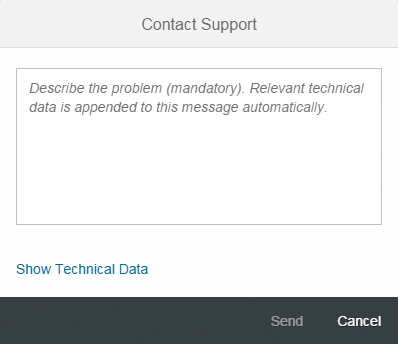
The Contact Support dialog
Give Feedback
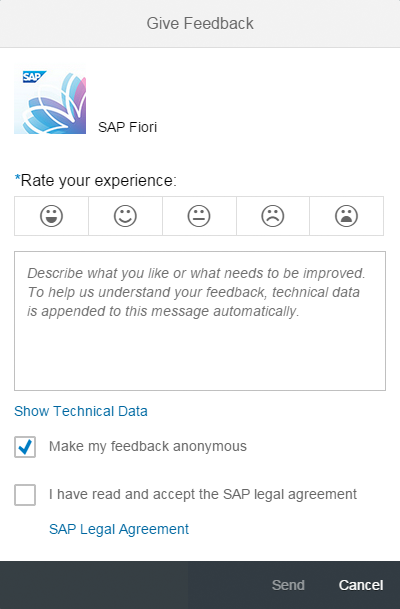
Give Feedback dialog
About
The About dialog for the launchpad displays the following information:
- SAP Fiori icon or specific icon to represent the launchpad
- Official SAP Fiori name or a specific launchpad name
- Technical information (similar structure to that used in apps) or other specific information relevant for the launchpad
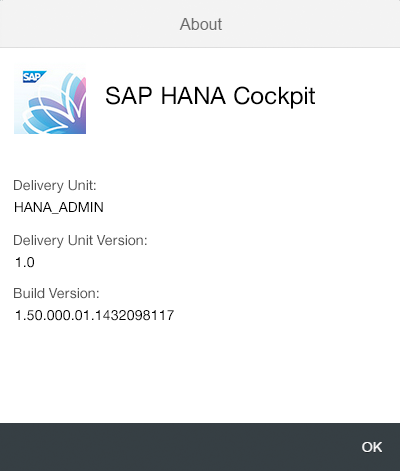
About dialog for the launchpad
The About dialog for apps displays the following information:
- App icon (as specified in the component)
- Official app name, as specified in the component (config titleResource)
- Full technical app name
- App version
- Build ID
- SAPUI5 version
- User agent details
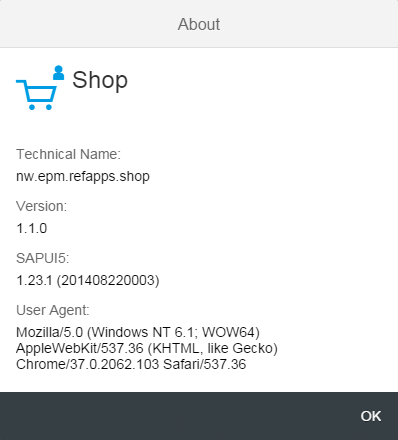
The About dialog for apps
Logout
To log out, the user selects the Log Out entry in the Options menu on the shell bar. This opens the logout confirmation dialog.
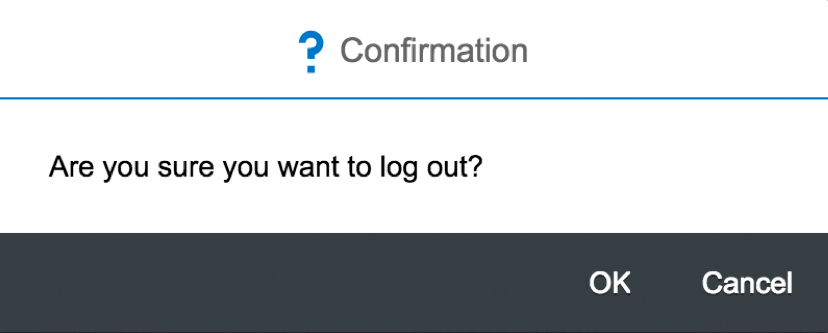

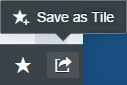
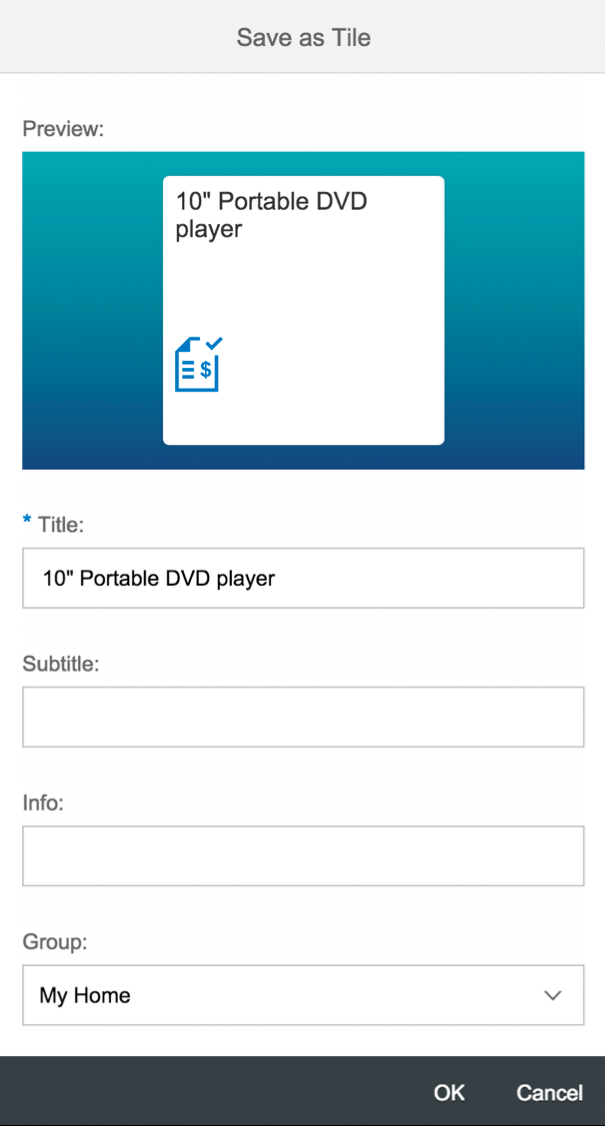
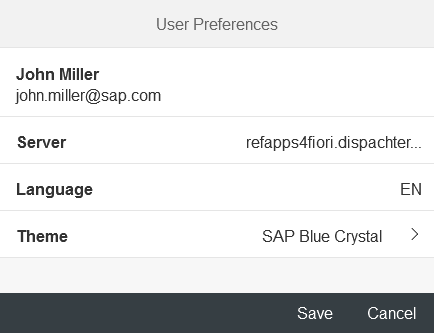
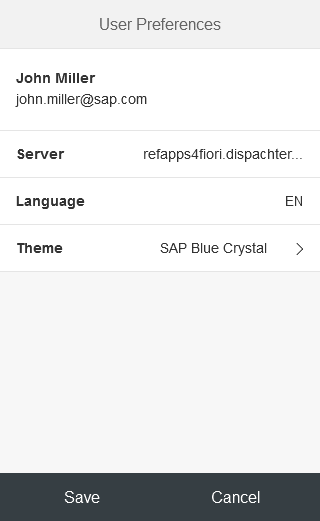
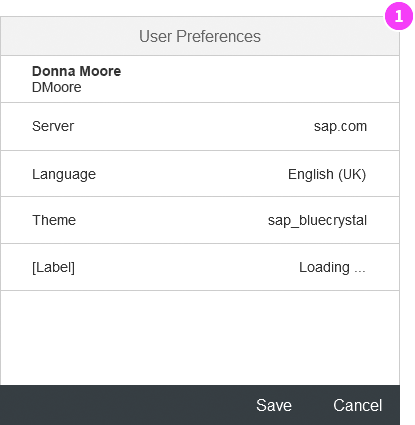
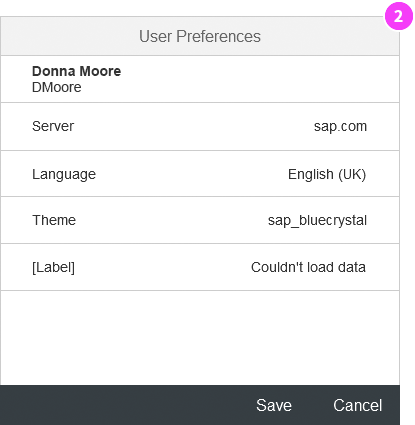
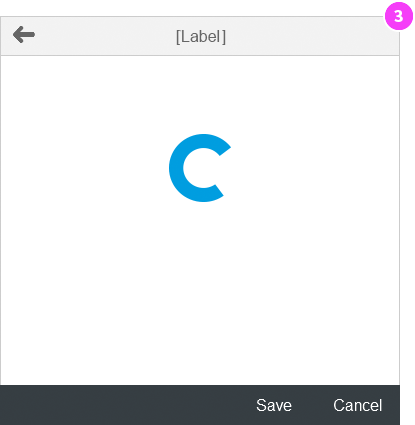
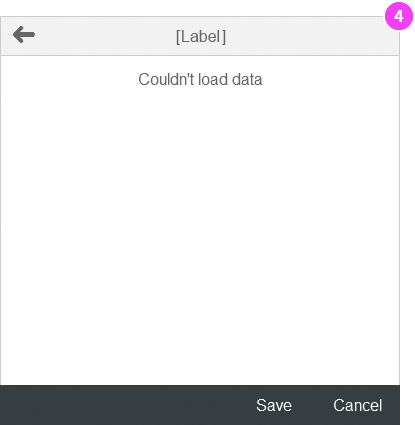
 Your feedback has been sent to the SAP Fiori design team.
Your feedback has been sent to the SAP Fiori design team.