- Latest SAPUI Version 1.124
- SAPUI5 Version 1.122
- SAPUI5 Version 1.120
- SAPUI5 Version 1.118
- SAPUI5 Version 1.116
- SAPUI5 Version 1.114
- SAPUI5 Version 1.112
- SAPUI5 Version 1.110
- SAPUI5 Version 1.108
- SAPUI5 Version 1.106
- SAPUI5 Version 1.104
- SAPUI5 Version 1.102
- SAPUI5 Version 1.100
- SAPUI5 Version 1.98
- SAPUI5 Version 1.96
- SAPUI5 Version 1.94
- SAPUI5 Version 1.92
- SAPUI5 Version 1.90
- SAPUI5 Version 1.88
- SAPUI5 Version 1.86
- SAPUI5 Version 1.84
- SAPUI5 Version 1.82
- SAPUI5 Version 1.80
- SAPUI5 Version 1.78
- SAPUI5 Version 1.76
- SAPUI5 Version 1.74
- SAPUI5 Version 1.72
- SAPUI5 Version 1.70
- SAPUI5 Version 1.68
- SAPUI5 Version 1.66
- SAPUI5 Version 1.64
- SAPUI5 Version 1.62
- SAPUI5 Version 1.60
- SAPUI5 Version 1.58
- SAPUI5 Version 1.56
- SAPUI5 Version 1.54
- SAPUI5 Version 1.52
- SAPUI5 Version 1.50
- SAPUI5 Version 1.48
- SAPUI5 Version 1.46
- SAPUI5 Version 1.44
- SAPUI5 Version 1.40
- SAPUI5 Version 1.38
- SAPUI5 Version 1.36
- SAPUI5 Version 1.34
- SAPUI5 Version 1.32
- SAPUI5 Version 1.30
- SAPUI5 Version 1.28
- SAPUI5 Version 1.26
- Latest SAPUI Version 1.124
- SAPUI5 Version 1.122
- SAPUI5 Version 1.120
- SAPUI5 Version 1.118
- SAPUI5 Version 1.116
- SAPUI5 Version 1.114
- SAPUI5 Version 1.112
- SAPUI5 Version 1.110
- SAPUI5 Version 1.108
- SAPUI5 Version 1.106
- SAPUI5 Version 1.104
- SAPUI5 Version 1.102
- SAPUI5 Version 1.100
- SAPUI5 Version 1.98
- SAPUI5 Version 1.96
- SAPUI5 Version 1.94
- SAPUI5 Version 1.92
- SAPUI5 Version 1.90
- SAPUI5 Version 1.88
- SAPUI5 Version 1.86
- SAPUI5 Version 1.84
- SAPUI5 Version 1.82
- SAPUI5 Version 1.80
- SAPUI5 Version 1.78
- SAPUI5 Version 1.76
- SAPUI5 Version 1.74
- SAPUI5 Version 1.72
- SAPUI5 Version 1.70
- SAPUI5 Version 1.68
- SAPUI5 Version 1.66
- SAPUI5 Version 1.64
- SAPUI5 Version 1.62
- SAPUI5 Version 1.60
- SAPUI5 Version 1.58
- SAPUI5 Version 1.56
- SAPUI5 Version 1.54
- SAPUI5 Version 1.52
- SAPUI5 Version 1.50
- SAPUI5 Version 1.48
- SAPUI5 Version 1.46
- SAPUI5 Version 1.44
- SAPUI5 Version 1.42
- SAPUI5 Version 1.40
- SAPUI5 Version 1.38
- SAPUI5 Version 1.36
- SAPUI5 Version 1.34
- SAPUI5 Version 1.32
- SAPUI5 Version 1.30
- SAPUI5 Version 1.28
- SAPUI5 Version 1.26
Smart Link
sap.ui.comp.navpopover.SmartLink
Intro
Similar to the quick view, the smart link triggers a popover from a text link. This popover offers links to related apps for the user to take action, and shows the user additional information such as simple object details.
The smart link is a smart control. It uses metadata annotations to offer the user specific navigation. It analyzes the user’s assigned apps and offers only relevant navigation targets.
Usage
Use the smart link to offer direct navigation to related apps. For example to navigate from a product list to the app to change the pricing, or from a sales order list to the app to see a customer’s balance.
Use the smart link if:
- You want to offer related apps for navigation.
- You want to offer simple object details.
Do not use the smart link if:
- You want to display more or complex information about an object. Use the object page or charts instead.
- There is no metadata accessible, and only a direct link to a website, document or application is needed. Use the standard link instead.
- You need to structure information in a deeper hierarchy. Use the quick view or a list drilldown instead.
Responsiveness
The responsiveness of the smart link is based on the responsiveness of the popover and overlays the content.
Clicking the background closes the popover on desktop and smartphones.
On mobile devices, the smart link opens a dialog that overlays the entire content. Since the content beneath the popover is no longer directly visible to the end user, the dialog has a header that shows the object type. Users close the dialog by clicking the close icon ( ) in the header.
The responsiveness of the smart link is based on the responsiveness of the popover and overlays the content.
A click into the background closes the popover on desktop.
On mobile devices, the smart link opens a dialog that overlays the entire content. Because there the content underneath the popover is no longer directly visible to the end user, the dialog acquires a header and shows the object type. The dialog can be closed by clicking the close icon ( ) in the header.
Layout
The smart link contains the following areas:
- The header bar of the smart link popover tells the user the type of information offered and is only shown on mobile devices.
- The title area contains a title and a subtitle. The title can also be shown as a link, which can be used to navigate to the corresponding object or factsheet. The subtitle can be used to show the ID of the object for example.
- The content area shows object related information. That could be for example more details about a product or/ and contact information. The application can show any control depending on the use case.
- The link area offers links to all relevant applications of a user role. Applications should take care of the amount of link that will be shown here. All semantic objects are shown here.
The header bar is mandatory (for mobile devices), while the other sections are optional. Depending on the use case, the application can offer only a content or a link section, for example.
Behavior and Interaction
The smart link and its popover are always triggered by clicking or tapping a text element that appears as a link. This text element can be placed in any list, table, or other container. The link label can be individually set. Clicking or tapping the background closes the popover. If only one link is offered with no additional information, the smart link navigates directly to the target without opening the popover.
If the semantic object annotation is not set, the smart link is rendered as sap.m.Text by default. However app developers can also decide to render any other control.
The Related App Area
In breakout scenarios and custom applications, the links offered in this section can be freely chosen. The smart link control will suggest semantic objects that are modifiable. It’s possible to link to any website or app.
The Smart Link in a Smart Table
Within a smart table, the link label of the smart link is automatically set depending on the semantic object annotation. This means that the description cannot be changed in a smart table. Inside the smart table, the smart link is rendered as sap.m.Text if there are no navigation targets.
Guidelines
- Please check the related apps you offer carefully. Only display the ones that are relevant to the user.
- Use comprehensible link names in the link area. Do not use the same link name more than once in the link area. Rename the links if needed (for example, “Add Product” if the link navigates to the app “Manage Products”).
Resources
Want to dive deeper? Follow the links below to find out more about related controls, the SAPUI5 implementation, and the visual design.

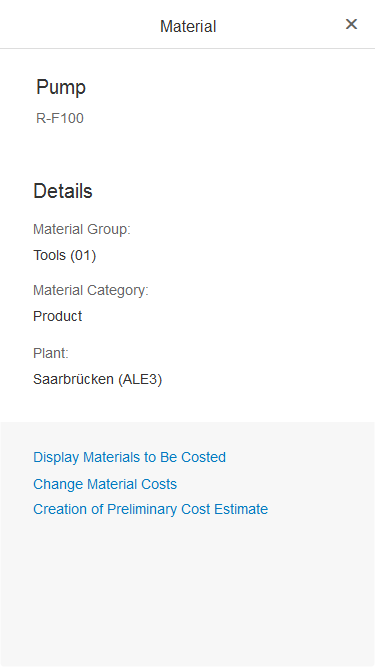
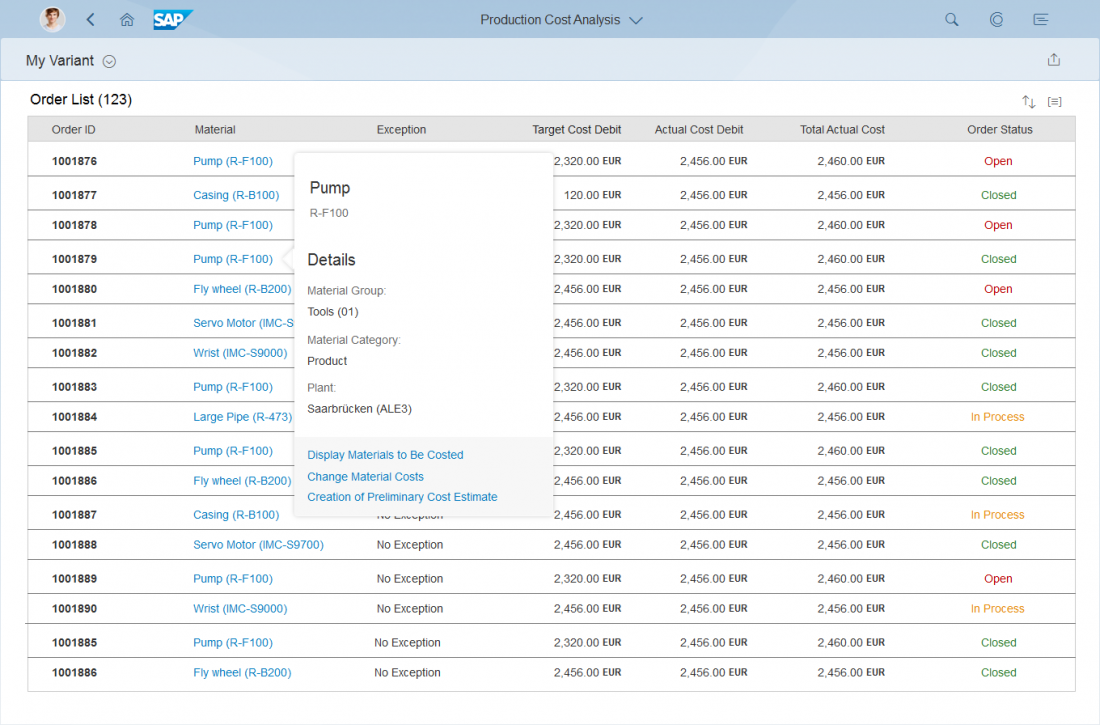
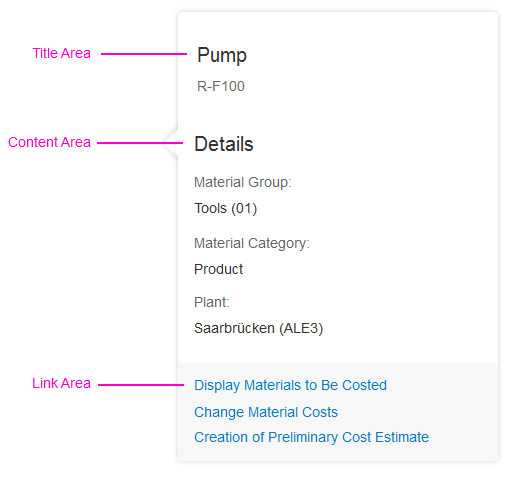
 Your feedback has been sent to the SAP Fiori design team.
Your feedback has been sent to the SAP Fiori design team.