- Latest SAPUI5 Version 1.120
- Version 1.118
- SAPUI5 Version 1.116
- SAPUI5 Version 1.114
- SAPUI5 Version 1.112
- SAPUI5 Version 1.110
- SAPUI5 Version 1.108
- SAPUI5 Version 1.106
- SAPUI5 Version 1.104
- SAPUI5 Version 1.102
- SAPUI5 Version 1.100
- SAPUI5 Version 1.98
- SAPUI5 Version 1.96
- SAPUI5 Version 1.94
- SAPUI5 Version 1.92
- SAPUI5 Version 1.90
- SAPUI5 Version 1.88
- SAPUI5 Version 1.86
- SAPUI5 Version 1.84
- SAPUI5 Version 1.82
- SAPUI5 Version 1.80
- SAPUI5 Version 1.78
- SAPUI5 Version 1.76
- SAPUI5 Version 1.74
- SAPUI5 Version 1.72
- SAPUI5 Version 1.70
- SAPUI5 Version 1.68
- SAPUI5 Version 1.66
- SAPUI5 Version 1.64
- SAPUI5 Version 1.62
- SAPUI5 Version 1.60
- SAPUI5 Version 1.58
- SAPUI5 Version 1.56
- SAPUI5 Version 1.54
- SAPUI5 Version 1.52
- SAPUI5 Version 1.50
- SAPUI5 Version 1.48
- SAPUI5 Version 1.46
- SAPUI5 Version 1.44
- SAPUI5 Version 1.40
- SAPUI5 Version 1.38
- SAPUI5 Version 1.36
- SAPUI5 Version 1.34
- SAPUI5 Version 1.32
- SAPUI5 Version 1.30
- SAPUI5 Version 1.28
- SAPUI5 Version 1.26
- Latest SAPUI5 Version 1.120
- Version 1.118
- SAPUI5 Version 1.116
- SAPUI5 Version 1.114
- SAPUI5 Version 1.112
- SAPUI5 Version 1.110
- SAPUI5 Version 1.108
- SAPUI5 Version 1.106
- SAPUI5 Version 1.104
- SAPUI5 Version 1.102
- SAPUI5 Version 1.100
- SAPUI5 Version 1.98
- SAPUI5 Version 1.96
- SAPUI5 Version 1.94
- SAPUI5 Version 1.92
- SAPUI5 Version 1.90
- SAPUI5 Version 1.88
- SAPUI5 Version 1.86
- SAPUI5 Version 1.84
- SAPUI5 Version 1.82
- SAPUI5 Version 1.80
- SAPUI5 Version 1.78
- SAPUI5 Version 1.76
- SAPUI5 Version 1.74
- SAPUI5 Version 1.72
- SAPUI5 Version 1.70
- SAPUI5 Version 1.68
- SAPUI5 Version 1.66
- SAPUI5 Version 1.64
- SAPUI5 Version 1.62
- SAPUI5 Version 1.60
- SAPUI5 Version 1.58
- SAPUI5 Version 1.56
- SAPUI5 Version 1.54
- SAPUI5 Version 1.52
- SAPUI5 Version 1.50
- SAPUI5 Version 1.48
- SAPUI5 Version 1.46
- SAPUI5 Version 1.44
- SAPUI5 Version 1.42
- SAPUI5 Version 1.40
- SAPUI5 Version 1.38
- SAPUI5 Version 1.36
- SAPUI5 Version 1.34
- SAPUI5 Version 1.32
- SAPUI5 Version 1.30
- SAPUI5 Version 1.28
- SAPUI5 Version 1.26
App Finder
Intro
The app finder is the main place for finding SAP Fiori, SAP GUI, and Web Dynpro ABAP apps all in one place.
Users can access the app finder via the edit mode of the home page or via the Me Area.
The app finder serves two purposes:
- The user can browse and discover apps, and add these to the home page.
- The user can launch less-frequently-used tiles via the app finder.
The app finder provides three content areas: Catalog, User Menu, and SAP Menu.
Users can find SAP Fiori apps under Catalog. The User Menu and SAP Menu provide users access to SAP GUI and Web Dynpro ABAP applications retrieved from these two menus in the ABAP backend. Together, the two menus are also known as the “SAP easy access menu”.
The app finder is provided by the SAP Fiori launchpad. Apps use this app finder and do not have their own individual designs.
Responsiveness
Components
Catalog
The content is organized into catalog groups. A search field and a group selection option help users to locate specific tiles.
User Menu / SAP Menu
The content is organized into hierarchical menu folders. Filtering or searching is not yet available.
Apps
The app finder contains all the tiles that the user is allowed to see. In addition, the SAP Menu provides access to the complete set of functions offered by an SAP system, which is role-independent and therefore displays the same content for all users.
The interaction for adding apps from the app finder to the home page differs for apps depending on the content sources (Catalog, User Menu, SAP Menu).
Adding Tiles to the Home Page
Catalog
Clicking or tapping the Add ( ) icon opens the Add to Groups popover, where the user can select one or more home page groups to which this app will be added. The user can also remove the app from the home page by unchecking it in the popover, or add the app to a new group.
When the user clicks OK, a confirmation message appears and the tile is added to the selected group or groups on the home page. A checkmark replaces the Add ( ) icon if the tile is shown on the home page.
User Menu / SAP Menu
Clicking or tapping the Add ( ) icon opens the Add to Groups popover, where the user can select one home page group to which this app will be added. The user can repeat this process multiple times. However, the user cannot remove the app from the home page via the app finder due to technical reasons.

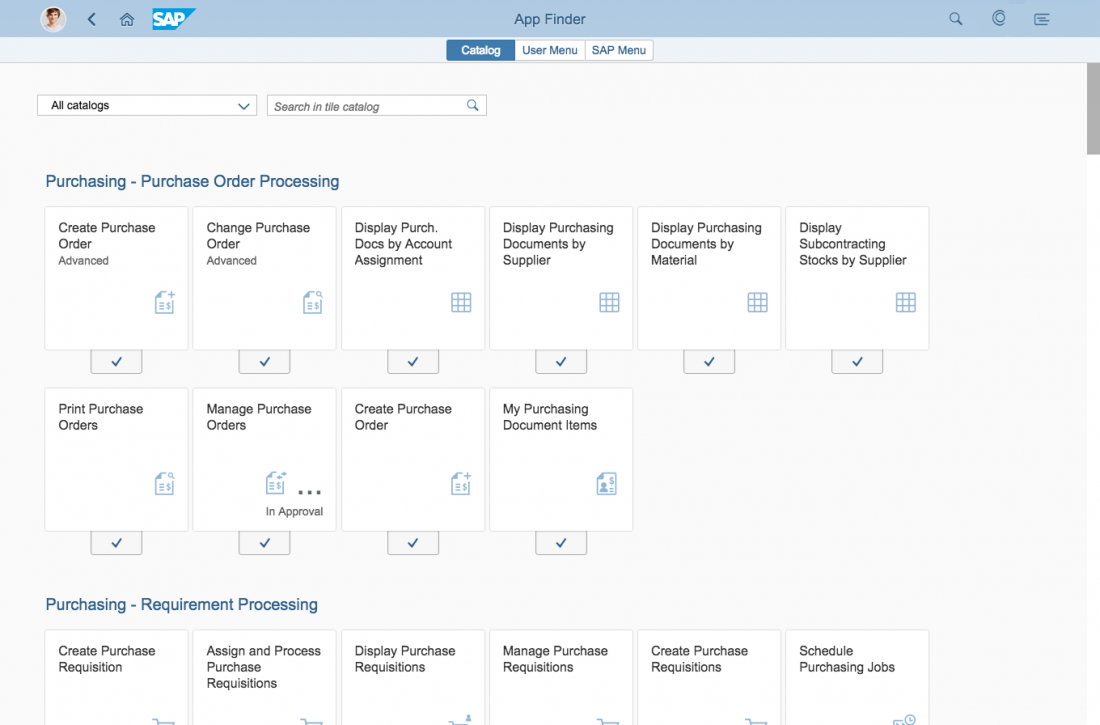
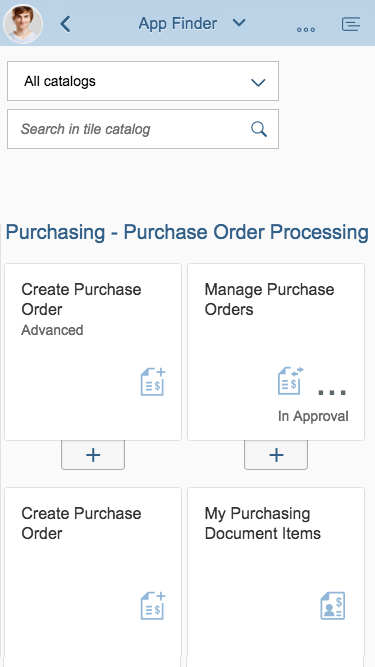
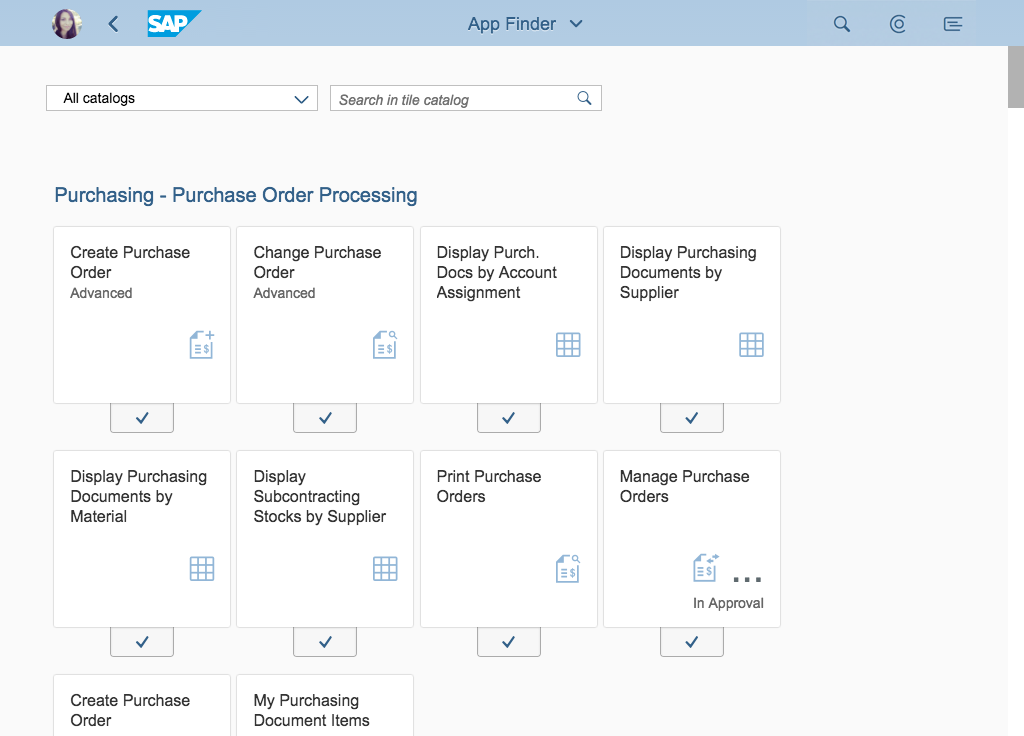
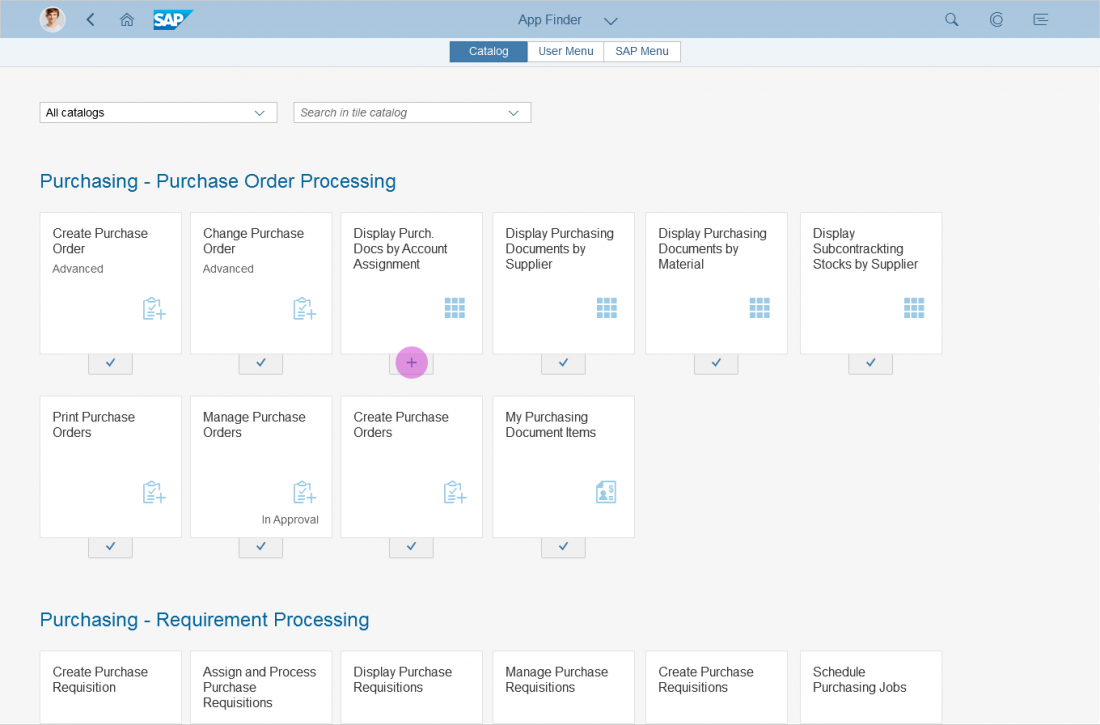
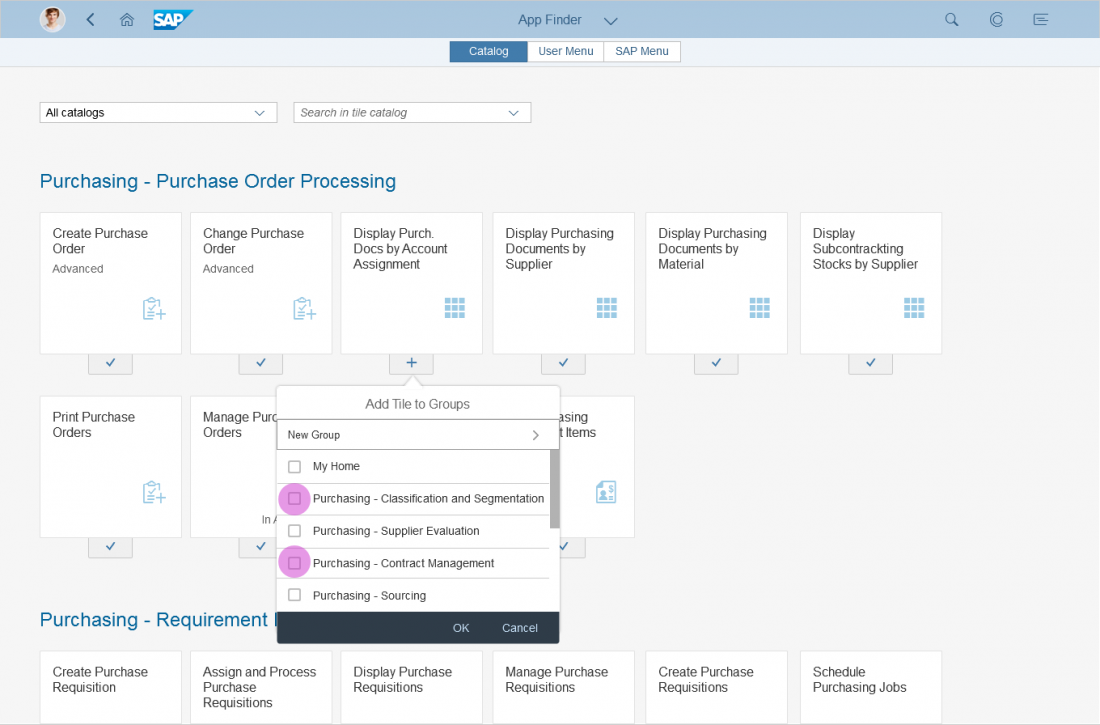
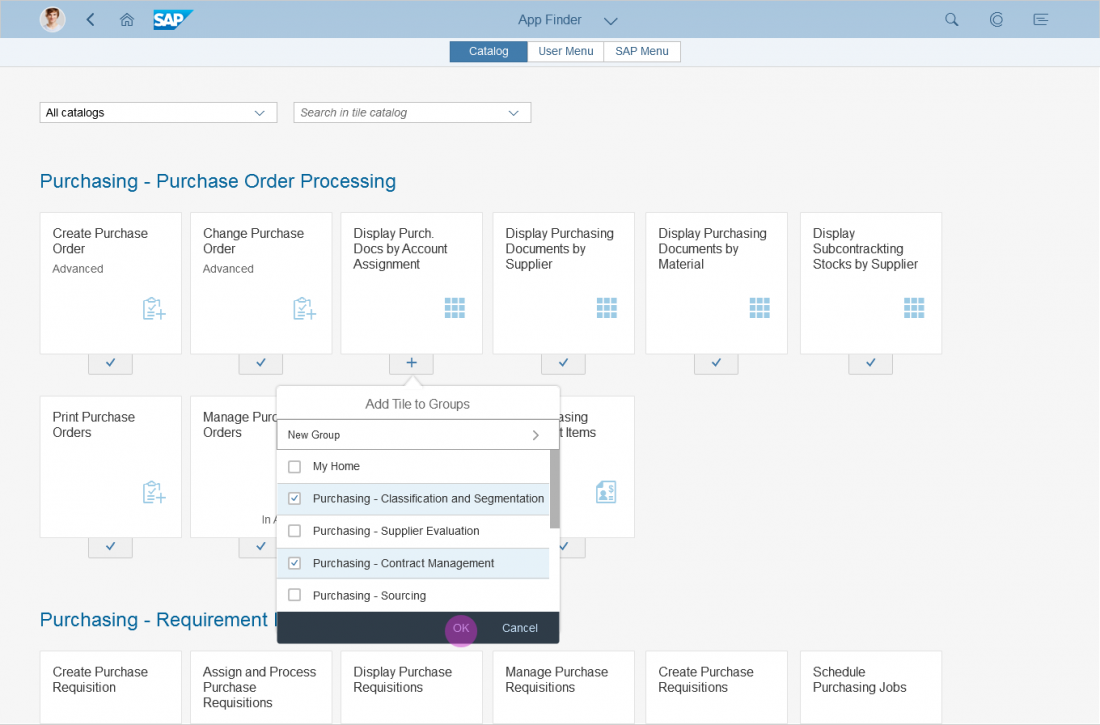
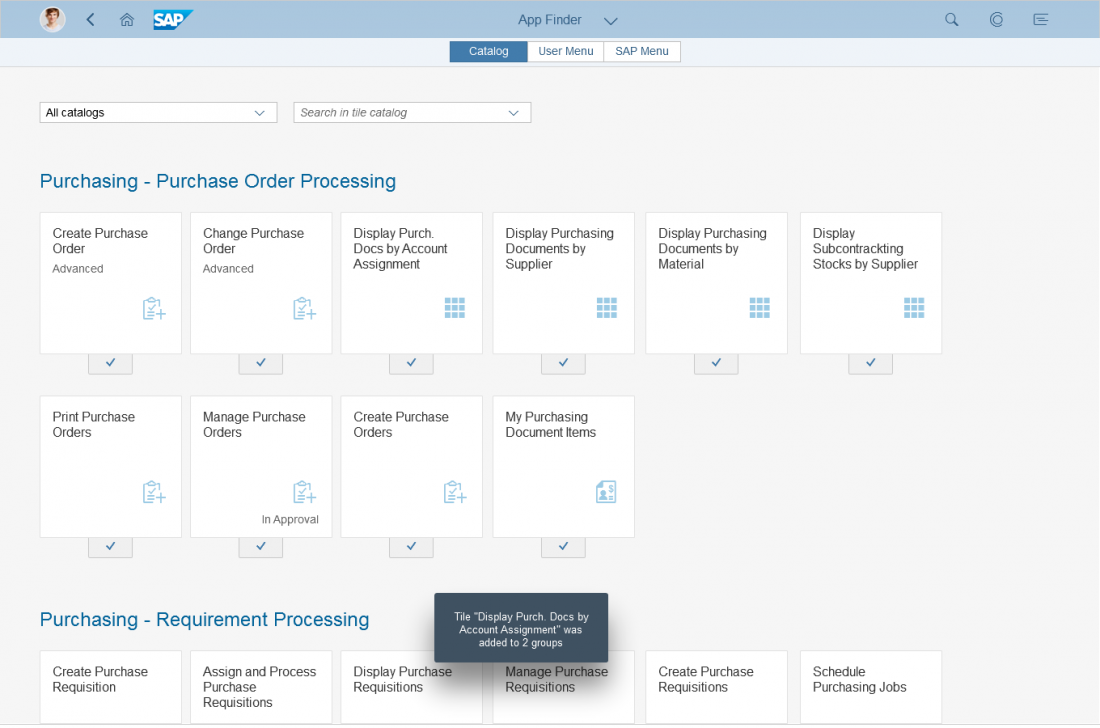
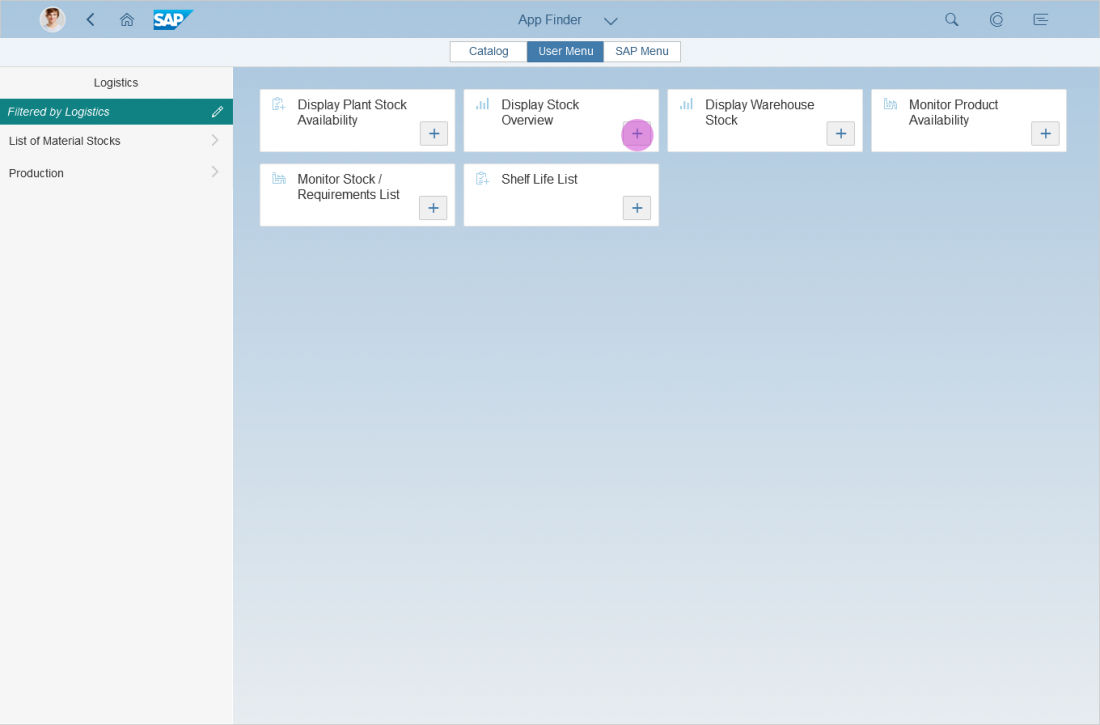
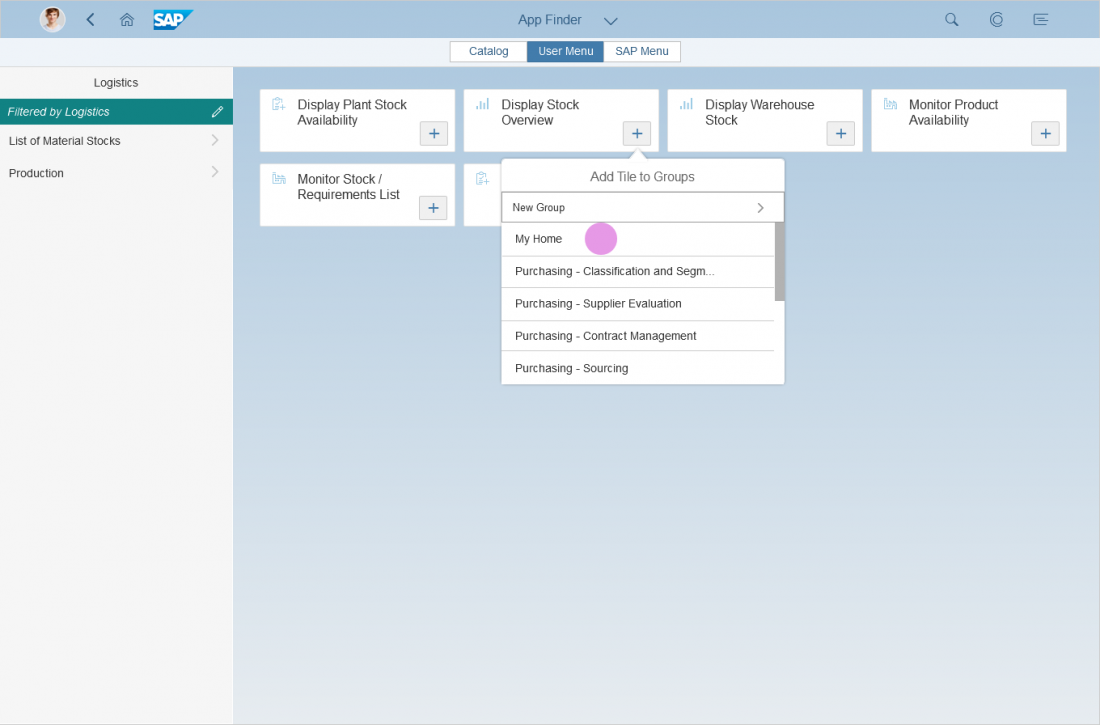
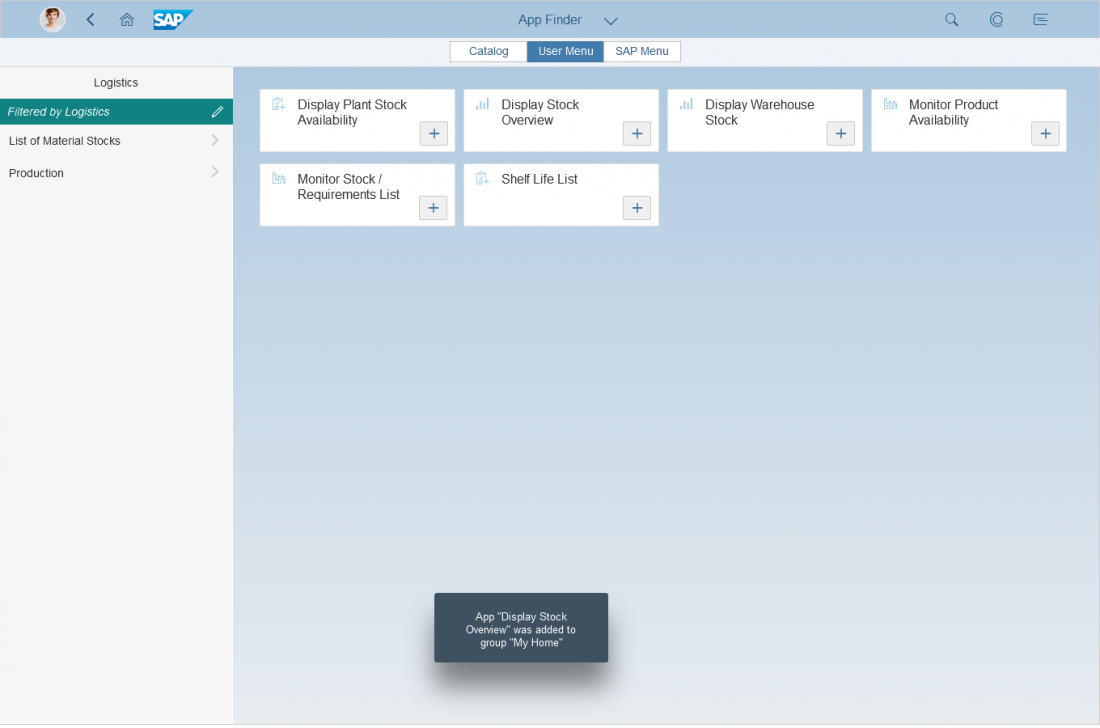
 Your feedback has been sent to the SAP Fiori design team.
Your feedback has been sent to the SAP Fiori design team.