- Latest Version 1.128
- Version 1.126
- SAPUI Version 1.124
- SAPUI5 Version 1.122
- SAPUI5 Version 1.120
- SAPUI5 Version 1.118
- SAPUI5 Version 1.116
- SAPUI5 Version 1.114
- SAPUI5 Version 1.112
- SAPUI5 Version 1.110
- SAPUI5 Version 1.108
- SAPUI5 Version 1.106
- SAPUI5 Version 1.104
- SAPUI5 Version 1.102
- SAPUI5 Version 1.100
- SAPUI5 Version 1.98
- SAPUI5 Version 1.96
- SAPUI5 Version 1.94
- SAPUI5 Version 1.92
- SAPUI5 Version 1.90
- SAPUI5 Version 1.88
- SAPUI5 Version 1.86
- SAPUI5 Version 1.84
- SAPUI5 Version 1.82
- SAPUI5 Version 1.80
- SAPUI5 Version 1.78
- SAPUI5 Version 1.76
- SAPUI5 Version 1.74
- SAPUI5 Version 1.72
- SAPUI5 Version 1.70
- SAPUI5 Version 1.68
- SAPUI5 Version 1.66
- SAPUI5 Version 1.64
- SAPUI5 Version 1.62
- SAPUI5 Version 1.60
- SAPUI5 Version 1.58
- SAPUI5 Version 1.56
- SAPUI5 Version 1.54
- SAPUI5 Version 1.52
- SAPUI5 Version 1.50
- SAPUI5 Version 1.48
- SAPUI5 Version 1.46
- SAPUI5 Version 1.44
- SAPUI5 Version 1.42
- SAPUI5 Version 1.40
- SAPUI5 Version 1.38
- SAPUI5 Version 1.36
- SAPUI5 Version 1.34
- SAPUI5 Version 1.32
- SAPUI5 Version 1.30
- SAPUI5 Version 1.28
- Latest Version 1.128
- Version 1.126
- SAPUI Version 1.124
- SAPUI5 Version 1.122
- SAPUI5 Version 1.120
- SAPUI5 Version 1.118
- SAPUI5 Version 1.116
- SAPUI5 Version 1.114
- SAPUI5 Version 1.112
- SAPUI5 Version 1.110
- SAPUI5 Version 1.108
- SAPUI5 Version 1.106
- SAPUI5 Version 1.104
- SAPUI5 Version 1.102
- SAPUI5 Version 1.100
- SAPUI5 Version 1.98
- SAPUI5 Version 1.96
- SAPUI5 Version 1.94
- SAPUI5 Version 1.92
- SAPUI5 Version 1.90
- SAPUI5 Version 1.88
- SAPUI5 Version 1.86
- SAPUI5 Version 1.84
- SAPUI5 Version 1.82
- SAPUI5 Version 1.80
- SAPUI5 Version 1.78
- SAPUI5 Version 1.76
- SAPUI5 Version 1.74
- SAPUI5 Version 1.72
- SAPUI5 Version 1.70
- SAPUI5 Version 1.68
- SAPUI5 Version 1.66
- SAPUI5 Version 1.64
- SAPUI5 Version 1.62
- SAPUI5 Version 1.60
- SAPUI5 Version 1.58
- SAPUI5 Version 1.56
- SAPUI5 Version 1.54
- SAPUI5 Version 1.52
- SAPUI5 Version 1.50
- SAPUI5 Version 1.48
- SAPUI5 Version 1.46
- SAPUI5 Version 1.44
- SAPUI5 Version 1.42
- SAPUI5 Version 1.40
- SAPUI5 Version 1.38
- SAPUI5 Version 1.36
- SAPUI5 Version 1.34
- SAPUI5 Version 1.32
- SAPUI5 Version 1.30
- SAPUI5 Version 1.28
- SAPUI5 Version 1.26
Launchpad Shell Bar
Intro
The launchpad shell bar is part of the SAP Fiori launchpad. It contains the Home icon, the enterprise Search icon, and the Account / Settings button, as well as an area for branding purposes. The launchpad shell bar is always available above SAP Fiori apps.
The shell bar is provided by the SAP Fiori launchpad. It is automatically shown above the apps when the SAP Fiori launchpad is used.
Responsiveness
The launchpad shell bar is fully responsive. Only the account settings button is reduced to an icon-only button on smaller screens. On these screen sizes, the launchpad shell bar is only visible after a pull down (see visibility below). The shell bar is always visible on sizes M and L.
Components
The main parts of the shell bar are the Home and Menu buttons, the enterprise search and the Account/Settings menu.
Shell Bar with Menu Icon
Above the launchpad home page, the Home icon is replaced by the Menu icon, which expands and collapses the group panel.
Enterprise Search Icon
The enterprise Search icon is on the top right side, to the left of the Account/Settings button. The search function can be called up from anywhere and from any screen within the SAP Fiori launchpad.
Account/Settings Button
The Account/Settings button is located on the top right of the screen. Clicking it opens an action sheet with several options:
- Settings: These are app-specific settings (shown only if called up from an app and if provided by the app).
- Contact Support: Opens a contact support dialog (if implemented in this system).
- Give Feedback: Opens a feedback dialog (if implemented in the system).
- About dialog: Provides details about the launchpad and app.
- User Preferences: Provides details about the user who’s currently logged in and offers theme selection.
- Hide Groups: Opens a dialog to hide groups on the launchpad home page (only shown if called up from the launchpad home page); see home page.
- Log Out: Opens logout confirmation dialog.
- Cancel: Closes the menu (on smartphones only).
Visibility
All apps that run under the unified shell have the shell bar on top of every screen. Due to the bigger screen size of desktops, the shell bar always remains visible and is shown together with the app’s header bar. On mobile devices, the shell bar hides after a few seconds to create more space on the screen. Pulling or swiping down will make the bar reappear.
The shell bar always remains visible on the launchpad home page and the tile catalog.
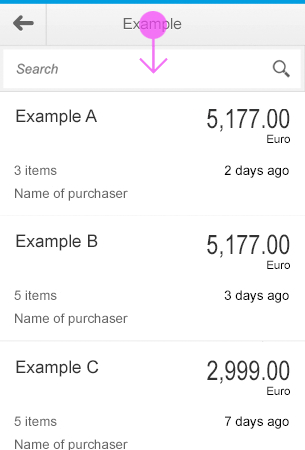
Shell bar on mobile devices: Pull down to make it reappear
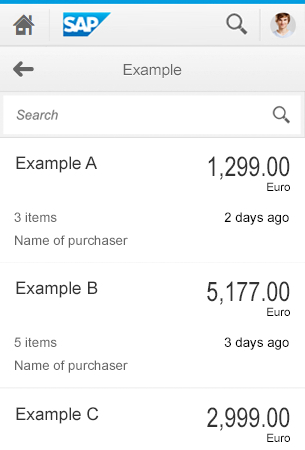



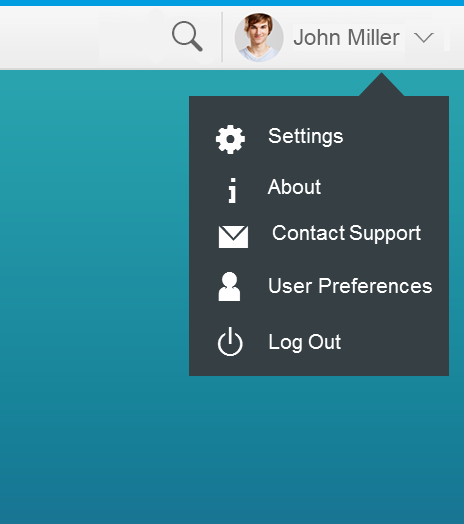
 Your feedback has been sent to the SAP Fiori design team.
Your feedback has been sent to the SAP Fiori design team.