- Latest Version 1.128
- Version 1.126
- SAPUI Version 1.124
- SAPUI5 Version 1.122
- SAPUI5 Version 1.120
- SAPUI5 Version 1.118
- SAPUI5 Version 1.116
- SAPUI5 Version 1.114
- SAPUI5 Version 1.112
- SAPUI5 Version 1.110
- SAPUI5 Version 1.108
- SAPUI5 Version 1.106
- SAPUI5 Version 1.104
- SAPUI5 Version 1.102
- SAPUI5 Version 1.100
- SAPUI5 Version 1.98
- SAPUI5 Version 1.96
- SAPUI5 Version 1.94
- SAPUI5 Version 1.92
- SAPUI5 Version 1.90
- SAPUI5 Version 1.88
- SAPUI5 Version 1.86
- SAPUI5 Version 1.84
- SAPUI5 Version 1.82
- SAPUI5 Version 1.80
- SAPUI5 Version 1.78
- SAPUI5 Version 1.76
- SAPUI5 Version 1.74
- SAPUI5 Version 1.72
- SAPUI5 Version 1.70
- SAPUI5 Version 1.68
- SAPUI5 Version 1.66
- SAPUI5 Version 1.64
- SAPUI5 Version 1.62
- SAPUI5 Version 1.60
- SAPUI5 Version 1.58
- SAPUI5 Version 1.56
- SAPUI5 Version 1.54
- SAPUI5 Version 1.52
- SAPUI5 Version 1.50
- SAPUI5 Version 1.48
- SAPUI5 Version 1.46
- SAPUI5 Version 1.44
- SAPUI5 Version 1.42
- SAPUI5 Version 1.40
- SAPUI5 Version 1.38
- SAPUI5 Version 1.36
- SAPUI5 Version 1.32
- SAPUI5 Version 1.30
- SAPUI5 Version 1.28
- SAPUI5 Version 1.26
- Latest Version 1.128
- Version 1.126
- SAPUI Version 1.124
- SAPUI5 Version 1.122
- SAPUI5 Version 1.120
- SAPUI5 Version 1.118
- SAPUI5 Version 1.116
- SAPUI5 Version 1.114
- SAPUI5 Version 1.112
- SAPUI5 Version 1.110
- SAPUI5 Version 1.108
- SAPUI5 Version 1.106
- SAPUI5 Version 1.104
- SAPUI5 Version 1.102
- SAPUI5 Version 1.100
- SAPUI5 Version 1.98
- SAPUI5 Version 1.96
- SAPUI5 Version 1.94
- SAPUI5 Version 1.92
- SAPUI5 Version 1.90
- SAPUI5 Version 1.88
- SAPUI5 Version 1.86
- SAPUI5 Version 1.84
- SAPUI5 Version 1.82
- SAPUI5 Version 1.80
- SAPUI5 Version 1.78
- SAPUI5 Version 1.76
- SAPUI5 Version 1.74
- SAPUI5 Version 1.72
- SAPUI5 Version 1.70
- SAPUI5 Version 1.68
- SAPUI5 Version 1.66
- SAPUI5 Version 1.64
- SAPUI5 Version 1.62
- SAPUI5 Version 1.60
- SAPUI5 Version 1.58
- SAPUI5 Version 1.56
- SAPUI5 Version 1.54
- SAPUI5 Version 1.52
- SAPUI5 Version 1.50
- SAPUI5 Version 1.48
- SAPUI5 Version 1.46
- SAPUI5 Version 1.44
- SAPUI5 Version 1.42
- SAPUI5 Version 1.40
- SAPUI5 Version 1.38
- SAPUI5 Version 1.36
- SAPUI5 Version 1.34
- SAPUI5 Version 1.32
- SAPUI5 Version 1.30
- SAPUI5 Version 1.28
- SAPUI5 Version 1.26
Chart – Value-Based Legend
Intro
Layout and Responsiveness
Customization
Number of Segments
You can change the number of segments from two to nine. The corresponding value ranges are automatically calculated and assigned to each shade. However, you need to assign the colors to the segments yourself.
Recommended Colors for the Sequential Palette
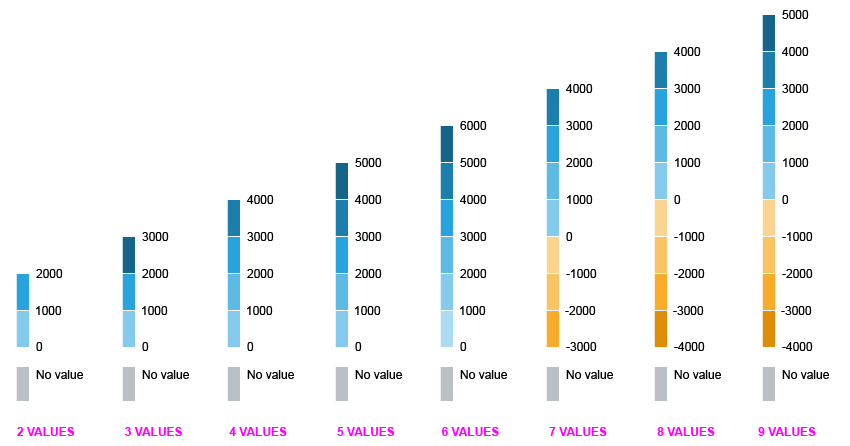
Recommended sequential value-based legend from two to nine items
| Color Name | |
| 2 values | sapUiChartPaletteSequentialHue1Light2 |
| sapUiChartPaletteSequentialHue1 | |
| 3 values | sapUiChartPaletteSequentialHue1Light2 |
| sapUiChartPaletteSequentialHue1 | |
| sapUiChartPaletteSequentialHue1Dark2 | |
| 4 values | sapUiChartPaletteSequentialHue1Light2 |
| sapUiChartPaletteSequentialHue1Light1 | |
| sapUiChartPaletteSequentialHue1 | |
| sapUiChartPaletteSequentialHue1Dark1 | |
| 5 values | sapUiChartPaletteSequentialHue1Light2 |
| sapUiChartPaletteSequentialHue1Light1 | |
| sapUiChartPaletteSequentialHue1 | |
| sapUiChartPaletteSequentialHue1Dark1 | |
| sapUiChartPaletteSequentialHue1Dark2 | |
| 6 values | sapUiChartPaletteSequentialHue1Light3 |
| sapUiChartPaletteSequentialHue1Light2 | |
| sapUiChartPaletteSequentialHue1Light1 | |
| sapUiChartPaletteSequentialHue1 | |
| sapUiChartPaletteSequentialHue1Dark1 | |
| sapUiChartPaletteSequentialHue1Dark2 | |
| 7 values | sapUiChartPaletteSequentialHue1Light2 |
| sapUiChartPaletteSequentialHue1Light1 | |
| sapUiChartPaletteSequentialHue1 | |
| sapUiChartPaletteSequentialHue1Dark1 | |
| sapUiChartPaletteSequentialHue3Light2 | |
| sapUiChartPaletteSequentialHue3Light1 | |
| sapUiChartPaletteSequentialHue3 | |
| 8 values | sapUiChartPaletteSequentialHue1Light2 |
| sapUiChartPaletteSequentialHue1Light1 | |
| sapUiChartPaletteSequentialHue1 | |
| sapUiChartPaletteSequentialHue1Dark1 | |
| sapUiChartPaletteSequentialHue3Light2 | |
| sapUiChartPaletteSequentialHue3Light1 | |
| sapUiChartPaletteSequentialHue3 | |
| sapUiChartPaletteSequentialHue3Dark1 | |
| 9 values | sapUiChartPaletteSequentialHue1Light2 |
| sapUiChartPaletteSequentialHue1Light1 | |
| sapUiChartPaletteSequentialHue1 | |
| sapUiChartPaletteSequentialHue1Dark1 | |
| sapUiChartPaletteSequentialHue1Dark2 | |
| sapUiChartPaletteSequentialHue3Light2 | |
| sapUiChartPaletteSequentialHue3Light1 | |
| sapUiChartPaletteSequentialHue3 | |
| sapUiChartPaletteSequentialHue3Dark1 |
When you use the sequential color palette, you can also change the recommended hue illustrated above (still based on the SAP Fiori chart color palette). If you do so, follow this example for the choice of shades.
Recommended Colors for the Semantic Palette
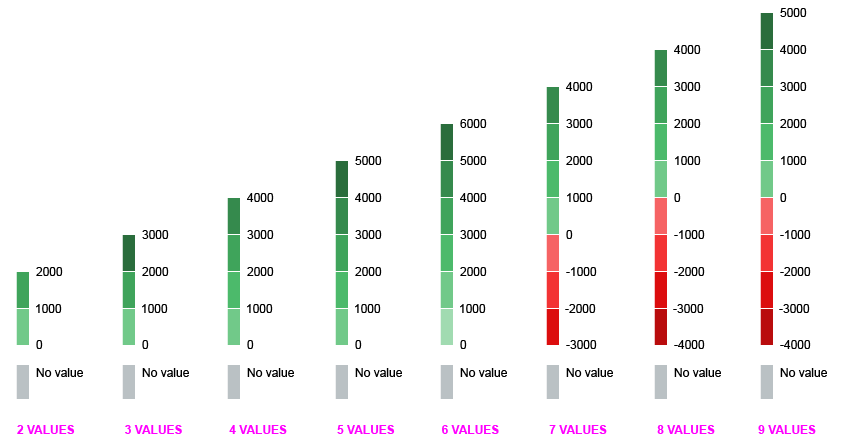
Recommended semantic value-based legend from two to nine items
| Color Name | |
| 2 values | sapUiChartPaletteSemanticGoodLight2 |
| sapUiChartPaletteSemanticGood | |
| 3 values | sapUiChartPaletteSemanticGoodLight2 |
| sapUiChartPaletteSemanticGood | |
| sapUiChartPaletteSemanticGoodDark2 | |
| 4 values | sapUiChartPaletteSemanticGoodLight2 |
| sapUiChartPaletteSemanticGood1Light1 | |
| sapUiChartPaletteSemanticGood | |
| sapUiChartPaletteSemanticGoodDark1 | |
| 5 values | sapUiChartPaletteSemanticGoodLight2 |
| sapUiChartPaletteSemanticGoodLight1 | |
| sapUiChartPaletteSemanticGood | |
| sapUiChartPaletteSemanticGoodDark1 | |
| sapUiChartPaletteSemanticGoodDark2 | |
| 6 values | sapUiChartPaletteSemanticGoodLight3 |
| sapUiChartPaletteSemanticGoodLight2 | |
| sapUiChartPaletteSemanticGoodLight1 | |
| sapUiChartPaletteSemanticGood | |
| sapUiChartPaletteSemanticGoodDark1 | |
| sapUiChartPaletteSemanticGoodDark2 | |
| 7 values | sapUiChartPaletteSemanticGoodLight2 |
| sapUiChartPaletteSemanticGoodLight1 | |
| sapUiChartPaletteSemanticGoodHue1 | |
| sapUiChartPaletteSemanticGoodDark1 | |
| sapUiChartPaletteSemanticBadLight2 | |
| sapUiChartPaletteSemanticBadLight1 | |
| sapUiChartPaletteSemanticBad | |
| 8 values | sapUiChartPaletteSemanticGoodLight2 |
| sapUiChartPaletteSemanticGoodLight1 | |
| sapUiChartPaletteSemanticGood | |
| sapUiChartPaletteSemanticGoodDark1 | |
| sapUiChartPaletteSemanticBadLight2 | |
| sapUiChartPaletteSemanticBadLight1 | |
| sapUiChartPaletteSemanticBad | |
| sapUiChartPaletteSemanticBadDark1 | |
| 9 values | sapUiChartPaletteSemanticGoodLight2 |
| sapUiChartPaletteSemanticGoodLight1 | |
| sapUiChartPaletteSemanticGood | |
| sapUiChartPaletteSemanticGoodDark1 | |
| sapUiChartPaletteSemanticGoodDark2 | |
| sapUiChartPaletteSemanticBadLight2 | |
| sapUiChartPaletteSemanticBadLight1 | |
| sapUiChartPaletteSemanticBad | |
| sapUiChartPaletteSemanticBadDark1 |
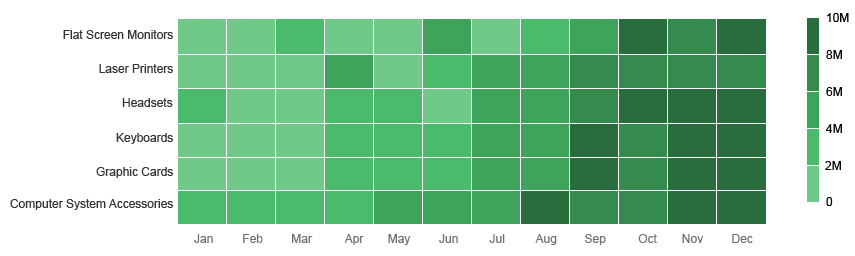
Example of a heatmap with an 5-segment semantic value-based legend
Range
Finally, you can manually set the range for each segment. Note that for a given segment number, “segment number + 1” values are needed (example: [0,8,9,10,11,20] for five segments).
If the overall range being defined is different from the real data range, the “>” and “<” signs are displayed on the legend.
Resources
Want to dive deeper? Follow the links below to find out more about related controls, the SAPUI5 implementation, and the visual design.

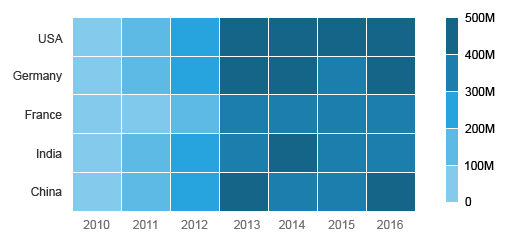
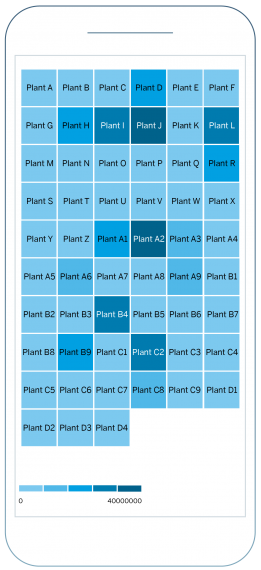
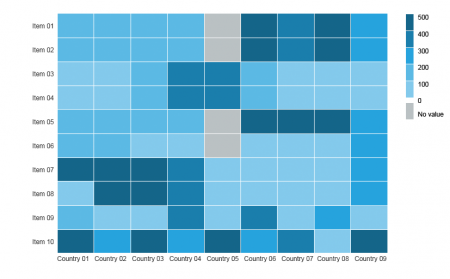
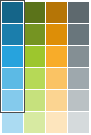
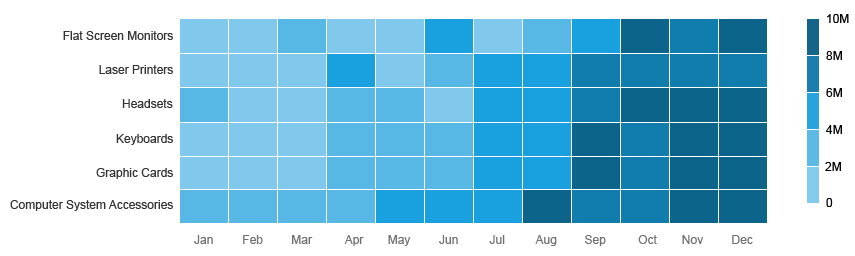
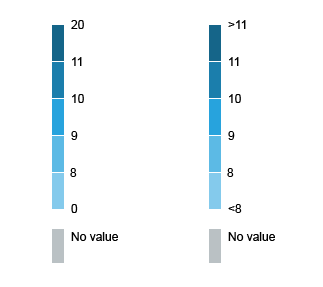
 Your feedback has been sent to the SAP Fiori design team.
Your feedback has been sent to the SAP Fiori design team.