- Latest SAPUI5 Version 1.120
- Version 1.118
- SAPUI5 Version 1.116
- SAPUI5 Version 1.114
- SAPUI5 Version 1.112
- SAPUI5 Version 1.110
- SAPUI5 Version 1.108
- SAPUI5 Version 1.106
- SAPUI5 Version 1.104
- SAPUI5 Version 1.102
- SAPUI5 Version 1.100
- SAPUI5 Version 1.98
- SAPUI5 Version 1.96
- SAPUI5 Version 1.94
- SAPUI5 Version 1.92
- SAPUI5 Version 1.90
- SAPUI5 Version 1.88
- SAPUI5 Version 1.86
- SAPUI5 Version 1.84
- SAPUI5 Version 1.82
- SAPUI5 Version 1.80
- SAPUI5 Version 1.78
- SAPUI5 Version 1.76
- SAPUI5 Version 1.74
- SAPUI5 Version 1.72
- SAPUI5 Version 1.70
- SAPUI5 Version 1.68
- SAPUI5 Version 1.66
- SAPUI5 Version 1.64
- SAPUI5 Version 1.62
- SAPUI5 Version 1.60
- SAPUI5 Version 1.58
- SAPUI5 Version 1.56
- SAPUI5 Version 1.54
- SAPUI5 Version 1.52
- SAPUI5 Version 1.50
- SAPUI5 Version 1.48
- SAPUI5 Version 1.46
- SAPUI5 Version 1.42
- SAPUI5 Version 1.40
- SAPUI5 Version 1.38
- SAPUI5 Version 1.36
- SAPUI5 Version 1.34
- SAPUI5 Version 1.32
- SAPUI5 Version 1.30
- SAPUI5 Version 1.28
- SAPUI5 Version 1.26
- Latest SAPUI5 Version 1.120
- Version 1.118
- SAPUI5 Version 1.116
- SAPUI5 Version 1.114
- SAPUI5 Version 1.112
- SAPUI5 Version 1.110
- SAPUI5 Version 1.108
- SAPUI5 Version 1.106
- SAPUI5 Version 1.104
- SAPUI5 Version 1.102
- SAPUI5 Version 1.100
- SAPUI5 Version 1.98
- SAPUI5 Version 1.96
- SAPUI5 Version 1.94
- SAPUI5 Version 1.92
- SAPUI5 Version 1.90
- SAPUI5 Version 1.88
- SAPUI5 Version 1.86
- SAPUI5 Version 1.84
- SAPUI5 Version 1.82
- SAPUI5 Version 1.80
- SAPUI5 Version 1.78
- SAPUI5 Version 1.76
- SAPUI5 Version 1.74
- SAPUI5 Version 1.72
- SAPUI5 Version 1.70
- SAPUI5 Version 1.68
- SAPUI5 Version 1.66
- SAPUI5 Version 1.64
- SAPUI5 Version 1.62
- SAPUI5 Version 1.60
- SAPUI5 Version 1.58
- SAPUI5 Version 1.56
- SAPUI5 Version 1.54
- SAPUI5 Version 1.52
- SAPUI5 Version 1.50
- SAPUI5 Version 1.48
- SAPUI5 Version 1.46
- SAPUI5 Version 1.44
- SAPUI5 Version 1.42
- SAPUI5 Version 1.40
- SAPUI5 Version 1.38
- SAPUI5 Version 1.36
- SAPUI5 Version 1.34
- SAPUI5 Version 1.32
- SAPUI5 Version 1.30
- SAPUI5 Version 1.28
- SAPUI5 Version 1.26
Enterprise Search
Intro
The SAP Fiori launchpad offers an enterprise search function that searches across all apps and business objects, such as materials, customers, and maintenance plans. The search icon is displayed in the shell bar of the launchpad and is always readily available at the top of the screen.
When the user clicks on the search icon in the shell bar, the search field and the type selector appear. If the search field is empty, clicking the search icon closes the search fields again. If the search field is empty and the user triggers the search by pressing ENTER, this creates a search for All (*).
If the search field is not empty, the user can trigger the search by pressing ENTER, by clicking on the magnifier icon, or by selecting one of the suggestions.
Suggestions
The user enters search terms in the search field. As the user begins to type, suggested terms are displayed. When a search is carried out, the returned suggestions also include apps.
Result List
The result list is a ranked list of all matching items. After the first three matching business objects, app results that have been found are presented as a series of horizontal tiles.
Apps can be launched directly from the result list. Each business object item is summarized in a few lines. To see more details, the user can use the down arrow to expand the item. The up arrow collapses the additional line. Clicking or tapping the title link of a result item opens the corresponding fact sheet/document.
The tabs at the top of the list are results from other data providers. These tabs allow users switch between the different result sets quickly and easily. The tabs are sorted according to the number of hits – categories with most hits appear first.
Personalized Search
This feature allows the system to track the user’s search behavior in order to personalize and improve future rankings of search results. Algorithms analyze the user’s behavior and interests, and adapt accordingly to support the user by focusing on context-relevant information. Within the User Preferences menu, the user can activate/deactivate the Personalized Search. The user can also delete the collected data by pressing the button Clear My History.
Menu User Preferences with entry "Personalized Search"
Filters
A filter icon next to the back arrow offers further options for filtering the search results. When the user clicks on the filter icon, a filter panel appears on left-hand side. Here, the user can change the connector (equivalent to the type selector) and drill down further to various subcategories. Once the results have been limited to a certain connector source, thus ensuring a homogeneous result set, result-specific facets are then offered.
Besides selecting attributes from a list, users can also change the visualization to pie or bar charts. Multiselection is also possible with the chart visualizations.
Filter Panel
Advanced Search
In addition to the automatic extracted filter attributes, the user can also define and set up individual filters at the bottom of each filter. By filling out a line (such as a period of time), an additional line is be added automatically to create multiple individual filters that are interpreted simultaneously in the search. This creates use case-specific filters that offer the user advanced search functionality on demand and within a specific filter context.
To select certain attributes or define conditions within a certain connector source, users can pick filters from the left panel and choose from corresponding attributes on the right.
Once the user has finished setting the filters and has closed the filter panel, these filters are visible on a blue filter strip at the top of the results page. On the right side, the user can clear all filters without needing to open up the filter panel again.

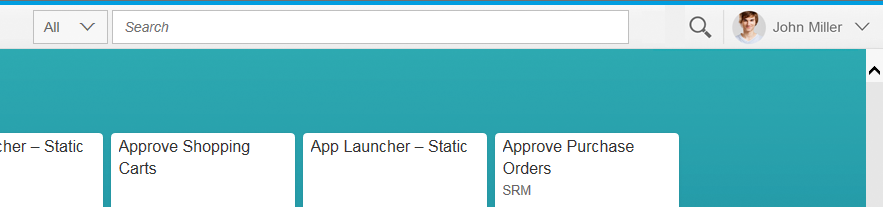
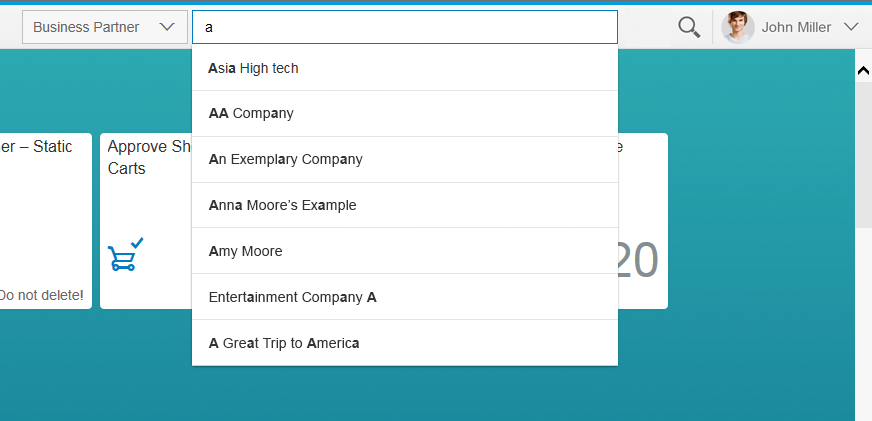
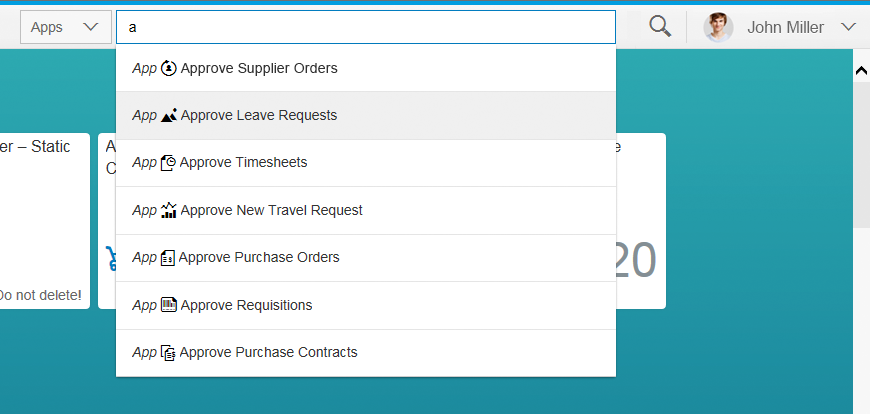
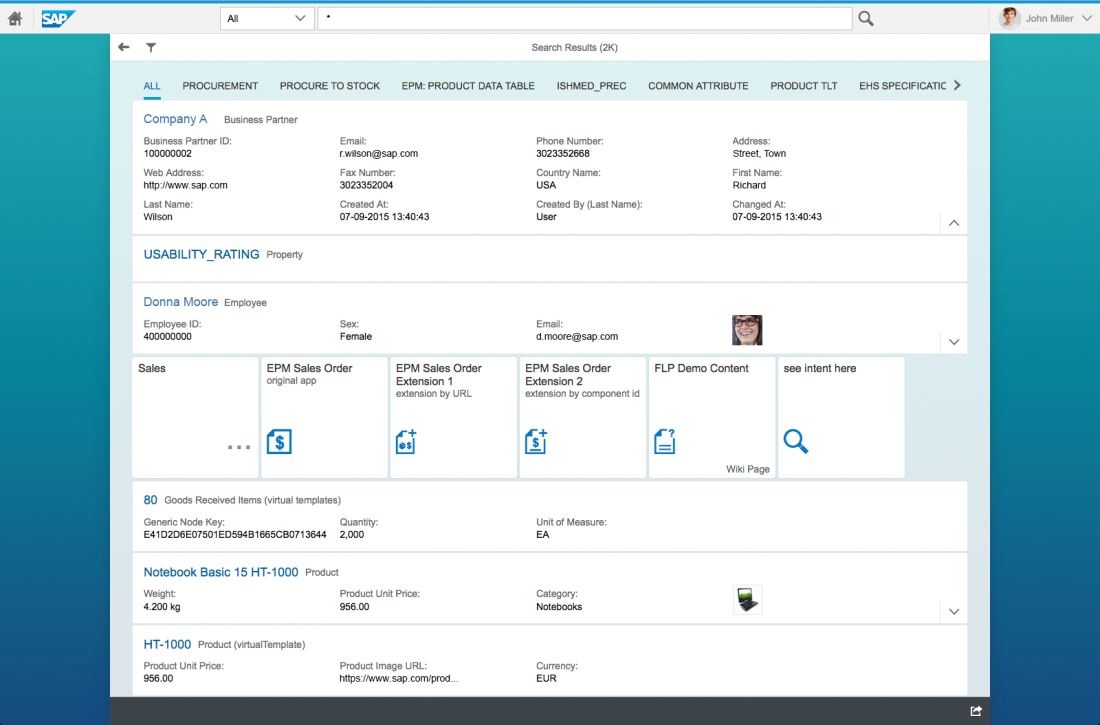
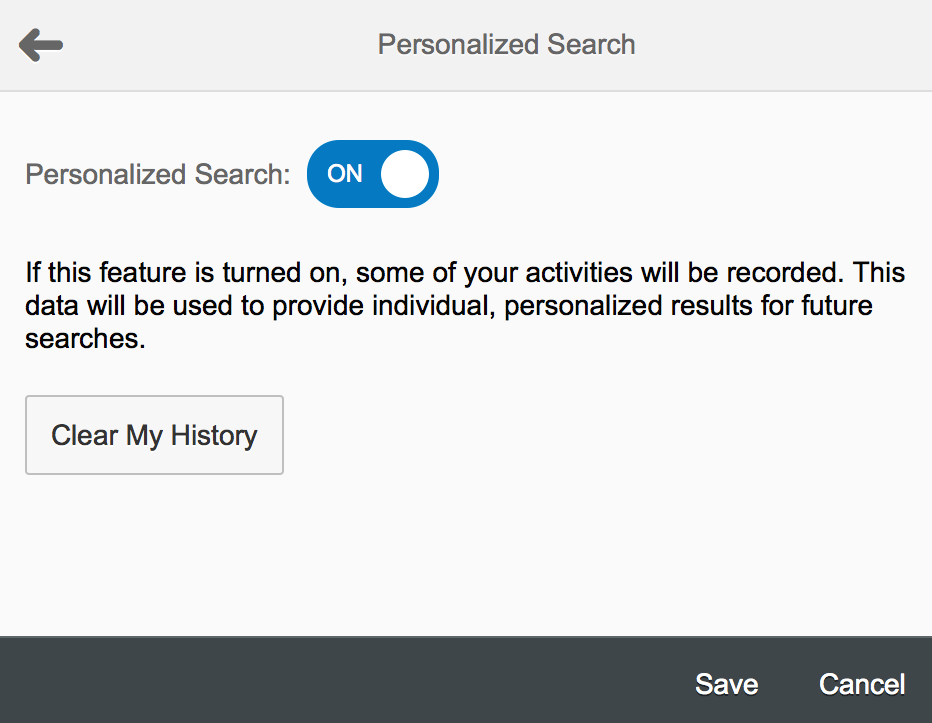
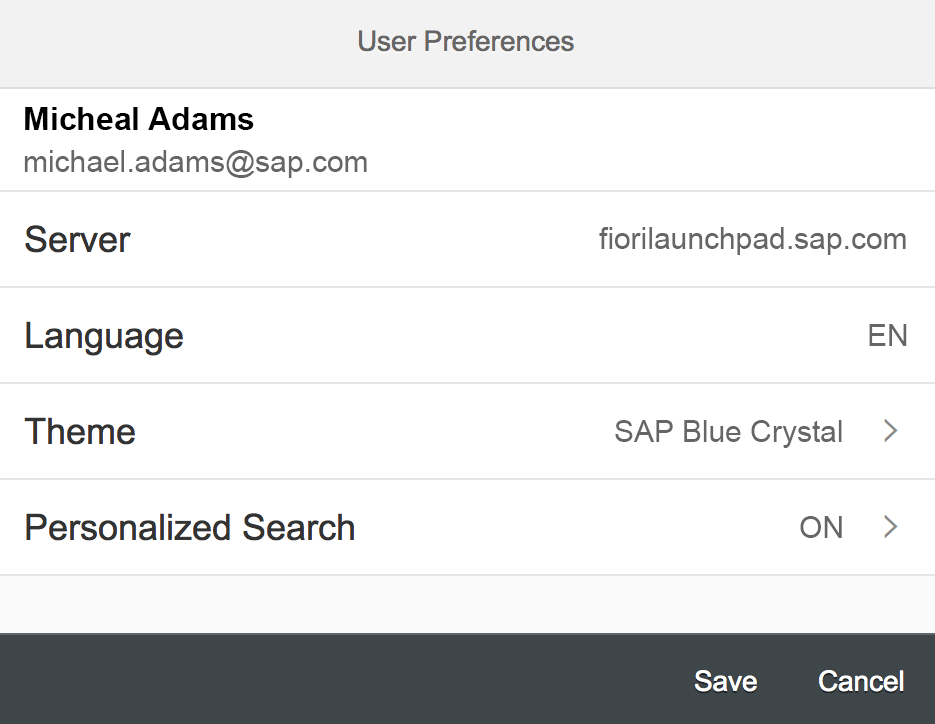
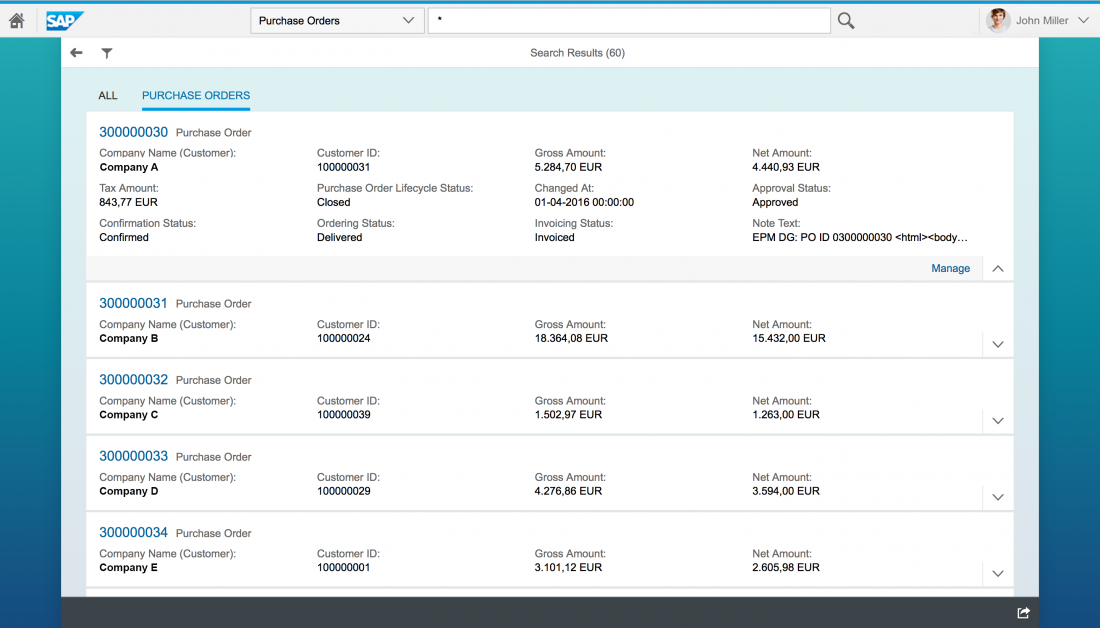
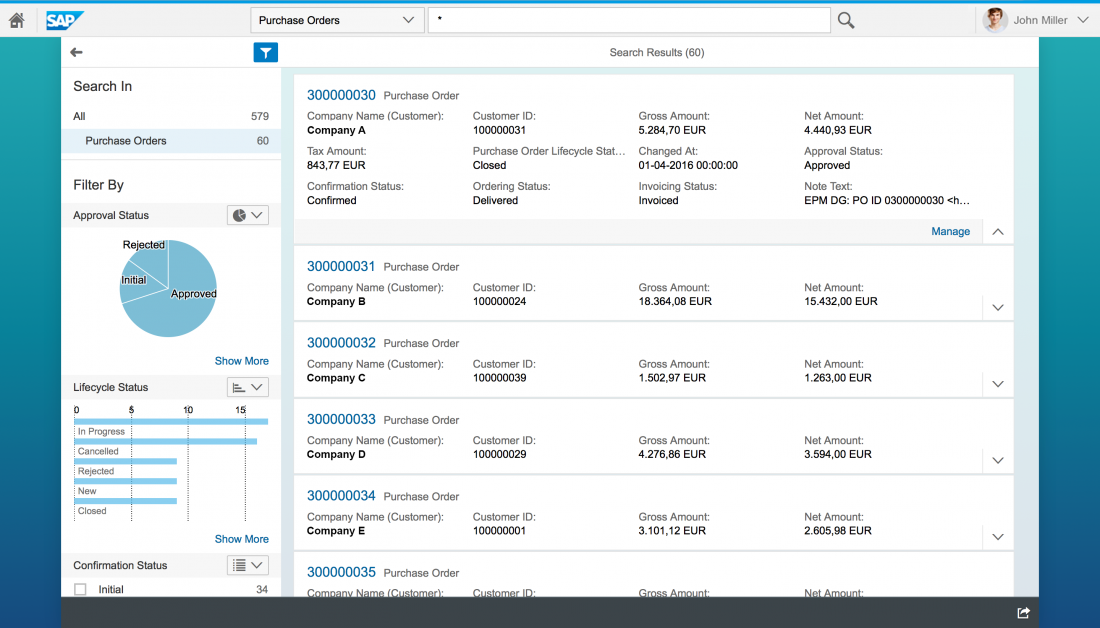
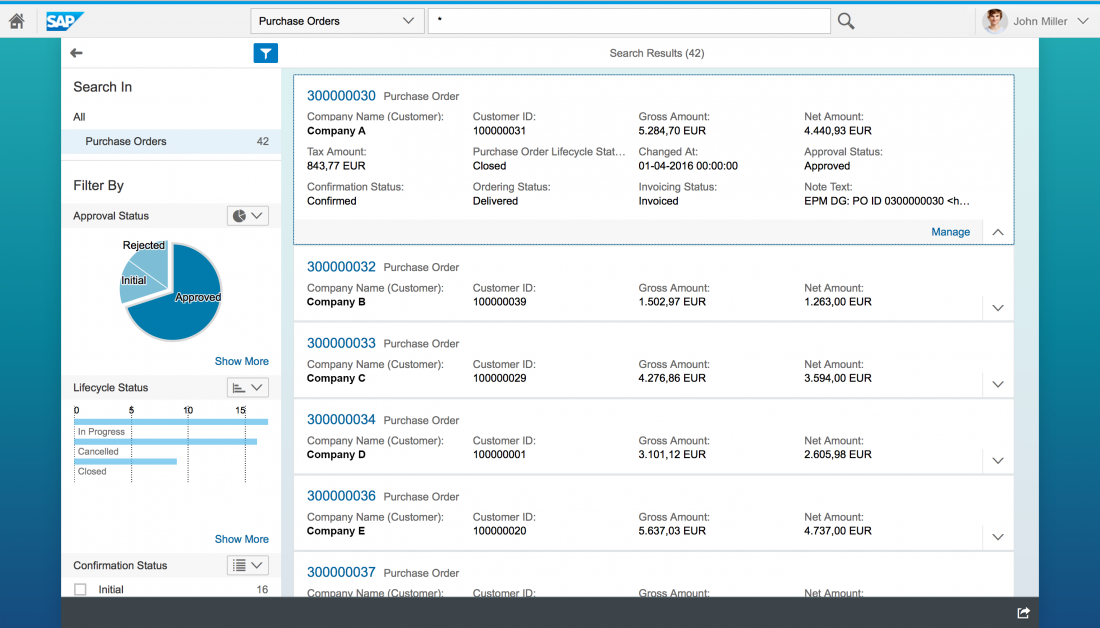
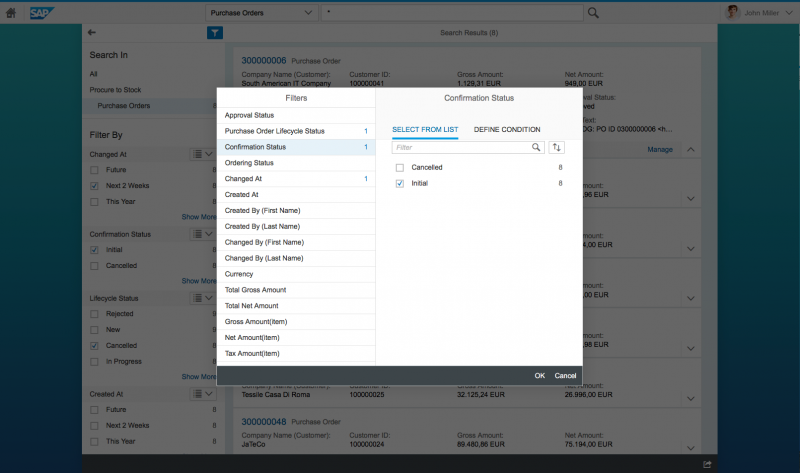
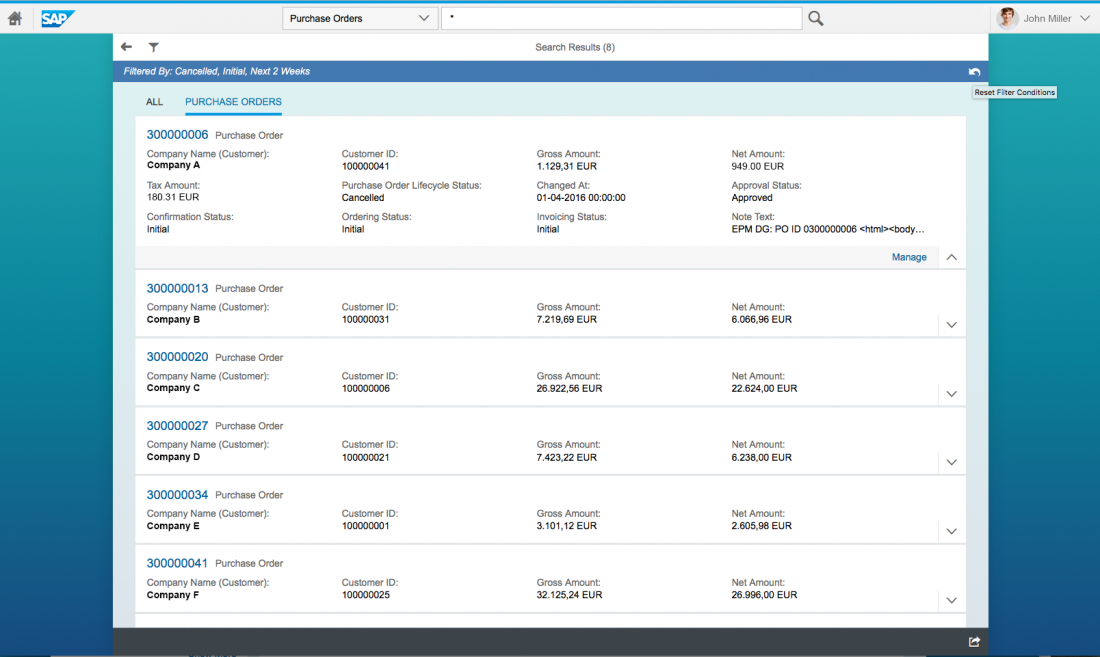
 Your feedback has been sent to the SAP Fiori design team.
Your feedback has been sent to the SAP Fiori design team.