- Latest SAPUI5 Version 1.120
- Version 1.118
- SAPUI5 Version 1.116
- SAPUI5 Version 1.114
- SAPUI5 Version 1.112
- SAPUI5 Version 1.110
- SAPUI5 Version 1.108
- SAPUI5 Version 1.106
- SAPUI5 Version 1.104
- SAPUI5 Version 1.102
- SAPUI5 Version 1.100
- SAPUI5 Version 1.98
- SAPUI5 Version 1.96
- SAPUI5 Version 1.94
- SAPUI5 Version 1.92
- SAPUI5 Version 1.90
- SAPUI5 Version 1.88
- SAPUI5 Version 1.86
- SAPUI5 Version 1.84
- SAPUI5 Version 1.82
- SAPUI5 Version 1.80
- SAPUI5 Version 1.78
- SAPUI5 Version 1.76
- SAPUI5 Version 1.74
- SAPUI5 Version 1.72
- SAPUI5 Version 1.70
- SAPUI5 Version 1.68
- SAPUI5 Version 1.66
- SAPUI5 Version 1.64
- SAPUI5 Version 1.62
- SAPUI5 Version 1.60
- SAPUI5 Version 1.58
- SAPUI5 Version 1.56
- SAPUI5 Version 1.54
- SAPUI5 Version 1.52
- SAPUI5 Version 1.50
- SAPUI5 Version 1.46
- SAPUI5 Version 1.44
- SAPUI5 Version 1.42
- SAPUI5 Version 1.40
- SAPUI5 Version 1.38
- SAPUI5 Version 1.36
- SAPUI5 Version 1.34
- SAPUI5 Version 1.32
- SAPUI5 Version 1.30
- SAPUI5 Version 1.28
- SAPUI5 Version 1.26
- Latest SAPUI5 Version 1.120
- Version 1.118
- SAPUI5 Version 1.116
- SAPUI5 Version 1.114
- SAPUI5 Version 1.112
- SAPUI5 Version 1.110
- SAPUI5 Version 1.108
- SAPUI5 Version 1.106
- SAPUI5 Version 1.104
- SAPUI5 Version 1.102
- SAPUI5 Version 1.100
- SAPUI5 Version 1.98
- SAPUI5 Version 1.96
- SAPUI5 Version 1.94
- SAPUI5 Version 1.92
- SAPUI5 Version 1.90
- SAPUI5 Version 1.88
- SAPUI5 Version 1.86
- SAPUI5 Version 1.84
- SAPUI5 Version 1.82
- SAPUI5 Version 1.80
- SAPUI5 Version 1.78
- SAPUI5 Version 1.76
- SAPUI5 Version 1.74
- SAPUI5 Version 1.72
- SAPUI5 Version 1.70
- SAPUI5 Version 1.68
- SAPUI5 Version 1.66
- SAPUI5 Version 1.64
- SAPUI5 Version 1.62
- SAPUI5 Version 1.60
- SAPUI5 Version 1.58
- SAPUI5 Version 1.56
- SAPUI5 Version 1.54
- SAPUI5 Version 1.52
- SAPUI5 Version 1.50
- SAPUI5 Version 1.48
- SAPUI5 Version 1.46
- SAPUI5 Version 1.44
- SAPUI5 Version 1.42
- SAPUI5 Version 1.40
- SAPUI5 Version 1.38
- SAPUI5 Version 1.36
- SAPUI5 Version 1.34
- SAPUI5 Version 1.32
- SAPUI5 Version 1.30
- SAPUI5 Version 1.28
- SAPUI5 Version 1.26
App Finder
Intro
The app finder allows you to browse all SAP Fiori, SAP GUI, and Web Dynpro ABAP apps in one place. It is available whenever you edit the home page, or open the Me Area.
The app finder serves two purposes:
- Discover apps and add them to the home page
- Launch less frequently-used apps directly
It is divided into three content areas: Catalog, User Menu, and SAP Menu:
- The Catalog area contains all the SAP Fiori apps.
- The User Menu and SAP Menu areas give users access to the SAP GUI and Web Dynpro ABAP applications that appear in the corresponding menus in the back end. Together, the two backend menus are also known as the “SAP Easy Access menu”.
The app finder is provided by the SAP Fiori launchpad. Apps use this app finder and do not have their own individual designs.
Responsiveness
The app finder is fully responsive and adaptive.
On size S, the width of the app box adapts to fit the screen size.
The SAP Easy Access menu (User Menu and SAP Menu) is not available on smartphones and tablets.
Components
Catalog
The content is organized into catalog groups.
User Menu / SAP Menu
The content is organized into hierarchical menu folders.
Side Panel
The side panel helps the user to see all the apps for a given catalog or menu folder.
Apps
The app finder contains all the tiles the user is allowed to see. In addition, the SAP Menu provides access to all the functions offered by an SAP system. The content of the SAP Menu is independent of the user role, and is therefore the same for all users.
The interaction for adding apps from the app finder to the home page depends on the source of the app (Catalog, User Menu, or SAP Menu).
Behavior and Interaction
Each tile offers two actions:
1) Clicking or tapping the tile takes the user to the app or page connected to this tile, as on the home page.
2) The pin icon button ( ) allows the user to add a tile to a group on the home page. In the catalog users can also remove tiles from the home page via the pin icon button.
Adding Tiles to the Home Page
Catalog
Clicking or tapping the pin icon button opens the Add to Groups popover, where the user can select one or more home page groups. The user can also remove the app from the home page by unchecking it in the popover, or add the app to a new group.
When the user selects or deselects a checkbox, the app is added to or removed from the respective group. When the user clicks Close or anywhere outside the popover, a toast message summarizes the changes. The pin behaves like a toggle. If the tile is shown on the home page, the pin is emphasized.
User Menu / SAP Menu
Clicking or tapping the pin icon button opens the Add to Groups popover, where the user can select one home page group and add the app. The user can repeat this process several times. However, for technical reasons, the app finder cannot be used to remove apps from the home page.

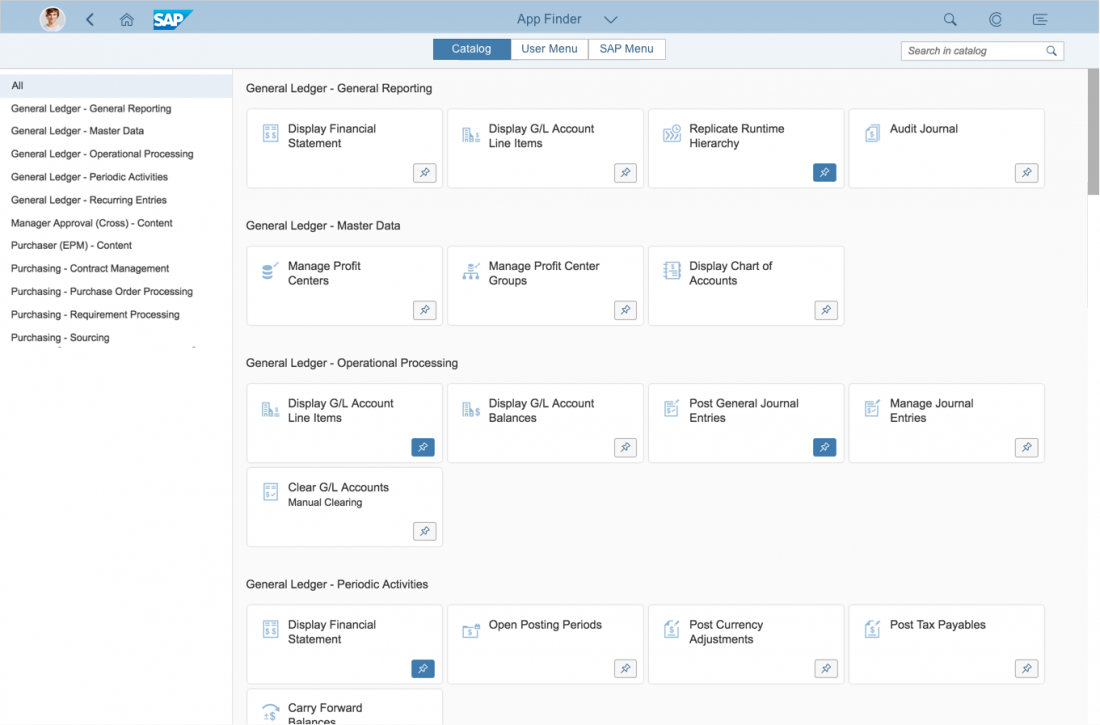
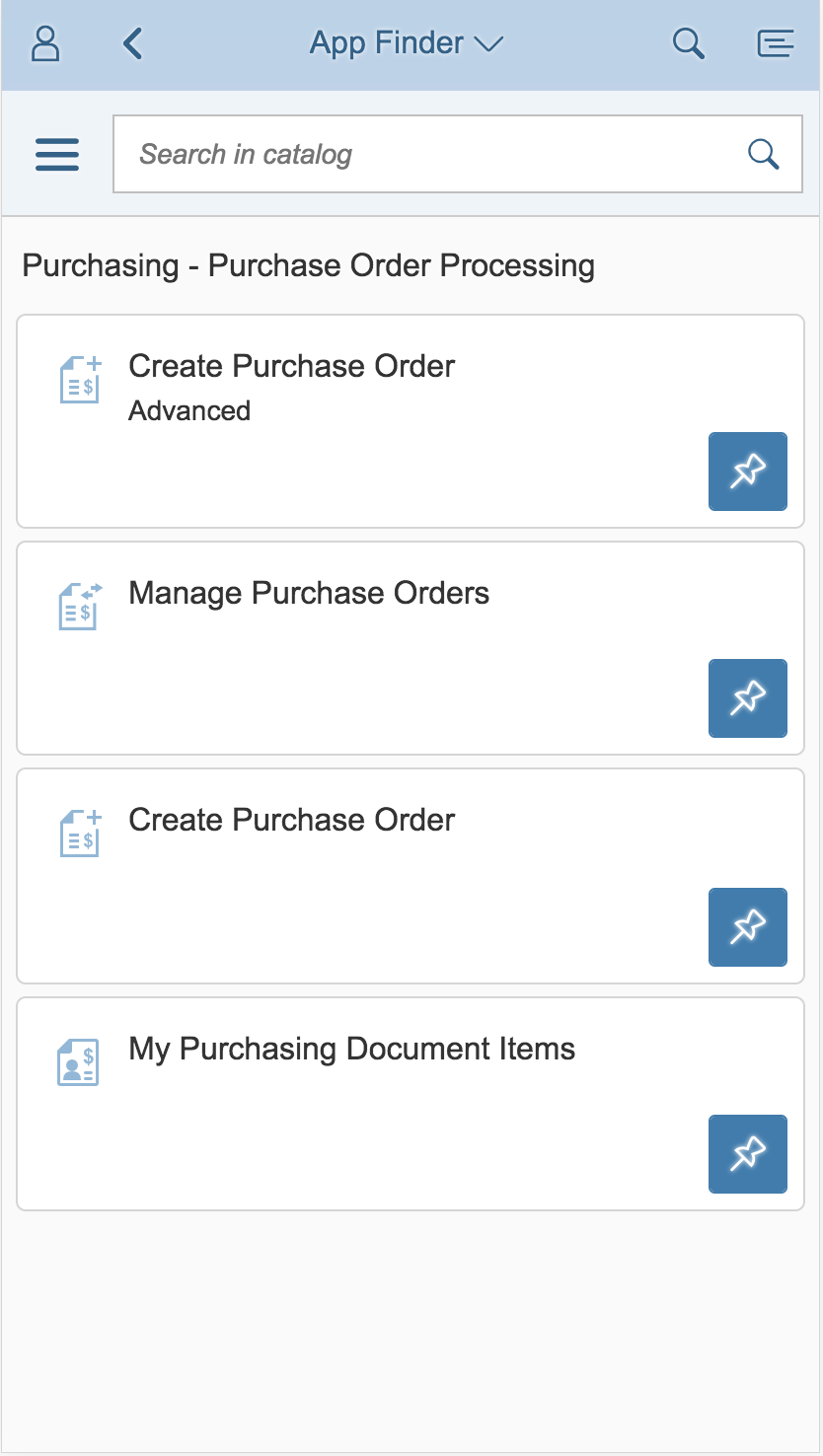
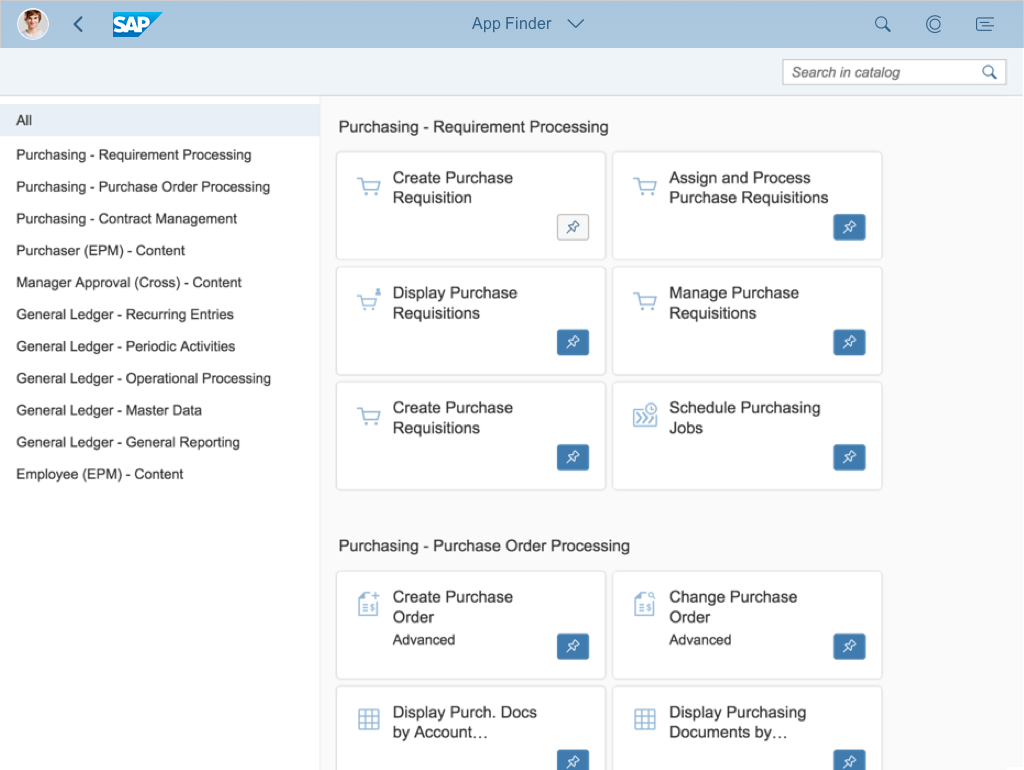
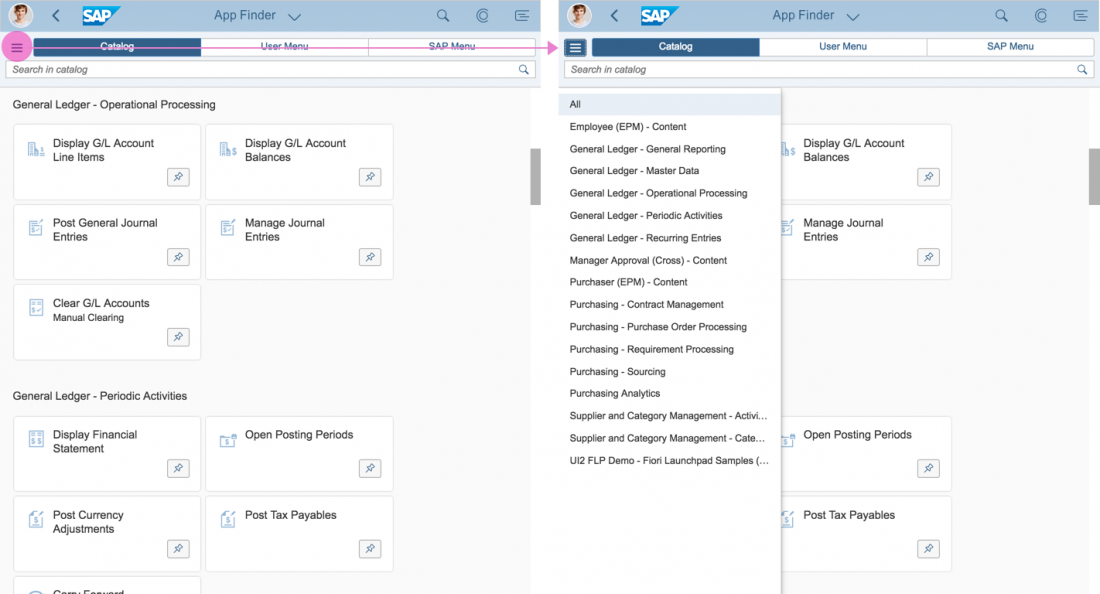
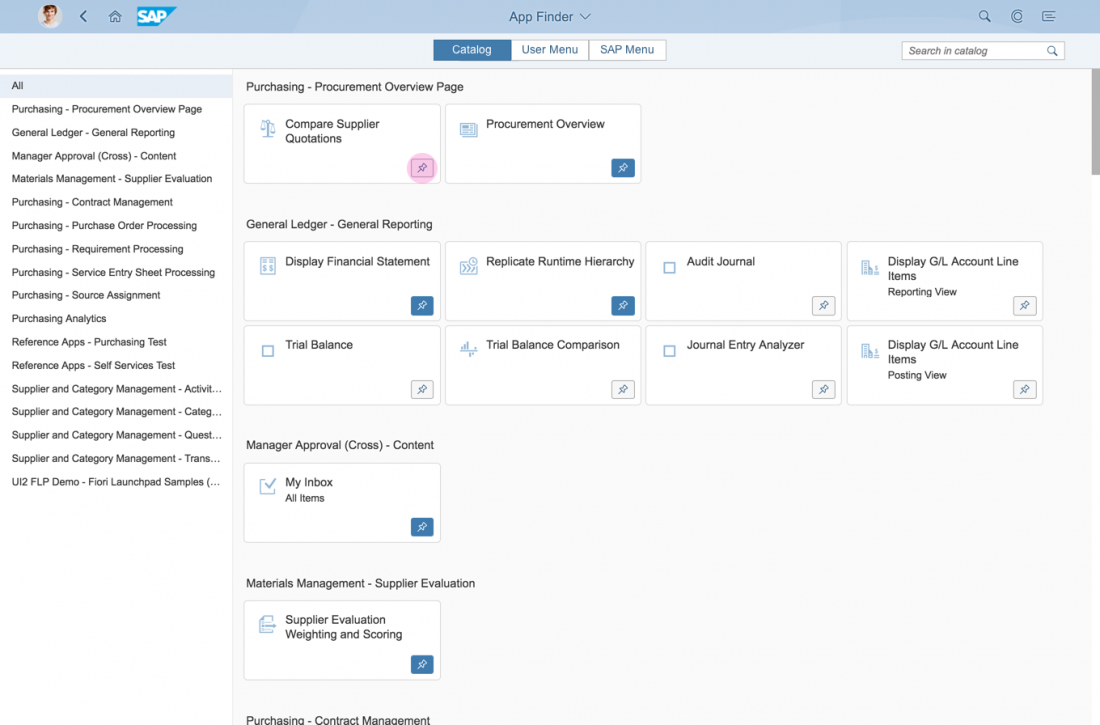
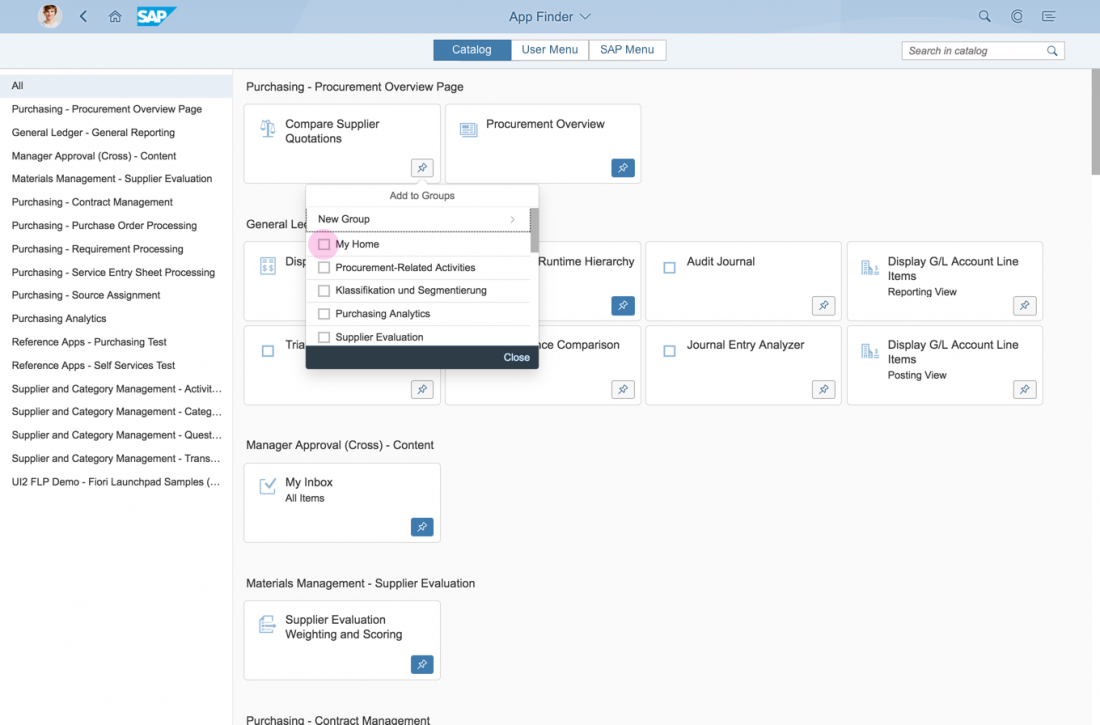
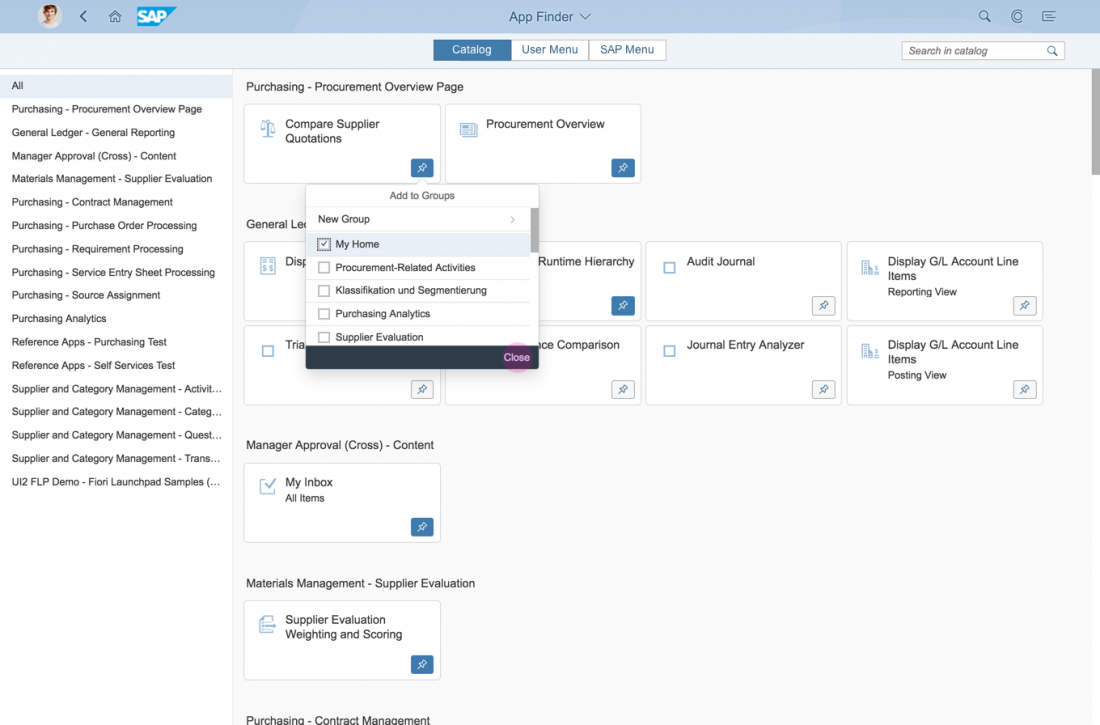
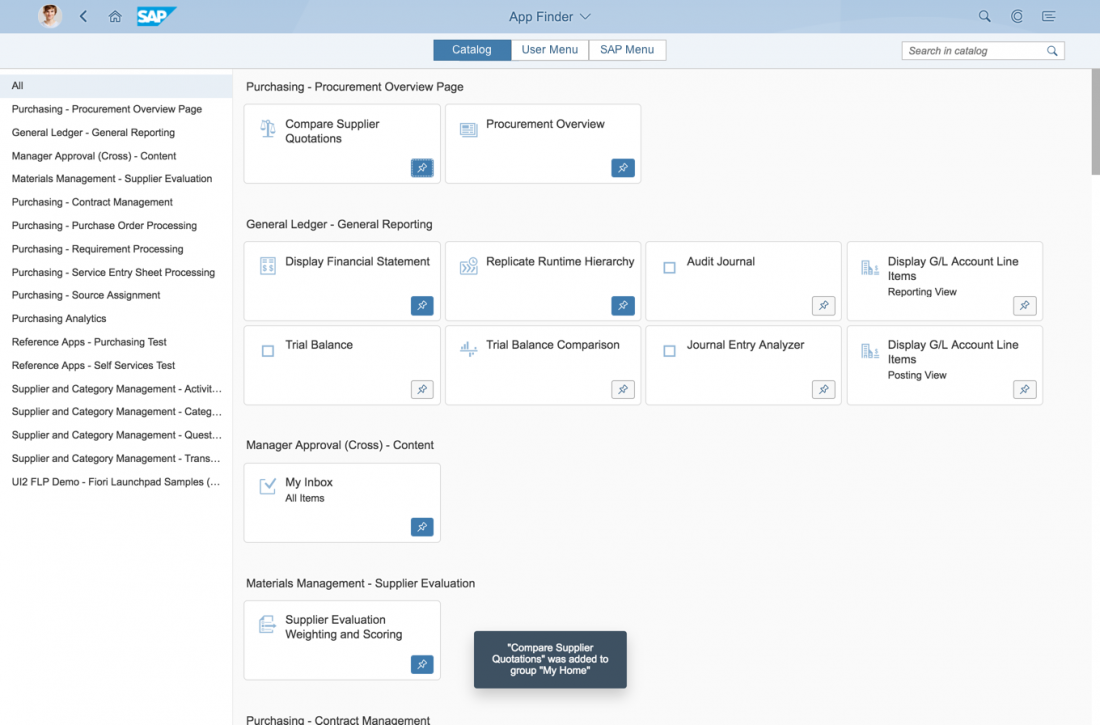
 Your feedback has been sent to the SAP Fiori design team.
Your feedback has been sent to the SAP Fiori design team.