- Latest Version 1.128
- Version 1.126
- SAPUI Version 1.124
- SAPUI5 Version 1.122
- SAPUI5 Version 1.120
- SAPUI5 Version 1.118
- SAPUI5 Version 1.116
- SAPUI5 Version 1.114
- SAPUI5 Version 1.112
- SAPUI5 Version 1.110
- SAPUI5 Version 1.108
- SAPUI5 Version 1.106
- SAPUI5 Version 1.104
- SAPUI5 Version 1.102
- SAPUI5 Version 1.100
- SAPUI5 Version 1.98
- SAPUI5 Version 1.96
- SAPUI5 Version 1.94
- SAPUI5 Version 1.92
- SAPUI5 Version 1.90
- SAPUI5 Version 1.88
- SAPUI5 Version 1.86
- SAPUI5 Version 1.84
- SAPUI5 Version 1.82
- SAPUI5 Version 1.80
- SAPUI5 Version 1.78
- SAPUI5 Version 1.76
- SAPUI5 Version 1.74
- SAPUI5 Version 1.72
- SAPUI5 Version 1.70
- SAPUI5 Version 1.68
- SAPUI5 Version 1.66
- SAPUI5 Version 1.64
- SAPUI5 Version 1.62
- SAPUI5 Version 1.60
- SAPUI5 Version 1.58
- SAPUI5 Version 1.56
- SAPUI5 Version 1.54
- SAPUI5 Version 1.52
- SAPUI5 Version 1.48
- SAPUI5 Version 1.46
- SAPUI5 Version 1.44
- SAPUI5 Version 1.42
- SAPUI5 Version 1.40
- SAPUI5 Version 1.38
- SAPUI5 Version 1.36
- SAPUI5 Version 1.34
- SAPUI5 Version 1.32
- SAPUI5 Version 1.30
- SAPUI5 Version 1.28
- SAPUI5 Version 1.26
- Latest Version 1.128
- Version 1.126
- SAPUI Version 1.124
- SAPUI5 Version 1.122
- SAPUI5 Version 1.120
- SAPUI5 Version 1.118
- SAPUI5 Version 1.116
- SAPUI5 Version 1.114
- SAPUI5 Version 1.112
- SAPUI5 Version 1.110
- SAPUI5 Version 1.108
- SAPUI5 Version 1.106
- SAPUI5 Version 1.104
- SAPUI5 Version 1.102
- SAPUI5 Version 1.100
- SAPUI5 Version 1.98
- SAPUI5 Version 1.96
- SAPUI5 Version 1.94
- SAPUI5 Version 1.92
- SAPUI5 Version 1.90
- SAPUI5 Version 1.88
- SAPUI5 Version 1.86
- SAPUI5 Version 1.84
- SAPUI5 Version 1.82
- SAPUI5 Version 1.80
- SAPUI5 Version 1.78
- SAPUI5 Version 1.76
- SAPUI5 Version 1.74
- SAPUI5 Version 1.72
- SAPUI5 Version 1.70
- SAPUI5 Version 1.68
- SAPUI5 Version 1.66
- SAPUI5 Version 1.64
- SAPUI5 Version 1.62
- SAPUI5 Version 1.60
- SAPUI5 Version 1.58
- SAPUI5 Version 1.56
- SAPUI5 Version 1.54
- SAPUI5 Version 1.52
- SAPUI5 Version 1.50
- SAPUI5 Version 1.48
- SAPUI5 Version 1.46
- SAPUI5 Version 1.44
- SAPUI5 Version 1.42
- SAPUI5 Version 1.40
- SAPUI5 Version 1.38
- SAPUI5 Version 1.36
- SAPUI5 Version 1.34
- SAPUI5 Version 1.32
- SAPUI5 Version 1.30
- SAPUI5 Version 1.28
- SAPUI5 Version 1.26
Cumulation (Waterfall Chart)
Intro
Waterfall charts are used to analyze a cumulative value. They show how the cumulative value changes from an initial state to a final state by representing the accumulation of successive values.
Examples
Profit and Loss
The margin is a cumulative value equal to the sum of all revenues (positive) and all costs (negative).
Chart Types
The orientation of the waterfall chart (horizontal or vertical) should follow best practices of the business area from which the application is designed.
Waterfall Chart with Time Dimension
If the chart represents the change of a cumulative value over time, use a vertical waterfall chart with vertical bars, with the horizontal axis representing the temporal dimension.
For the horizontal axis, you can choose between a categorical axis or a time axis:
- Choose the time axis if you do not need to display the total and subtotal. With the time axis, the dates will be correctly displayed in the horizontal axis and correctly localized. Also, with the time axis, the physical spacing between your data points accurately respects the time scale being displayed, as opposed to just rendering all your data points equidistantly.
Total and Subtotal
The initial and the final values are usually represented by an entire column starting from the zero axis. An intermediate total can be added.
Colors
Default Colors
- Positive values use a color defined by the property: plotArea.dataPoint.color.positive.
- Negative values use a color defined by the property: plotArea.dataPoint.color.negative
- Totals use a color defined by the property: plotArea.dataPoint.color.total
- Blue (@sapUiChartPaletteSequentialHue1Light1)
- Green (@sapUiChartPaletteSequentialHue2Light1)
- Gray (@sapUiChartPaletteSequentialNeutral)
These colors are defined by the sequential palette, but can be customized.
Custom Colors
- Change the colors, or
- Use your own rules.
Using your Own Rules
You can set any color to any bar based on your own rules. To define the rules, use the property dataPointStyle:rules.
Use dataPointStyle:others to define the colors for all data points that are not covered by the rules. If the color of a data point is not defined, the data point will be displayed with a black color to indicate that no color has been defined.
Resources
Want to dive deeper? Follow the links below to find out the SAPUI5 implementation.
Elements and Controls
- Chart (guidelines)
- Chart – Color Palettes (guidelines)
- Chart – Time Axis (guidelines)
Implementation
- Horizontal Waterfall Chart (SAPUI5 samples)
- Vertical Waterfall Chart (SAPUI5 samples)
- Charts with Time Axis (SAPUI5 samples)

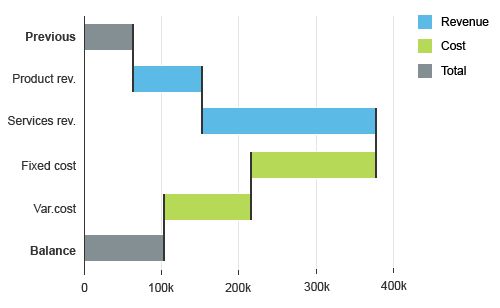
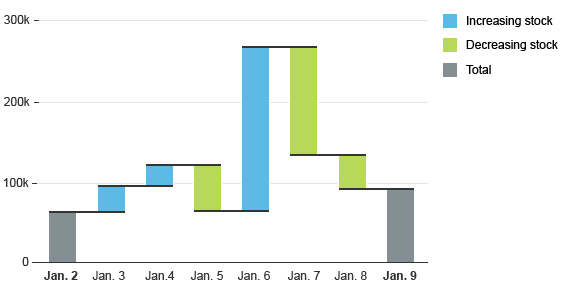
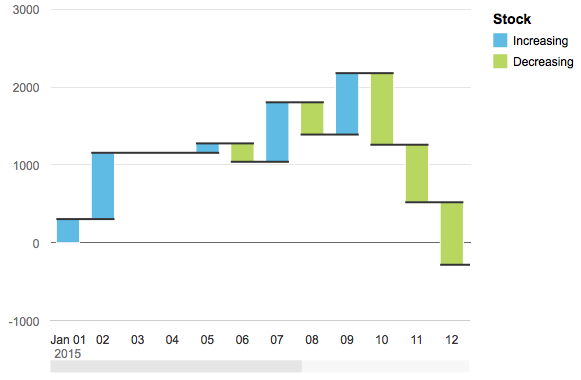
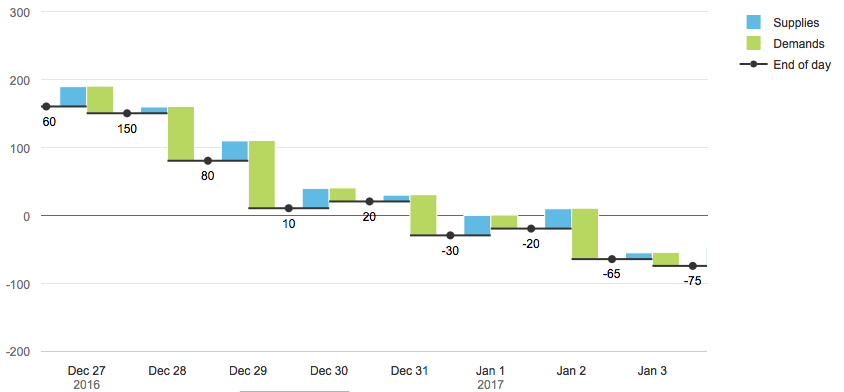

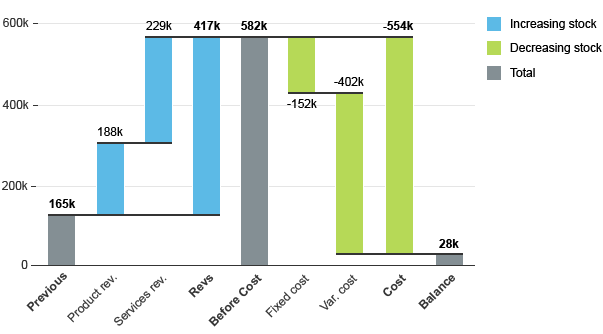
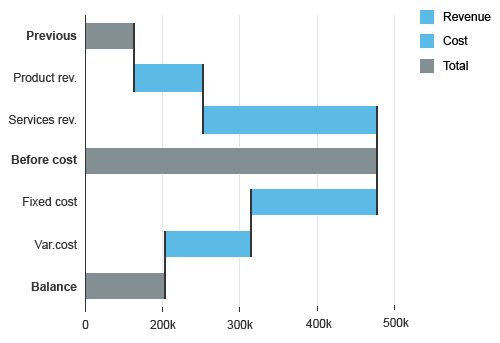
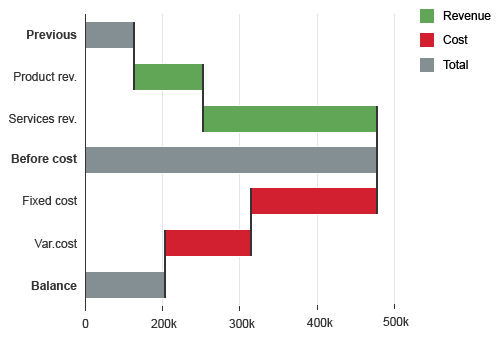
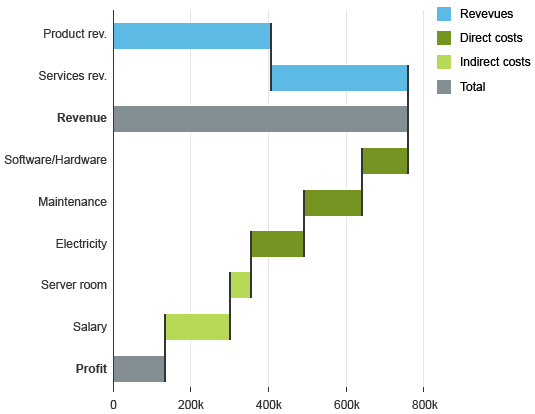
 Your feedback has been sent to the SAP Fiori design team.
Your feedback has been sent to the SAP Fiori design team.