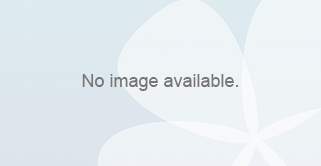The standard input field is a free text control which allows users to enter and edit text or numeric values in a single line. Do Use the input field control if the user needs to enter a short, single-line text or number, password, URL, phone number, or e-mail address. By default display a label, unless the input field is […]