Linear Progress Indicator
FioriLinearProgressIndicator
Intro
A linear progress indicator visually represents the status of ongoing processes, such as logging in, uploading files, or refreshing content by animating an indicator along a fixed track. It communicates the state of an app and indicates available actions, such as whether users can navigate away from the current screen.
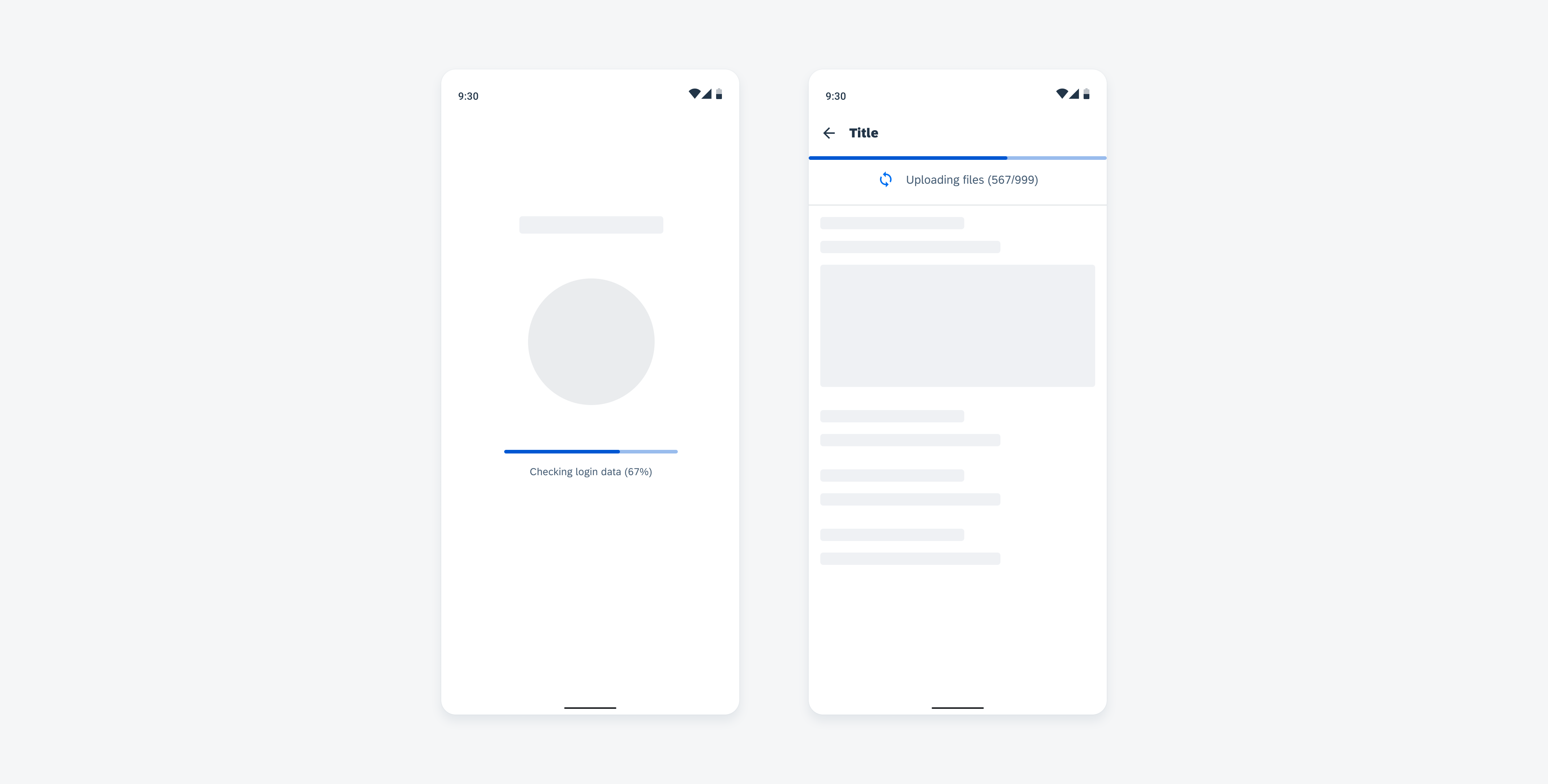
Login screen with linear progress indicator (left) and uploading files (right)
Usage
- Use a linear progress indicator if the wait time exceeds one second.
- Use a linear progress indicator for the following scenarios:
- Inside a container, where no user interaction is blocked.
- When a more precise progress update is required.
- When there is limited space and a complex message needs to be conveyed.
- Use only one indicator type for each activity in an app, for example, if a circular indicator represents a refresh action on a screen, a linear indicator should not be used for the same action elsewhere in the app.
- Keep labels short – we recommend one line of text.
- For determinate indicators, include a progress value at the end of the label, for example, 60%, 30/100 etc.
- Labels are mandatory for error and success states.
- Don’t transition from a linear to a circular progress indicator or vice versa.
- Don’t use labels when a loading process takes less than 10 seconds, or when the height or the width is too constrained.
- Try to avoid using progress indicators with two lines of text. Wrapping is not recommended and is only available for compact window sizes.
- Don’t display a progress value for error/fail and success states.
Anatomy
Active State
A. Indicator
B. Track
C. Label (Optional)
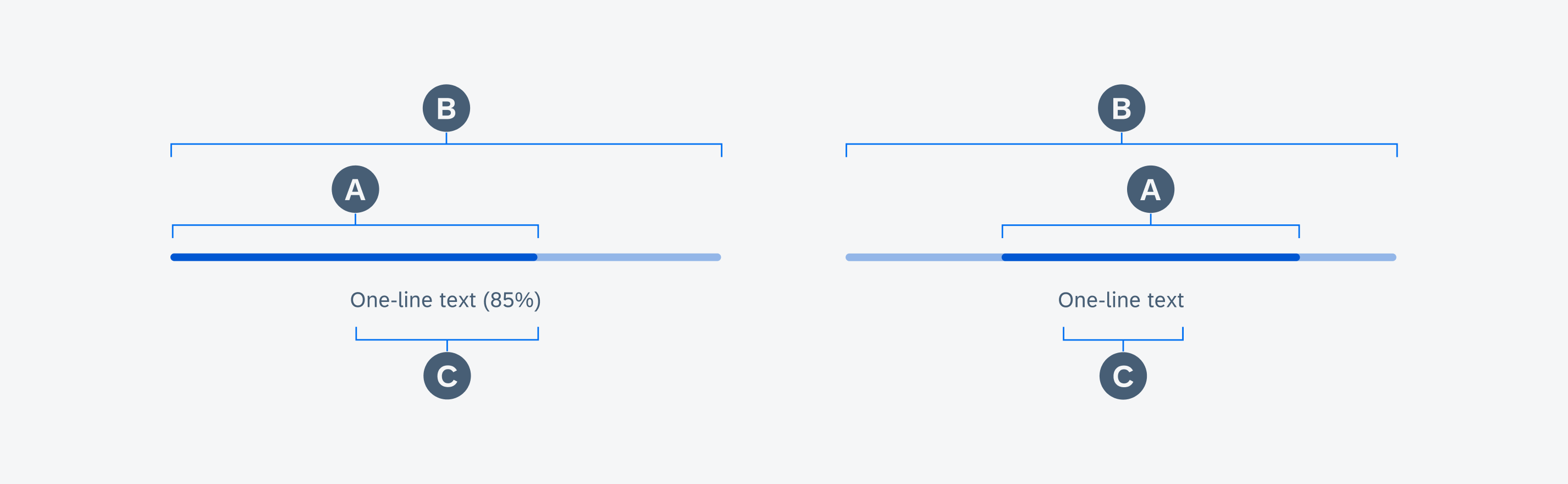
Anatomy of determinate and indeterminate linear progress indicators in active state
Value State
A. Indicator (Hidden by Track)
B. Track
C. Validation Message
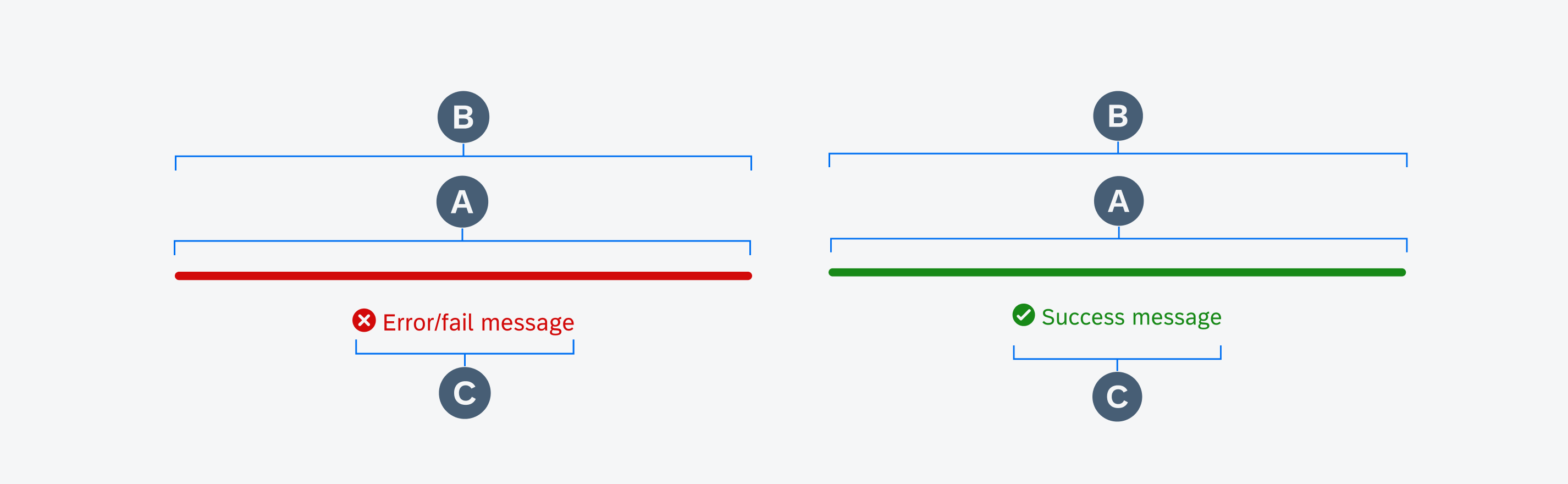
Anatomy of linear progress indicators in error/fail (left) and success state (right)
Behavior and Interaction
Text Wrapping (Only for Mobile)
Labels are optional and should only be used when the process takes 10 seconds or more. They should be concise and, ideally, not exceed one line of text.
If the length of the text exceeds the available space, the text wraps into the next line and the progress indicator will keep its position on the top. Wrapping is not recommended and is only available for mobile window sizes ranging from 0-599 dp. Labels can’t exceed two lines of text.
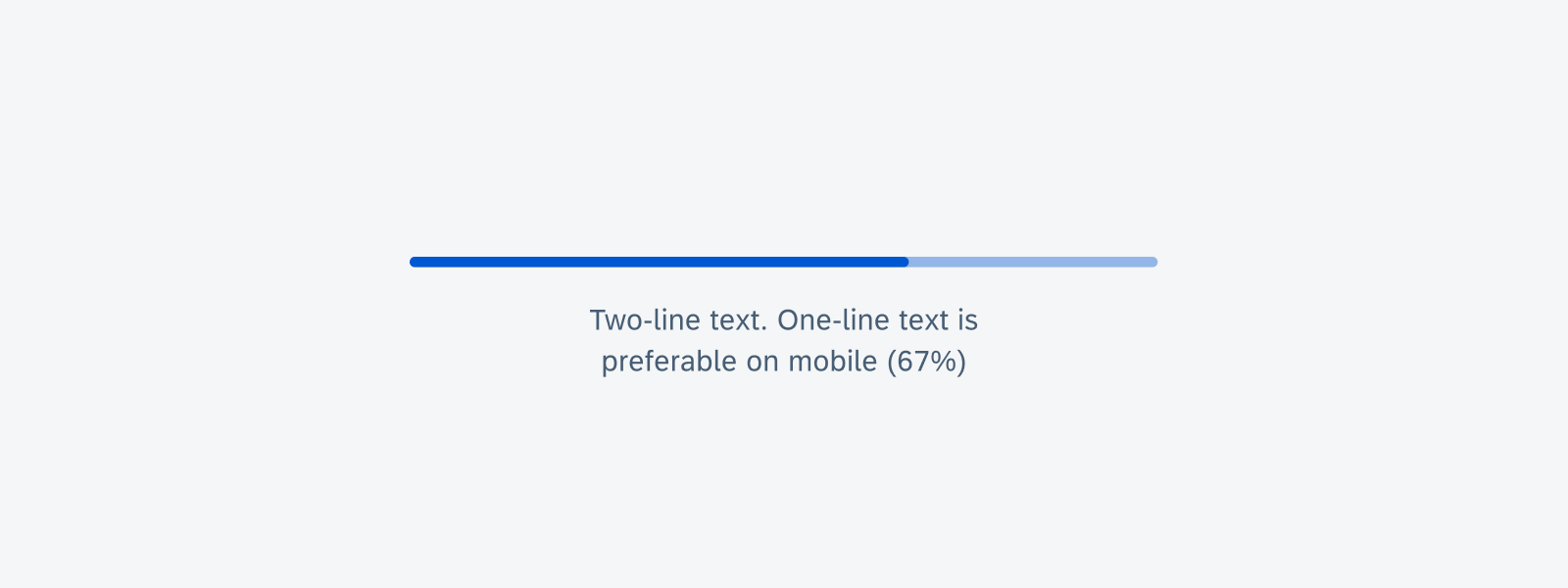
Text wrapping example of a linear progress indicator
Value States
Error/Fail State
If an error occurs or a process fails, the loading animation stops. The indicator turns red and the entire track fills with the error color.
Labels are mandatory and should always inform the user what kind of error/fail happened and how this issue can be resolved. The message should be as concise as possible. Follow the guideline for indicators with a label.
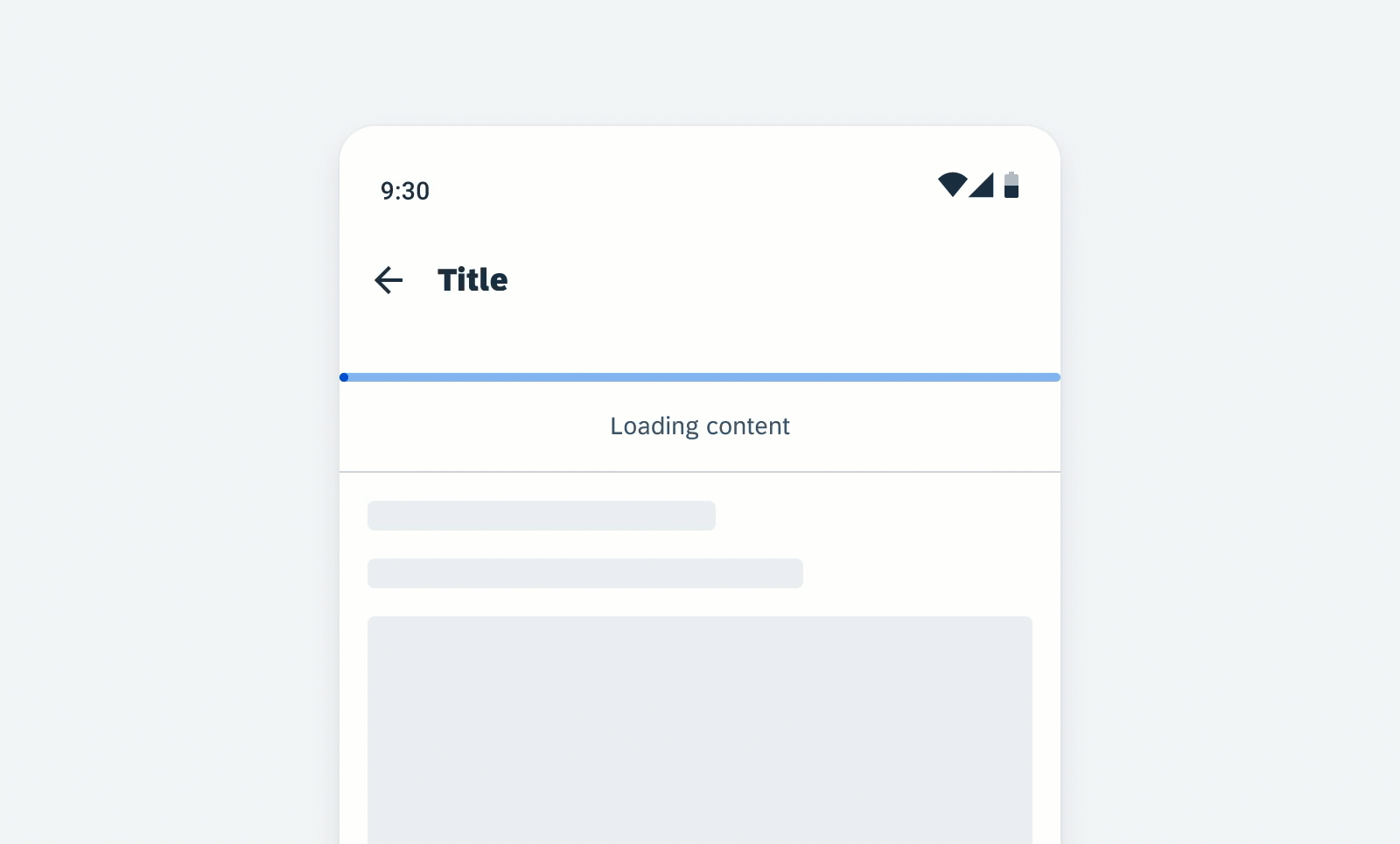
Error/fail state behavior of a linear progress indicator
Success State
The success state appears after the successful completion of a process or request. The indicator turns green and the entire track fills with the success color.
Depending on the use case, you can choose one of the following options for the success indicator
- Persisting until the user triggers another action, such as closing or changing screens
- Disappearing after 3 seconds
Labels are mandatory for the success message and should be concise. A short information about the completed process or the executed action is sufficient, for example, “Download completed”. One line of text is recommended.
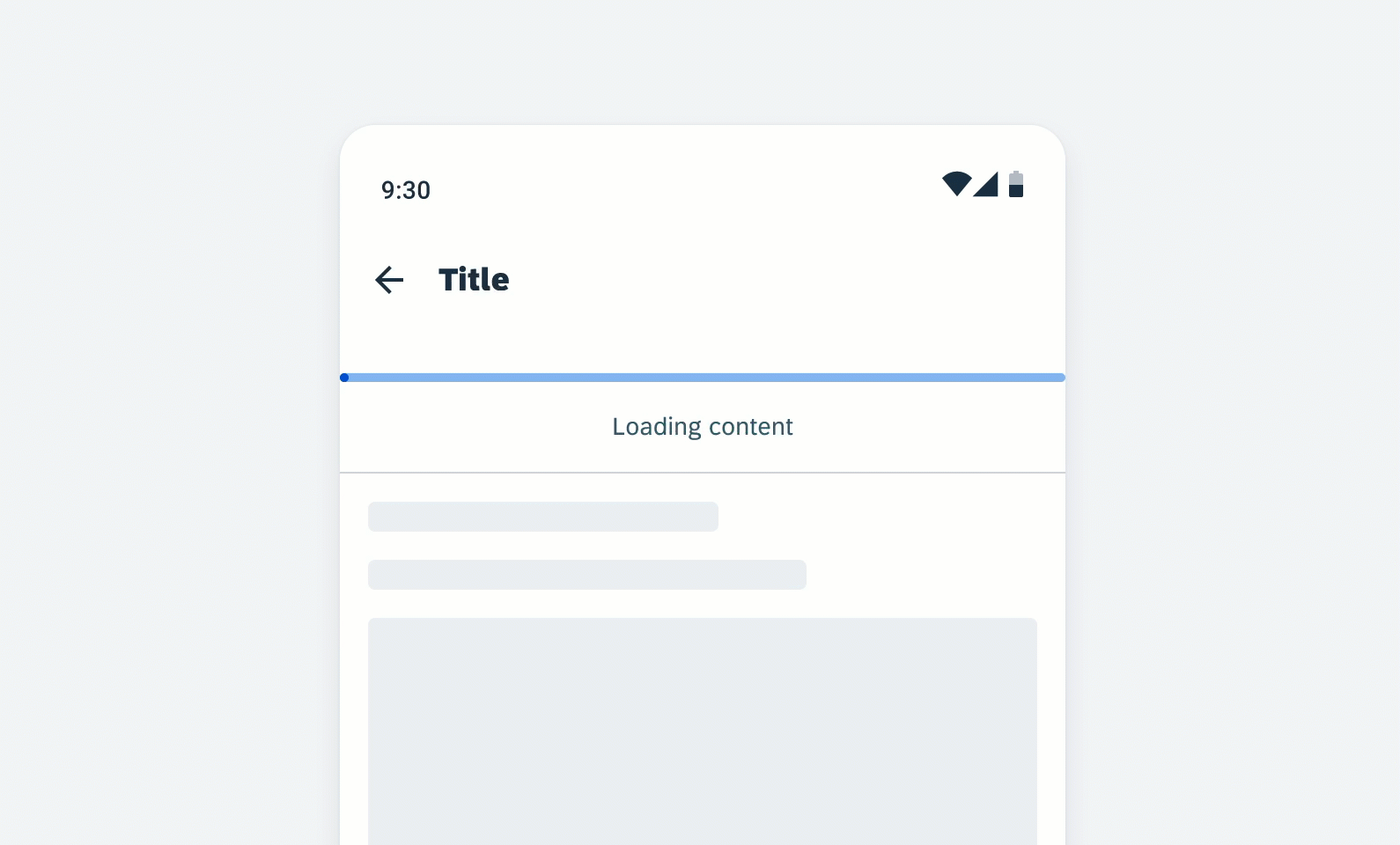
Success state behavior of a linear progress indicator
Variations
Linear progress indicators display progress by animating an indicator along the length of a fixed, visible track. The behavior of the indicator is dependent on whether the progress of a process is known.
A. Determinate
Determinate linear progress indicators display how long a process will take. They should be used when the process can be completed within a specified amount of time. They fill from 0% to 100% and never decrease in value. For example, downloading/uploading a file of known size.
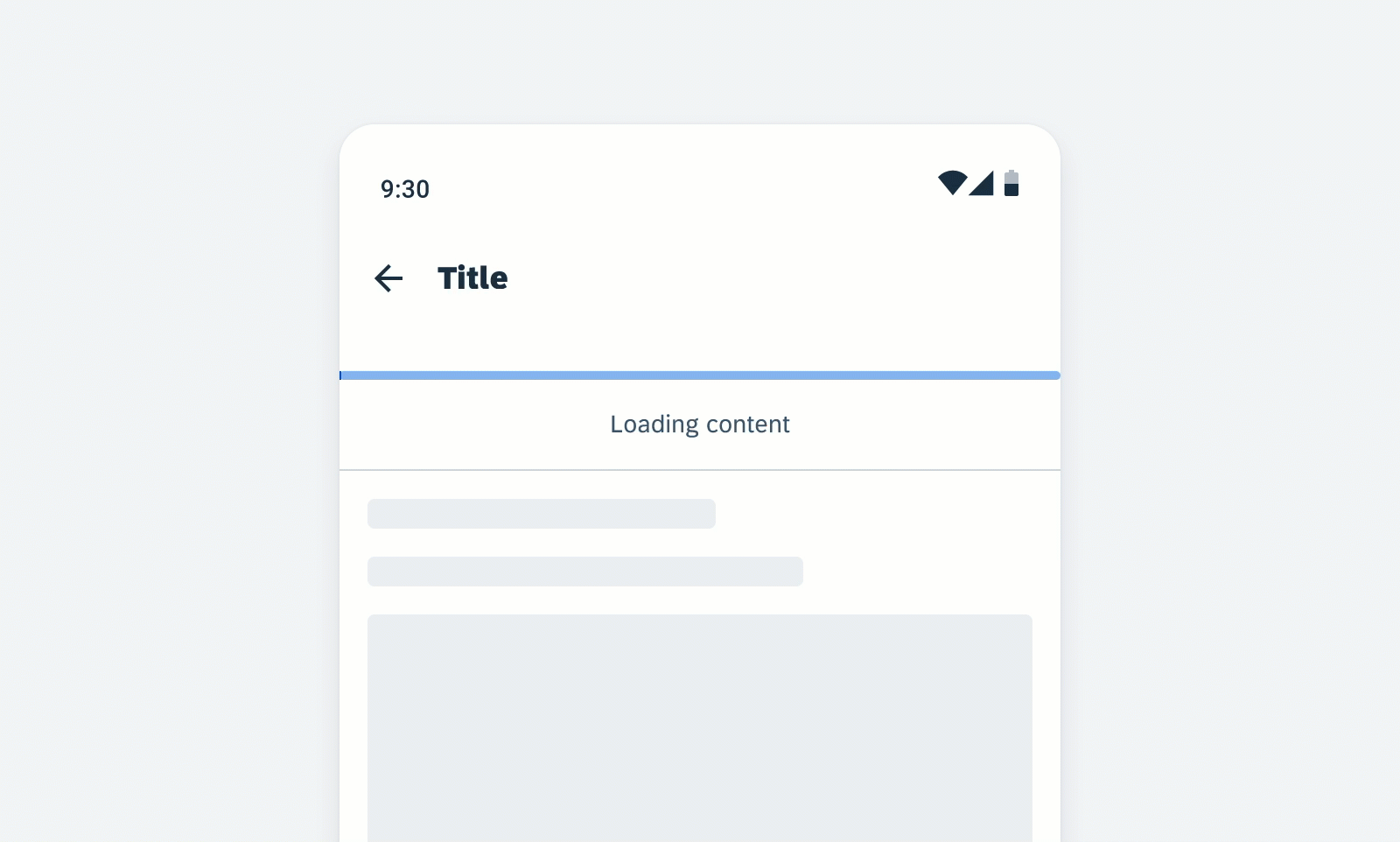
Determinate linear progress indicator
B. Indeterminate
Indeterminate linear progress indicators express an indefinite waiting time. They should be used when the process completion can’t be determined, or when it is not necessary to indicate how long an activity will take. It conveys that a user’s action, request, or data is being processed.
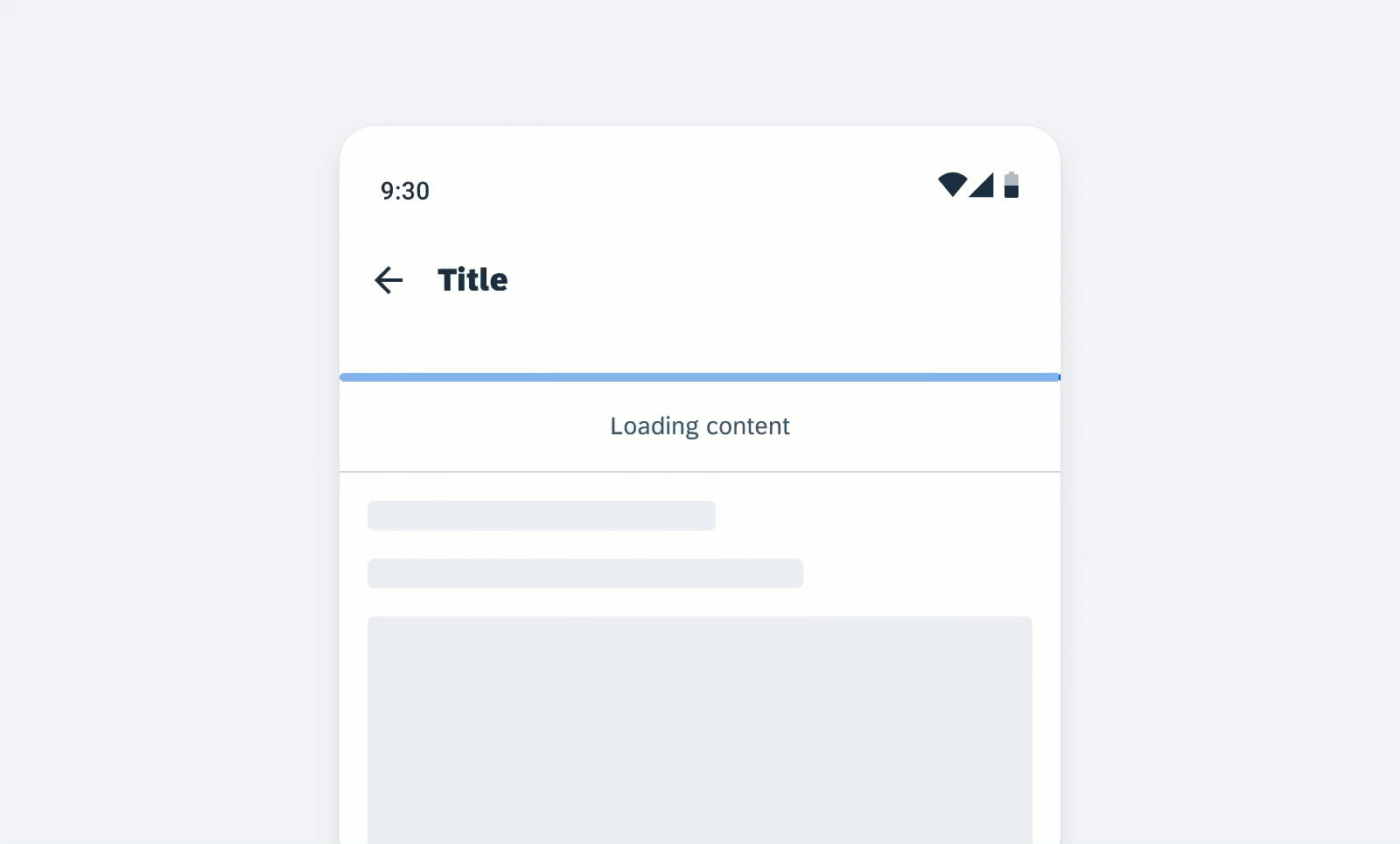
Indeterminate linear progress indicator
C. Indeterminate to Determinate
The indicator can switch from an indeterminate state to a determinate state. It should be used when an indeterminate process reaches a point where its duration can be determined, and the loading animation can be stopped.
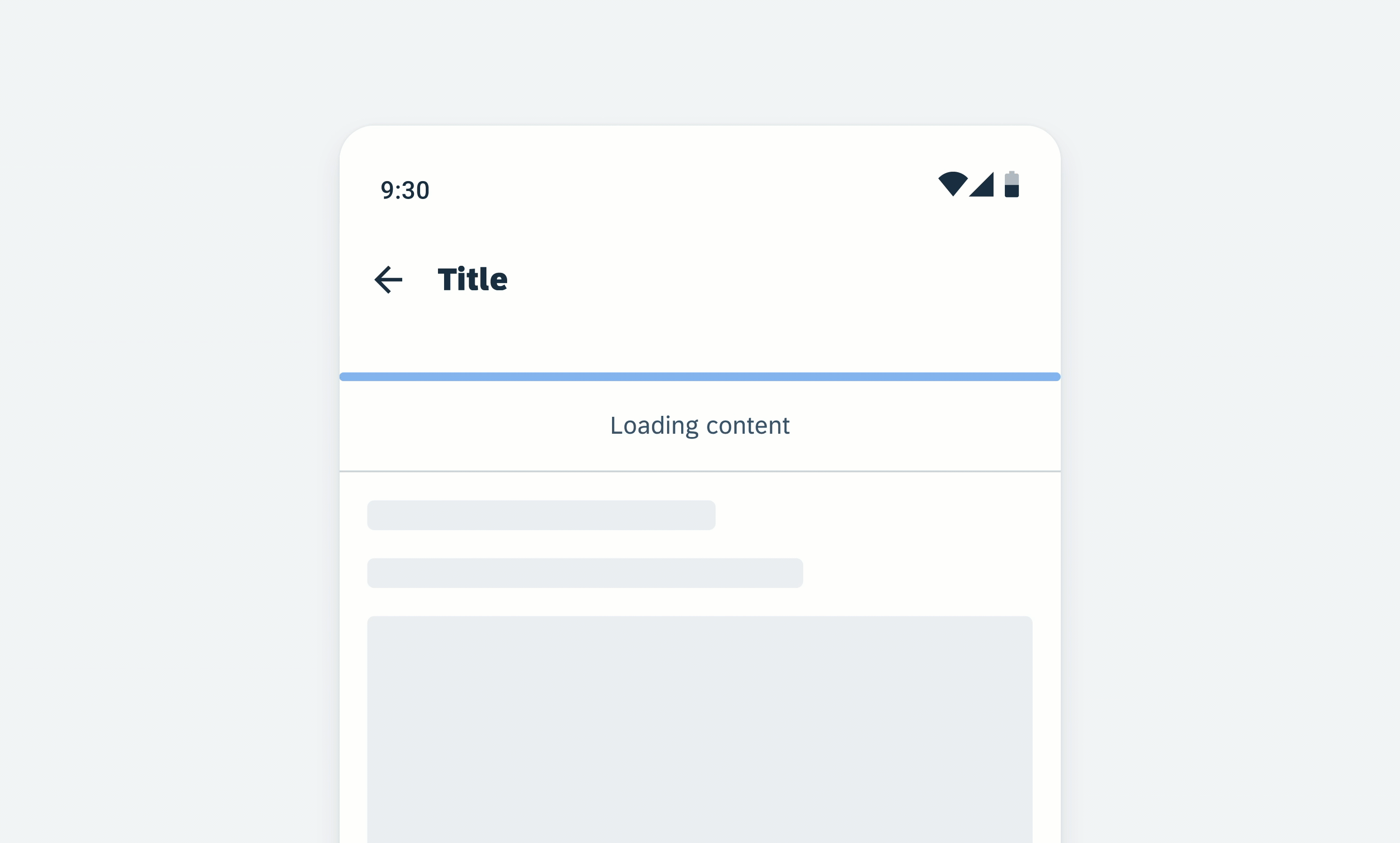
Linear progress indicator (indeterminate to determinate)
D. With Label
- Labels are optional to communicate the status and progress. If there is nothing to communicate, having no label is valid.
- Only include labels to give extra context or to provide useful information, for example, what information the progress bar is processing. Avoid using terms such as “loading” that don’t add any value.
- If the label is comprised of one or more sentences, use sentence-style capitalization.
- We recommend including a progress value, for example, 60%, 30/100, at the end of the label for determinate indicators to show how much of the process is already completed, the current progress, and how much is remaining.
- The display of the progress value is under application control. The application should be able to turn the progress value off.
- Keep labels short – we recommend one line of text.
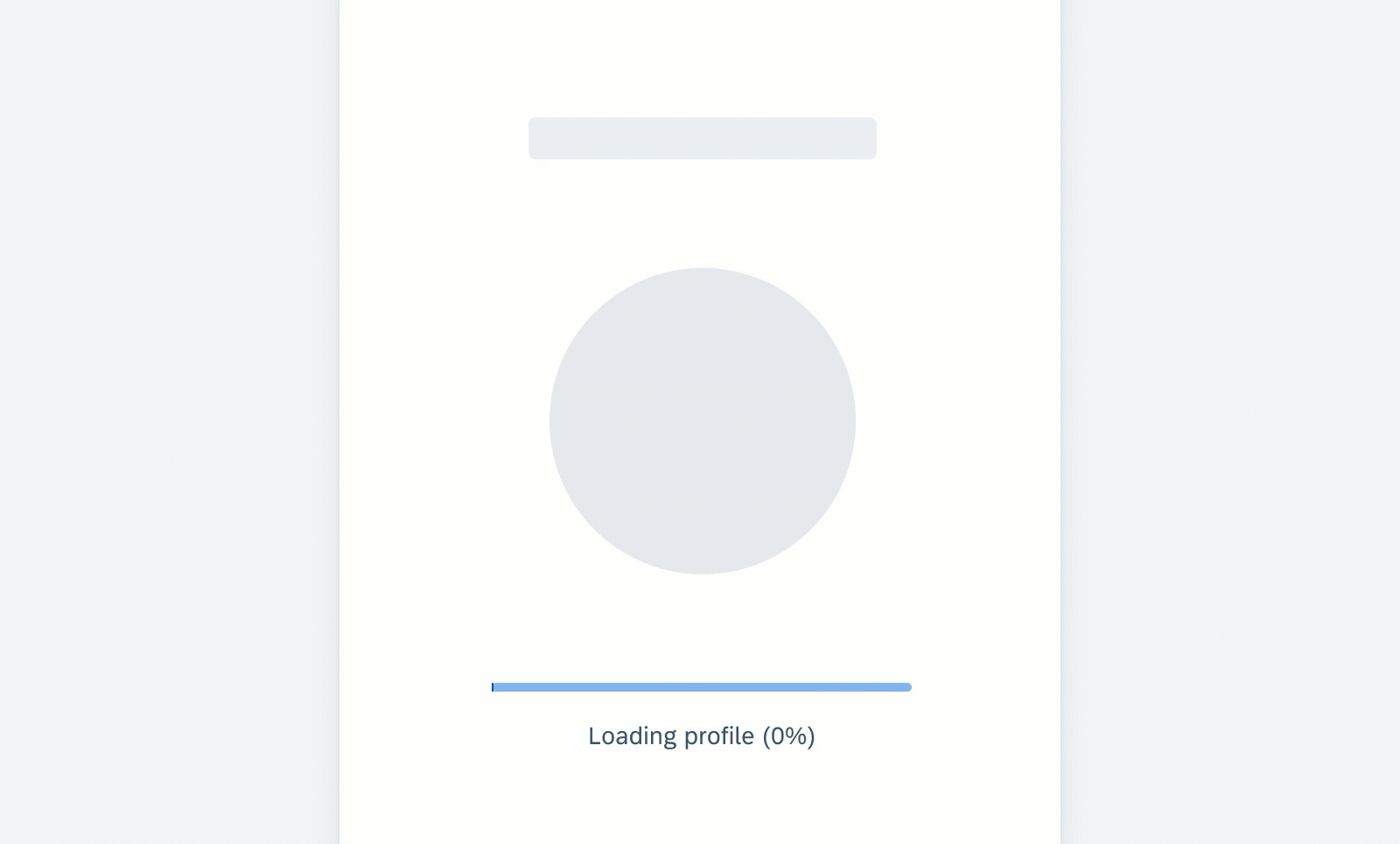
Linear progress indicator with label
Resources
Development: FioriLinearProgressIndicator, FioriProgressBar
SAP Fiori for iOS: Linear Progress Indicator
Material Design: Progress Indicator

 Your feedback has been sent to the SAP Fiori design team.
Your feedback has been sent to the SAP Fiori design team.