App Store Appearance
Intro
The appearance of SAP mobile apps in Apple’s App Store effectively conveys the purpose of SAP’s mobile experience and helps business users easily identify the app in both the App Store and on their screens. To ensure consistency, we adhere to the guidelines provided by the App Store when creating branded images.
Our design guidance aligns seamlessly with the Horizon visual design, resulting in a distinctive mobile brand presence within the App Store, complementing the app icon design guidance.
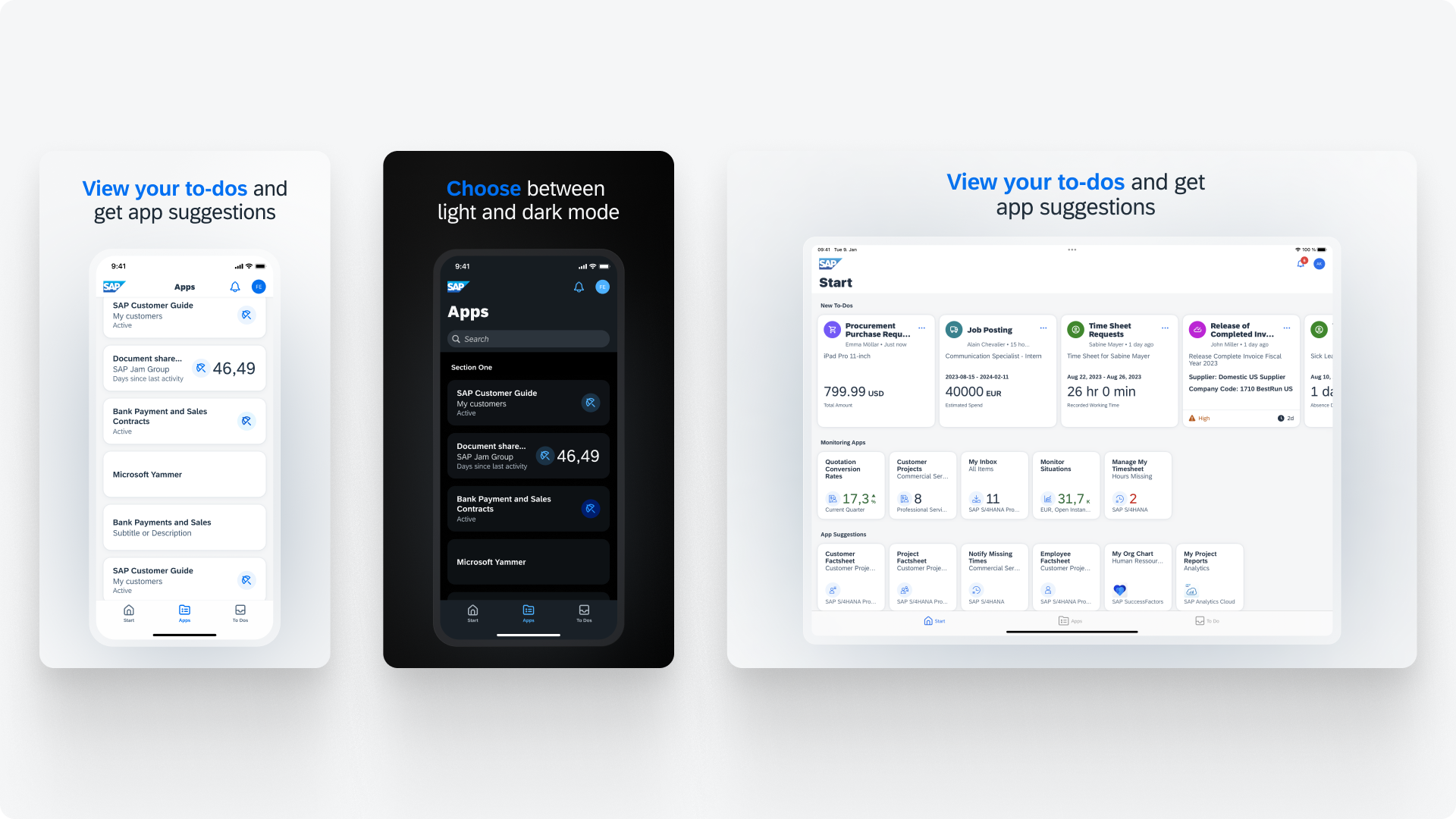
Examples for App Store Screenshots
Screenshots for the App Store
For Apple’s App Store, it’s essential to create a minimum of five screenshots of your app. These screenshots are designed as templates that feature a captivating two-line highlight text.
Our Figma template not only provides the necessary sizes for the required screenshots you need to upload, but also simplifies the exporting process for you.
Descriptive and Highlighted Text
To provide users with a captivating experience, it’s crucial to offer them a short and concise description of what is presented in your screenshots. The text should be based on the specific feature or screenshot being shown and limited to a maximum of three lines. For additional highlighting, we suggest using one or two carefully chosen adjectives or words that precisely describe the actions users can take. These highlighted texts, presented in bold blue characters, will effectively draw attention and engage users.
Additional Languages
Depending on where your app will be published, it is essential to provide translations for your highlighted texts. This ensures that your app can reach a broader audience and effectively engage users in their native language.
Additional Guidelines
Make sure to also follow the App store guidelines provided by the operating system as well as the SAP Fiori for iOS app icon guidelines.

 Your feedback has been sent to the SAP Fiori design team.
Your feedback has been sent to the SAP Fiori design team.