Collection View Cell
FUIObjectCollectionViewCell
Intro
The collection view cell is an object within the collection view. It displays content with images to provide a more visual viewing experience.
For guidance on how a collection view cell can be used within the collection view, see Collection View.
A. Image View
Collection view cells are meant to be visual, which is why they must include an image.
B. Title (Optional)
The title is used to give more information about the object.
C. Subtitle (Optional)
The subtitle can hold further information about the object.
D. Attribute (Optional)
Attributes, such as the availability status, can be added optionally.
A single tap on a collection view cell navigate the user to a detailed view of the object. For some cells, such as attachment, the navigation drills down to a preview of the attachment where it can be viewed larger and some quick actions such as “Share” or “Delete” can be performed.
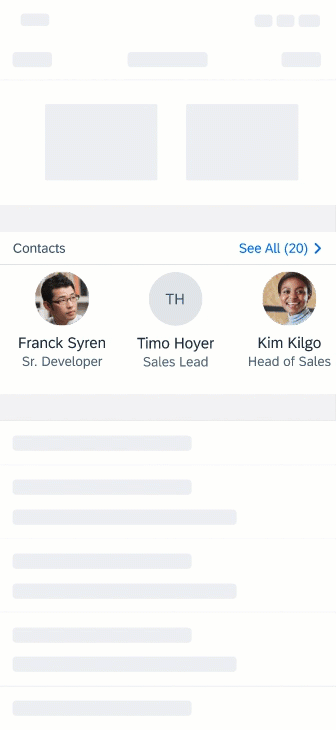
Interaction with a collection view cell
Standard Image
The collection view cell has two fixed sizes when displaying the labels – 110px and 120px.
Standard Image Without Labels
When no labels are displayed, the size of the collection cell depends on the image view’s size, which must be between 60px x 60px and 110px x 110px. The image view can be circular or rectangular, but when using the rectangular version, keep in mind that its width cannot be smaller than its height.
Doctype Icons
Different types of documents can be displayed in the collection view. These doctype icons live within a rectangular image.
Icon Actions
For actions that can be easily represented in an icon form, the collection view cell allows for one or two actions. The number of actions used must be consistent across all collection view items.
Button Actions
For more complex actions, use a button action. When using a button action, only one action is allowed.
Development: UICollectionView, FUIObjectCollectionViewCell
SAP Fiori for Android: Collection View
Related Components/Patterns: Collection View

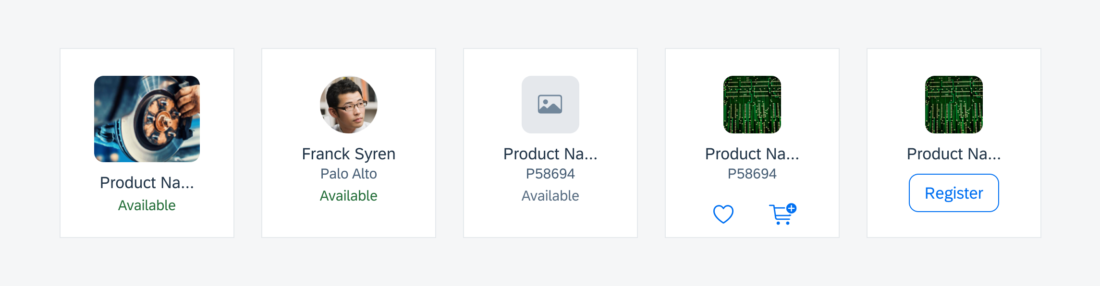
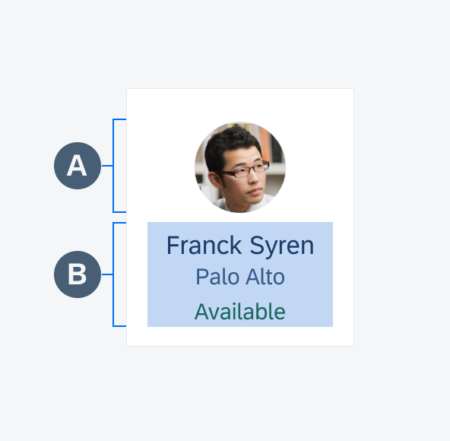
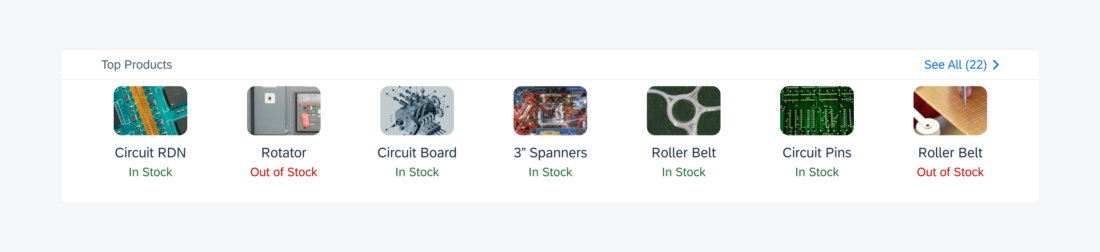
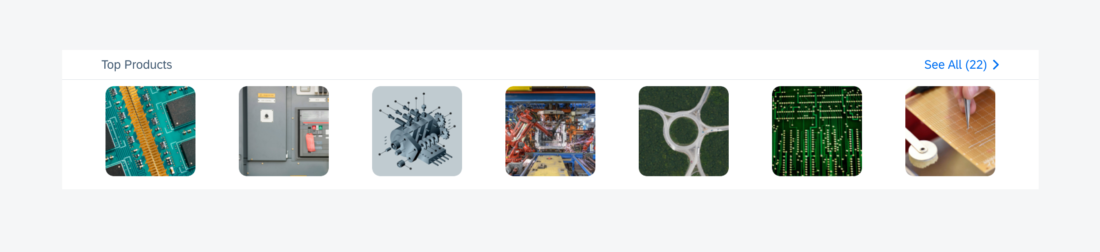
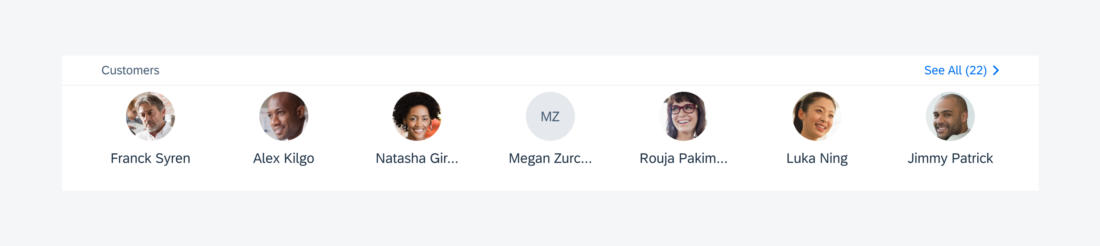

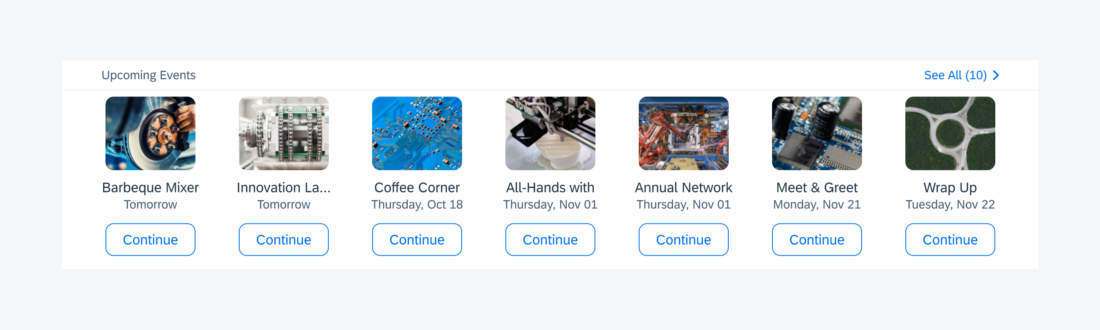
 Your feedback has been sent to the SAP Fiori design team.
Your feedback has been sent to the SAP Fiori design team.