Updated: November 29, 2023
List Card
Intro
A. Header
The header area of a list card opens to the full list report, which shows the list of all the objects apart of that preview set.
B. List Items
Tapping on the list item on the card opens the object detail page for that specific item. We recommend using the same format for all the list items inside of the same list, as well as keeping list items to a maximum of five items.
C. Footer
In the footer area, users can quickly access and perform up to two select actions on the list.
Development: Mobile Cards
SAP Fiori for Android: List Card
Related Components/Patterns: Cards Overview, Object Cell

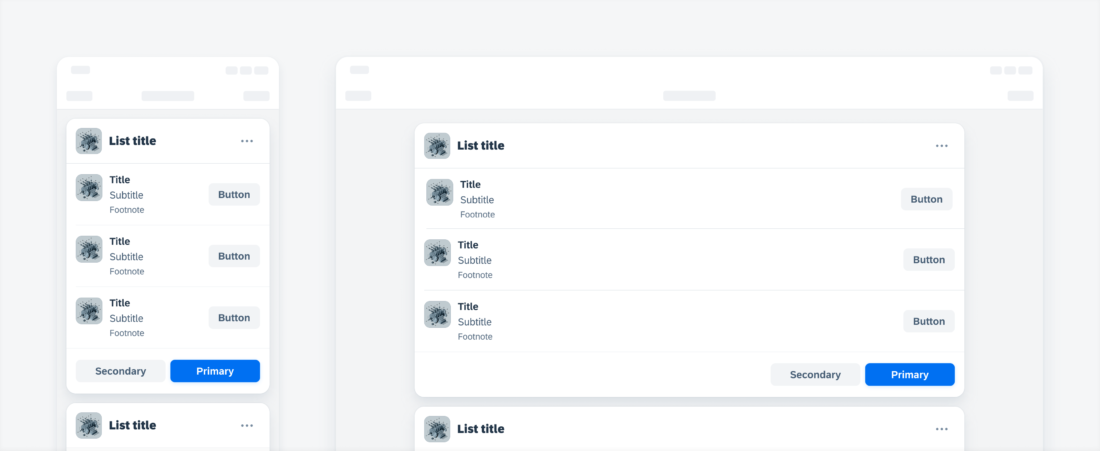
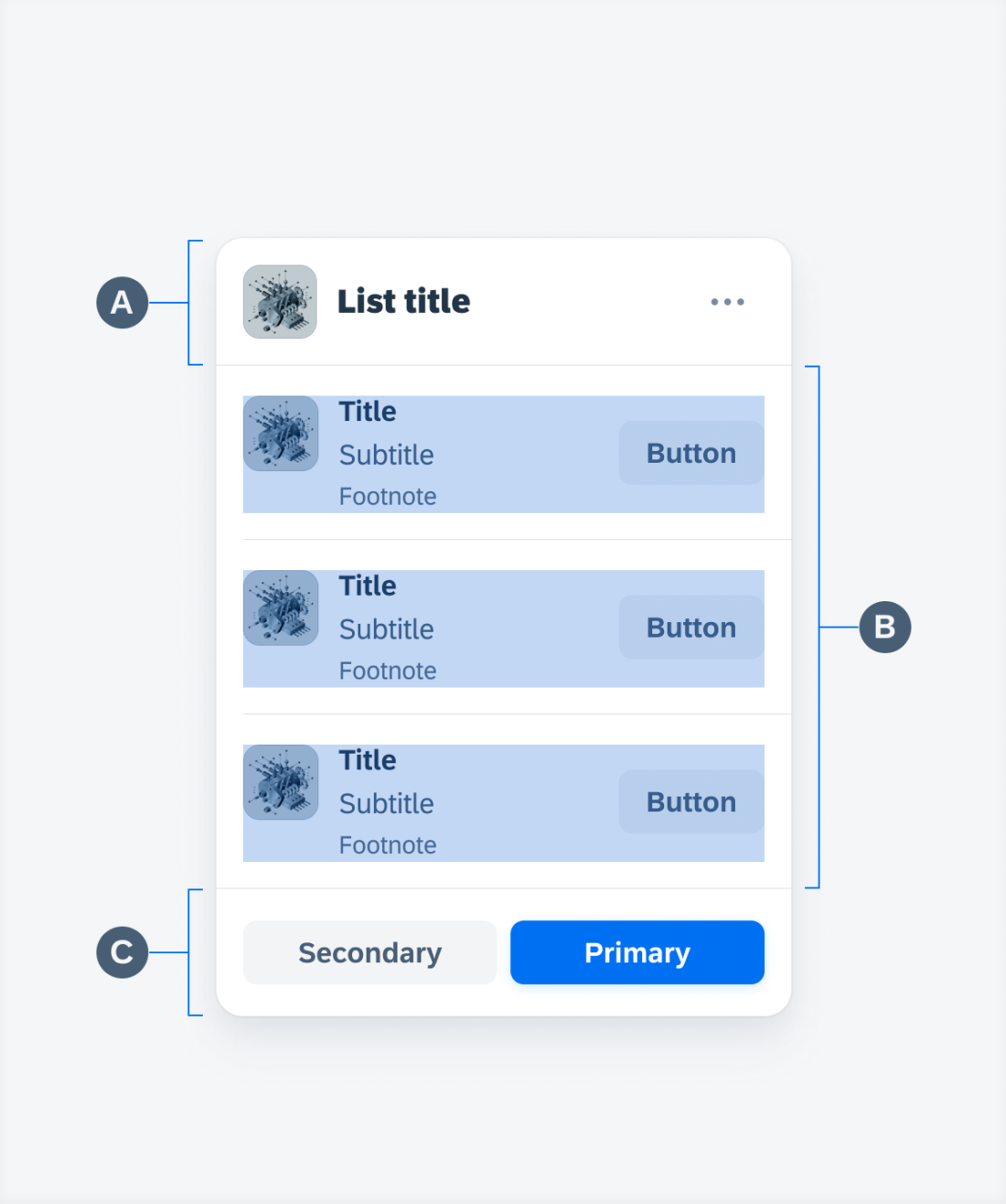
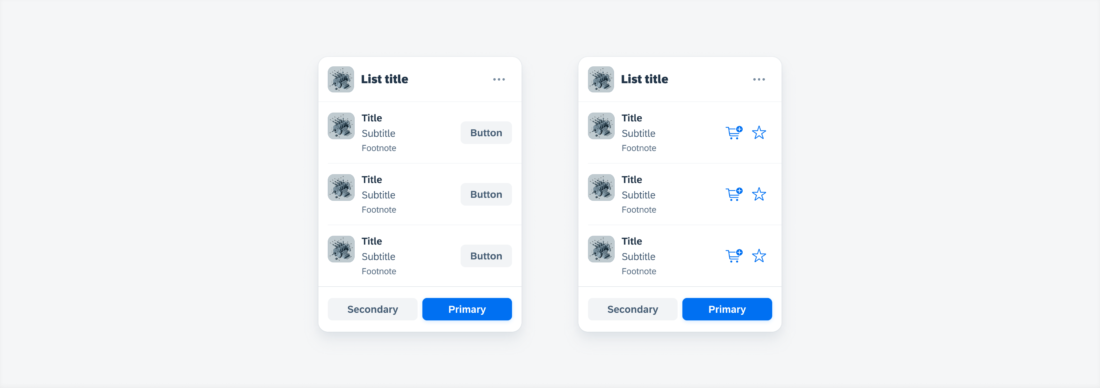
 Your feedback has been sent to the SAP Fiori design team.
Your feedback has been sent to the SAP Fiori design team.